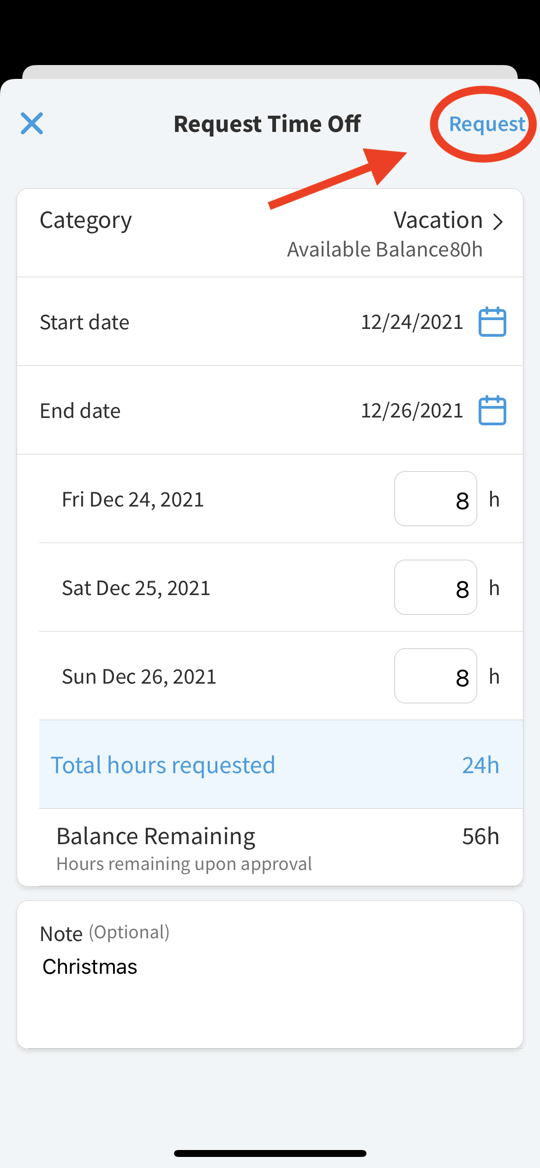The Eddy Mobile App can be accessed on Apple and Android devices. Read below to see how it works!
Download the app
You can download the app using the Apple App Store or the GooglePlay Store. Be sure to look for this logo to ensure you are downloading the correct app.
Accept your Invite and Set up your account
You can accept your invite to Eddy through the app. This will activate your account. You can also choose if you would like to use facial recognition for logging in to the app in the future.
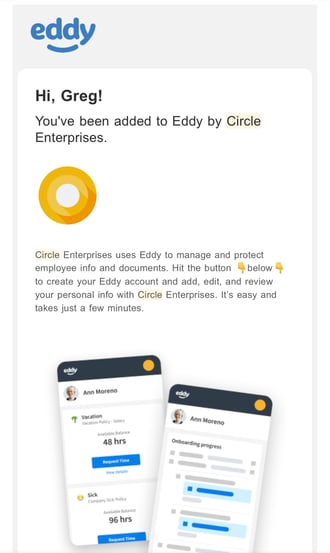
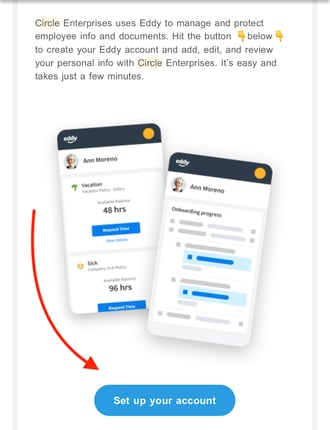
Navigating your Profile
You can access the tabs listed on your Eddy profile by first clicking Home, The Employee Directory, or your own Personal Profile.
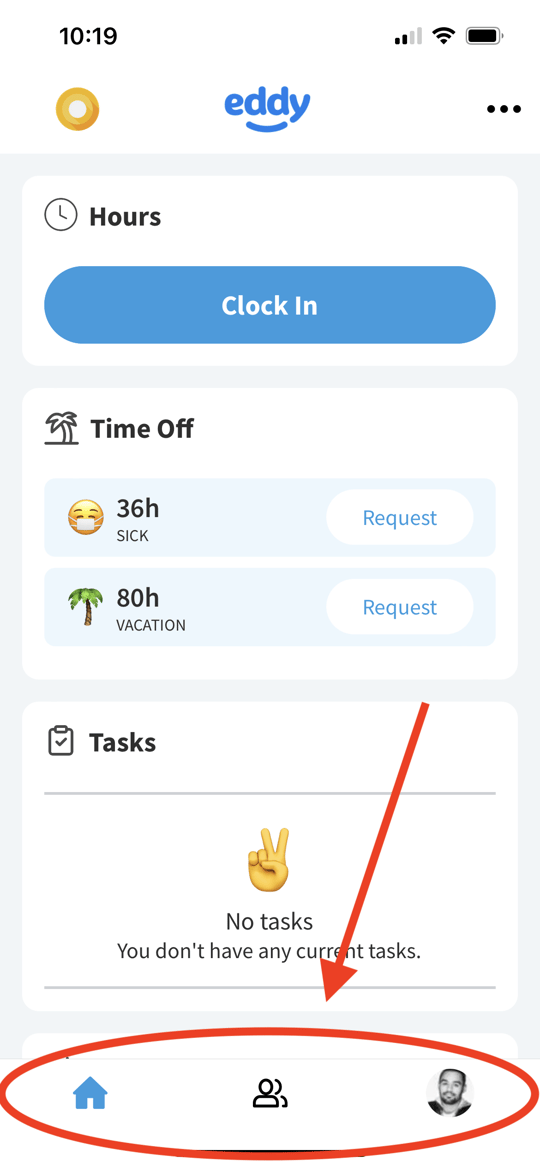
On your personal profile you can also navigate specific tabs by hitting the drop down menu, and selecting which tab you wish to view. Here you can view personal information, job information, time off, hours, as well as any performance notes your manager has inputted.
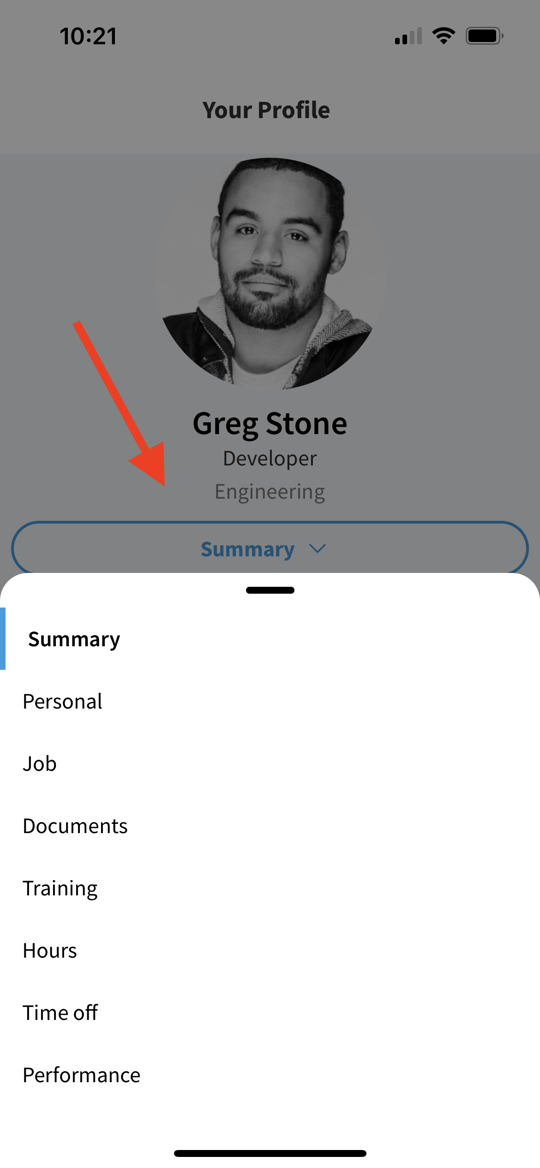
Clocking In and Out
You will have the option to clock in and out on your home page. Simply press the "Clock In" button to start your time. When finished with your time block, hit "Clock Out".
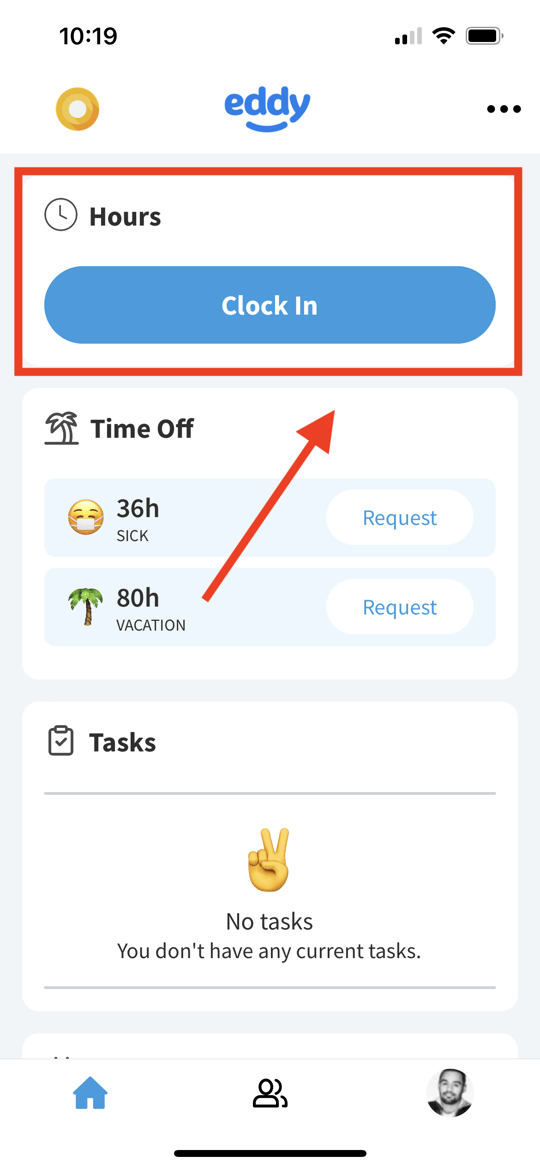
Requesting Time Off
Requesting time off with the Eddy app is simple. You will see any time off policies you have been added to by your employer. You can enter in the details of your time off request by going to the "Request Time" area on your home screen.
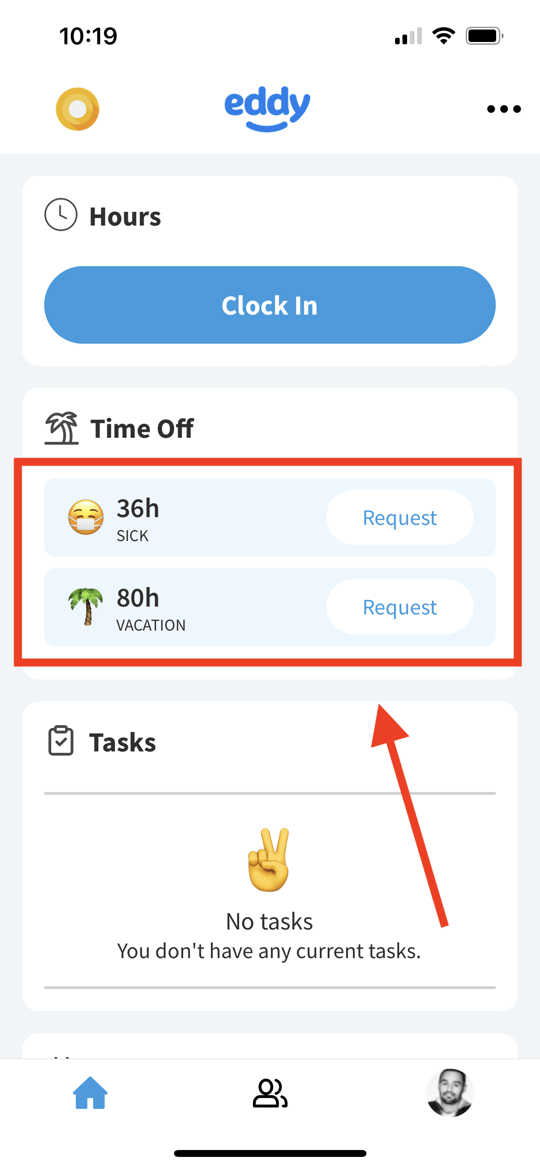
Next, you can input the specific policy you wish to pull your time off from, the days you want off, and how many hours for each day. You can optionally put a note with the request to provide any context. When finished, hit the "Request" button on the top right. Your request will now be waiting for approval for an admin.