Add Employees to a Training
The next step is adding the necessary employees to the trainings within your company. That way, you can ensure those with required trainings are up to date.
How to Add Employees to a Training
For a newly created training, you'll first click into the training and then select click the blue Record button.
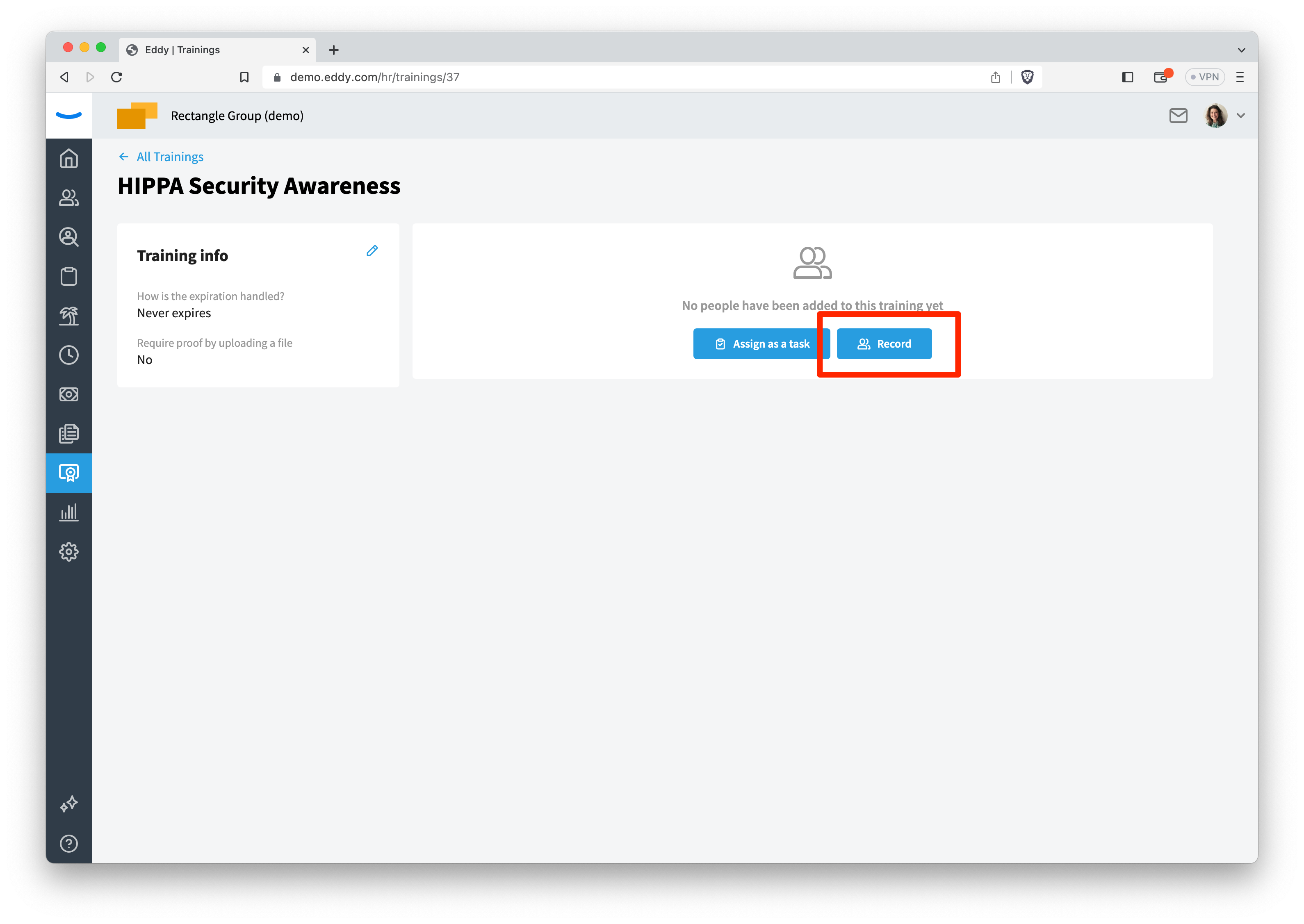
From here, you'll see the option to either record a group training or add individual employees to a training.
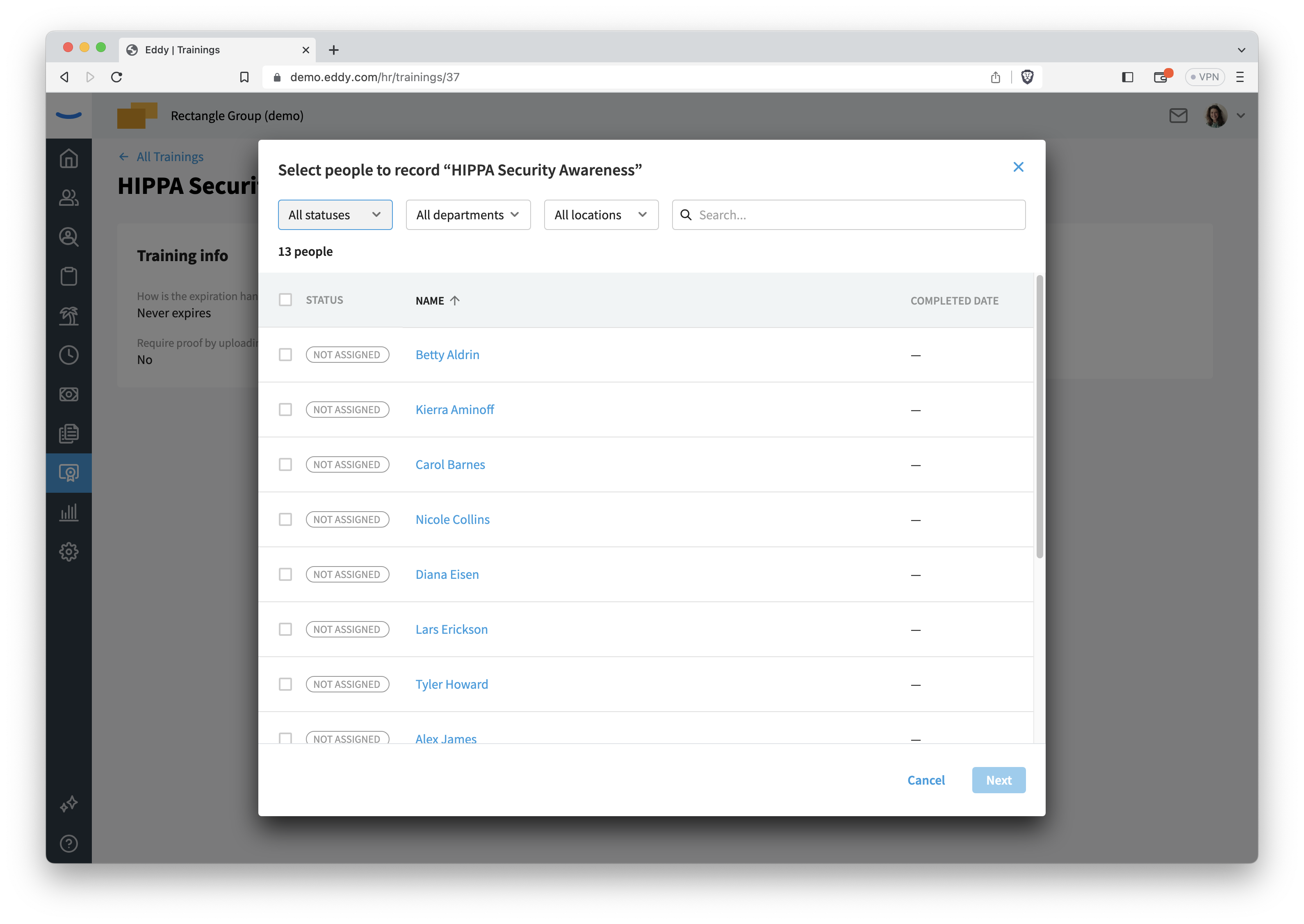
Record a Group Training
Select the "Record a Group Training" option if you want to automatically add multiple employees who have recently completed the training. In this case, the employees you add have completed the training already (usually in a group setting).
By selecting this option, you'll be shown a screen where you can select from a list of your employees employees who completed the training. Select the employees and then click "Next."
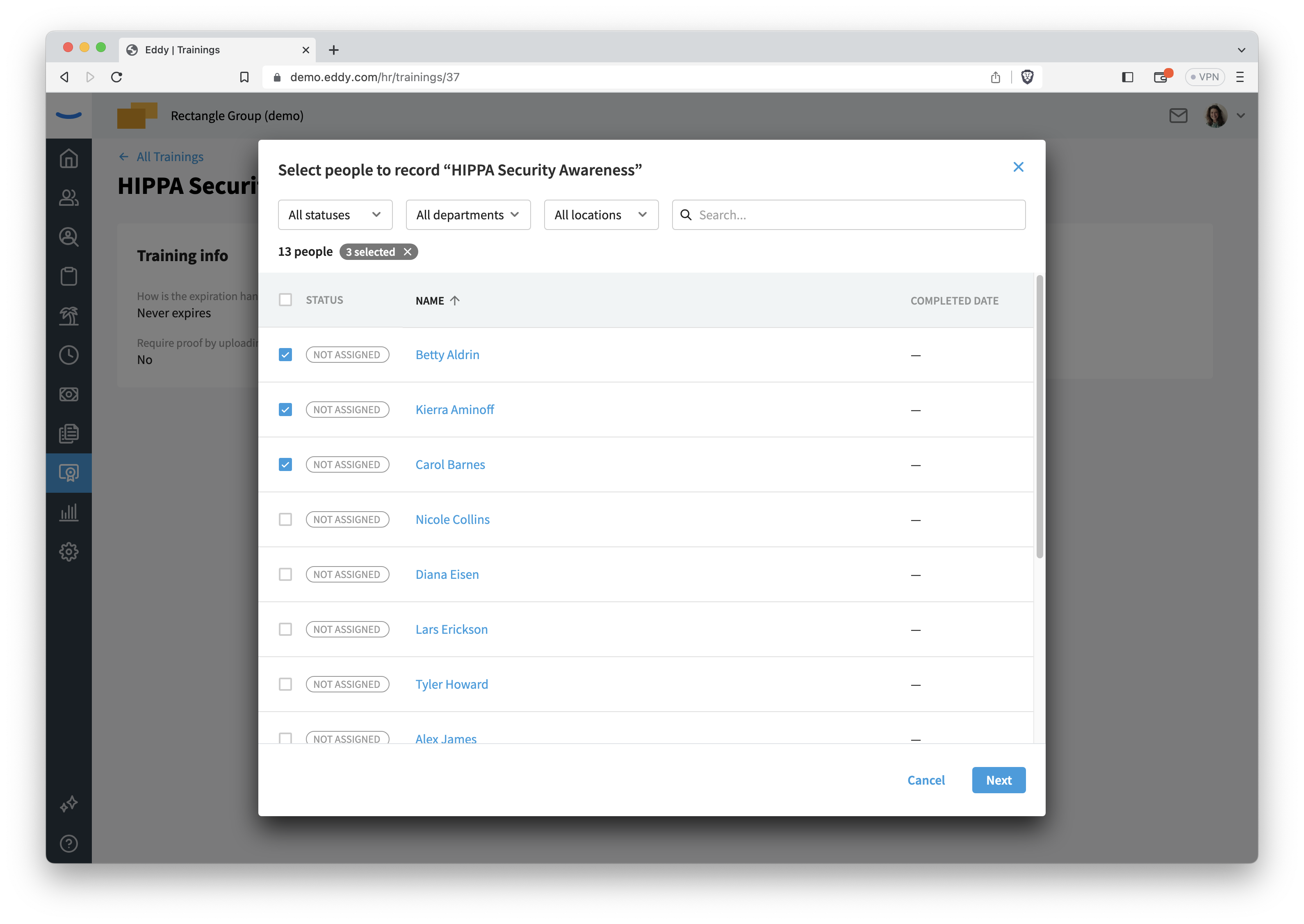
You'll then specify the date the training was completed by the selected employees, and you'll specify when the training will expire. Once you've added this information, you can click "Add Training" and the employees will be added to the training and their status will show that they've completed the training.
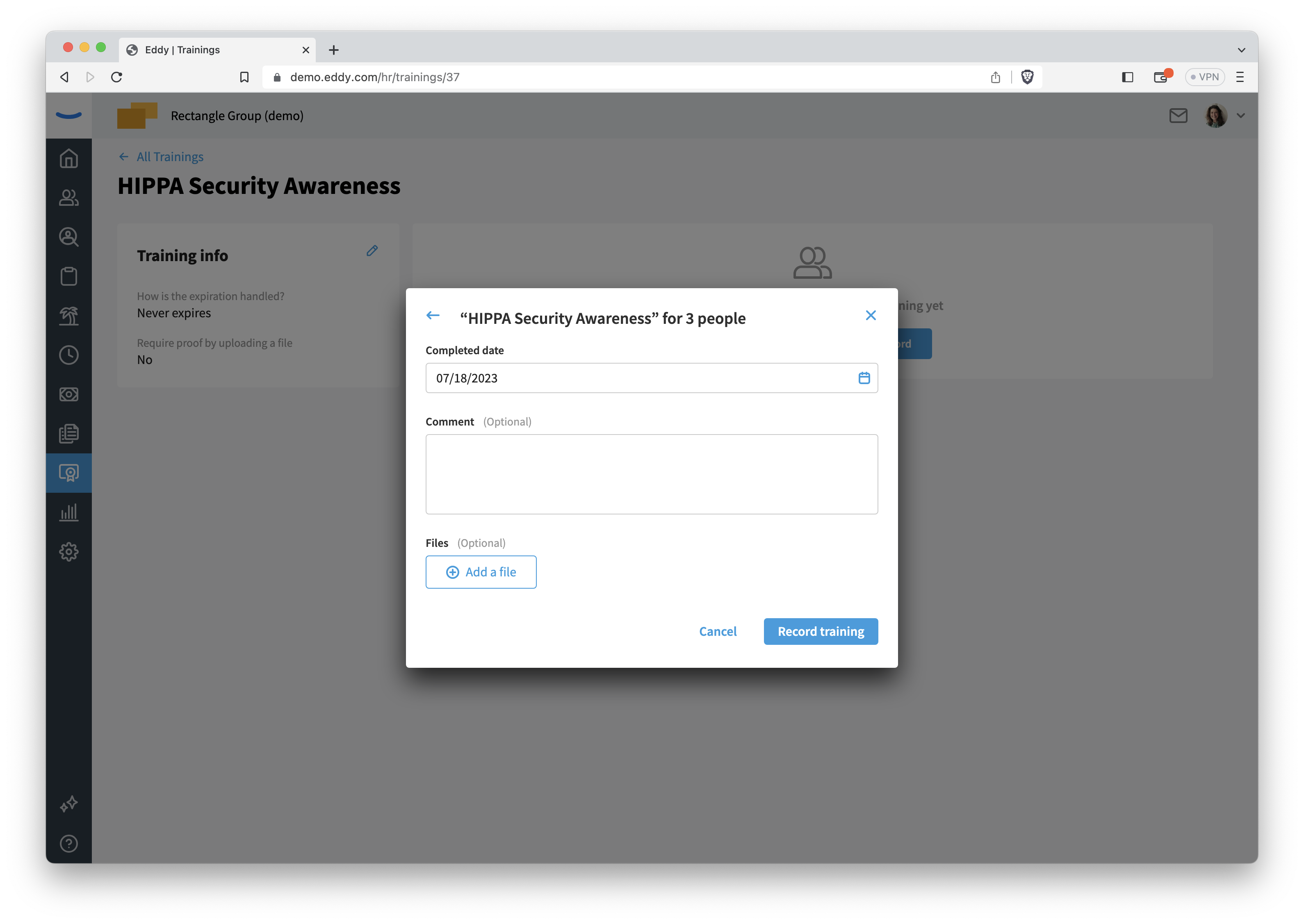
Add a task for Employees
Select the Assign as a task option if you want to have employees complete the training. In this case, you can add employees to the training who have not yet completed the training.
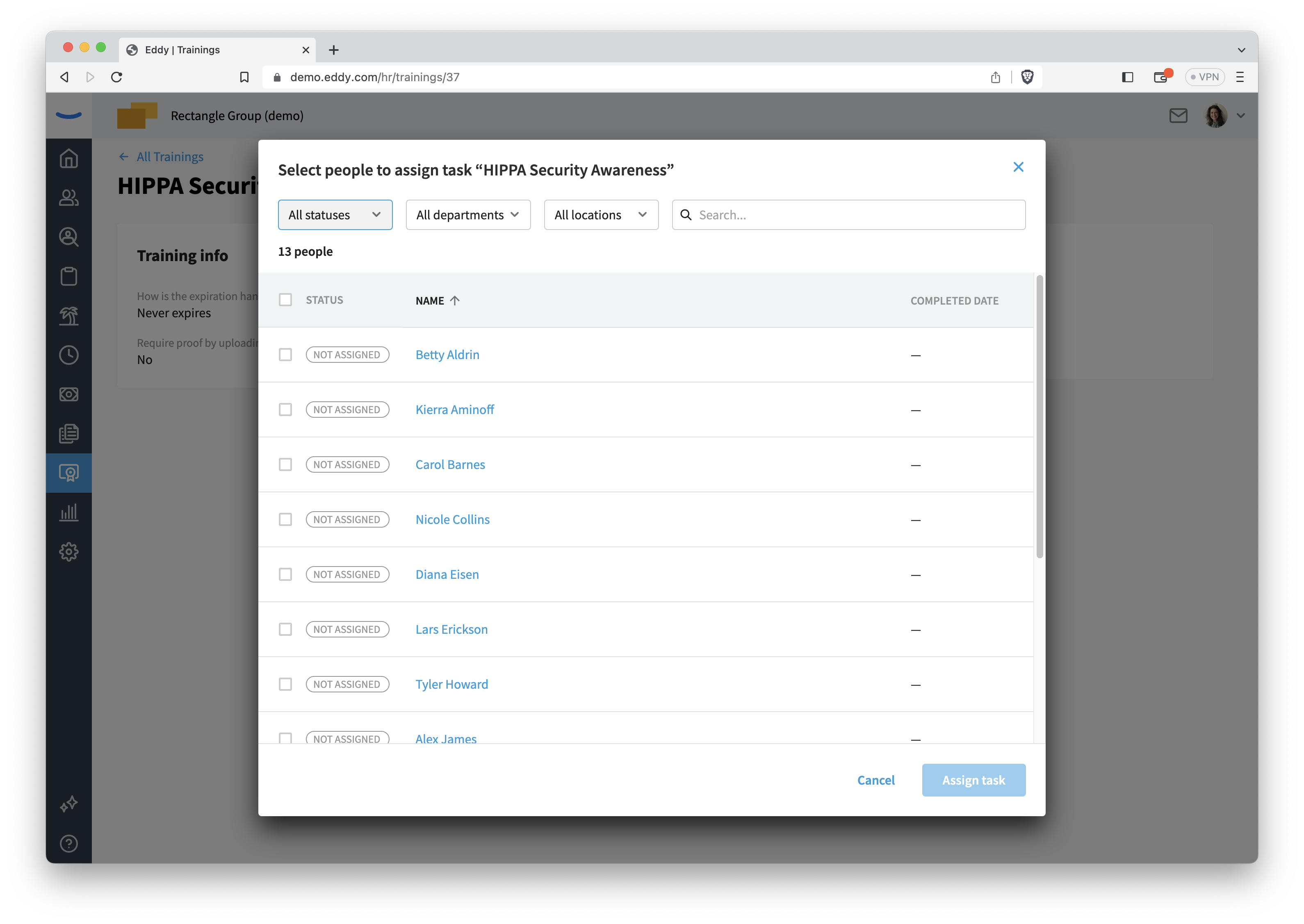
Click "Save Changes" when you're finished.

The employees will be assigned a task to complete the training. They will not yet be credited with completing the training until they complete the task.