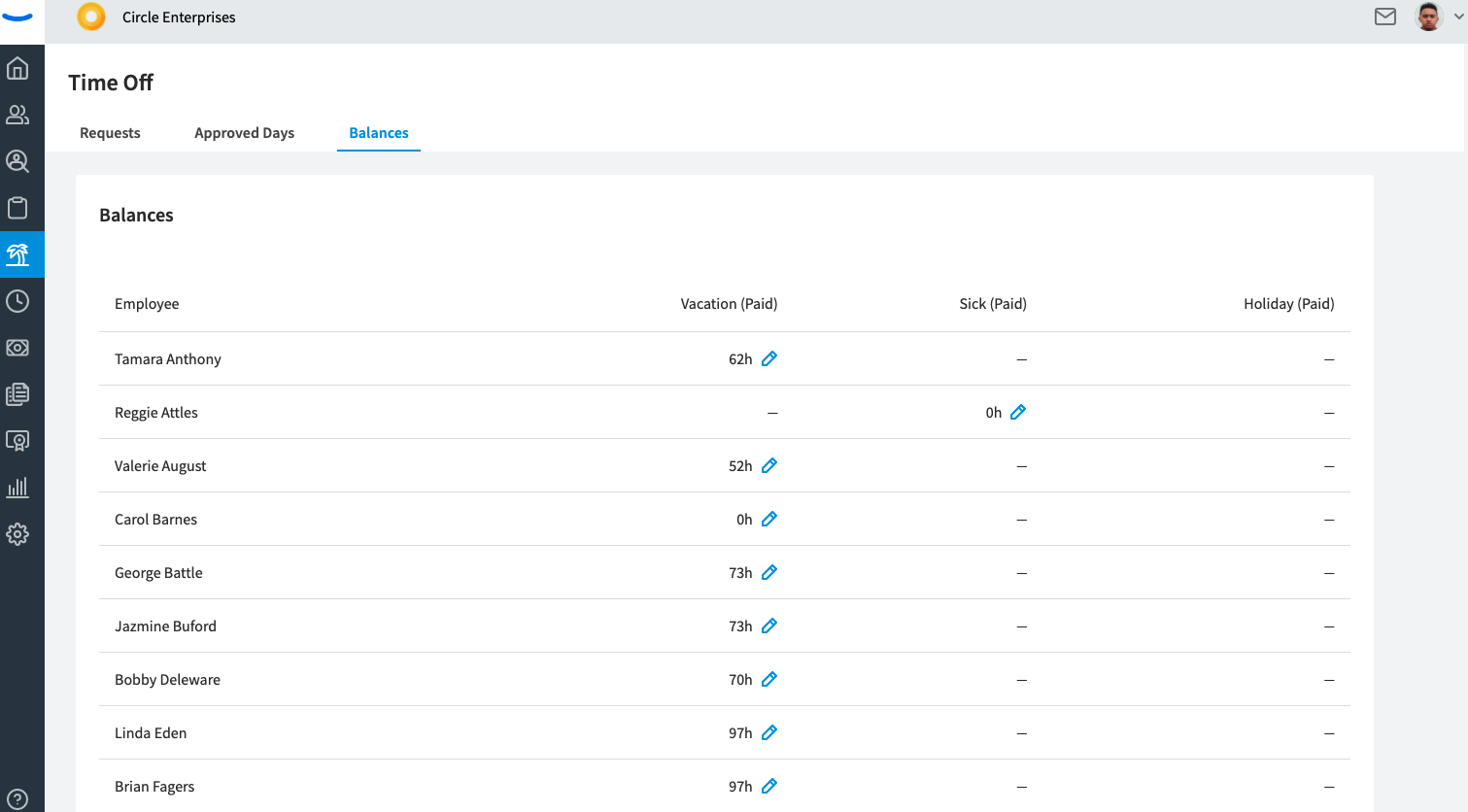Adjusting an Employee's Time Off Balance
There may be times when a company admin needs to proactively adjust an employee’s Time Off balance due to special circumstances. Maybe the employee took time off that they never made a request for, or perhaps the employee earned additional time off because of outstanding performance or winning a company contest. Eddy makes it easy to adjust a time off balance with just a few clicks.
Adjusting an Employee's Time Off Balance Overview
Navigating to the Policy Info Page
Before making a balance adjustment, you must first click into the policy that the employee belongs to. To do this, navigate to the Admin tab and then click into the Time Off section. From here, you can click on the policy name to view the employees that belong to the policy.
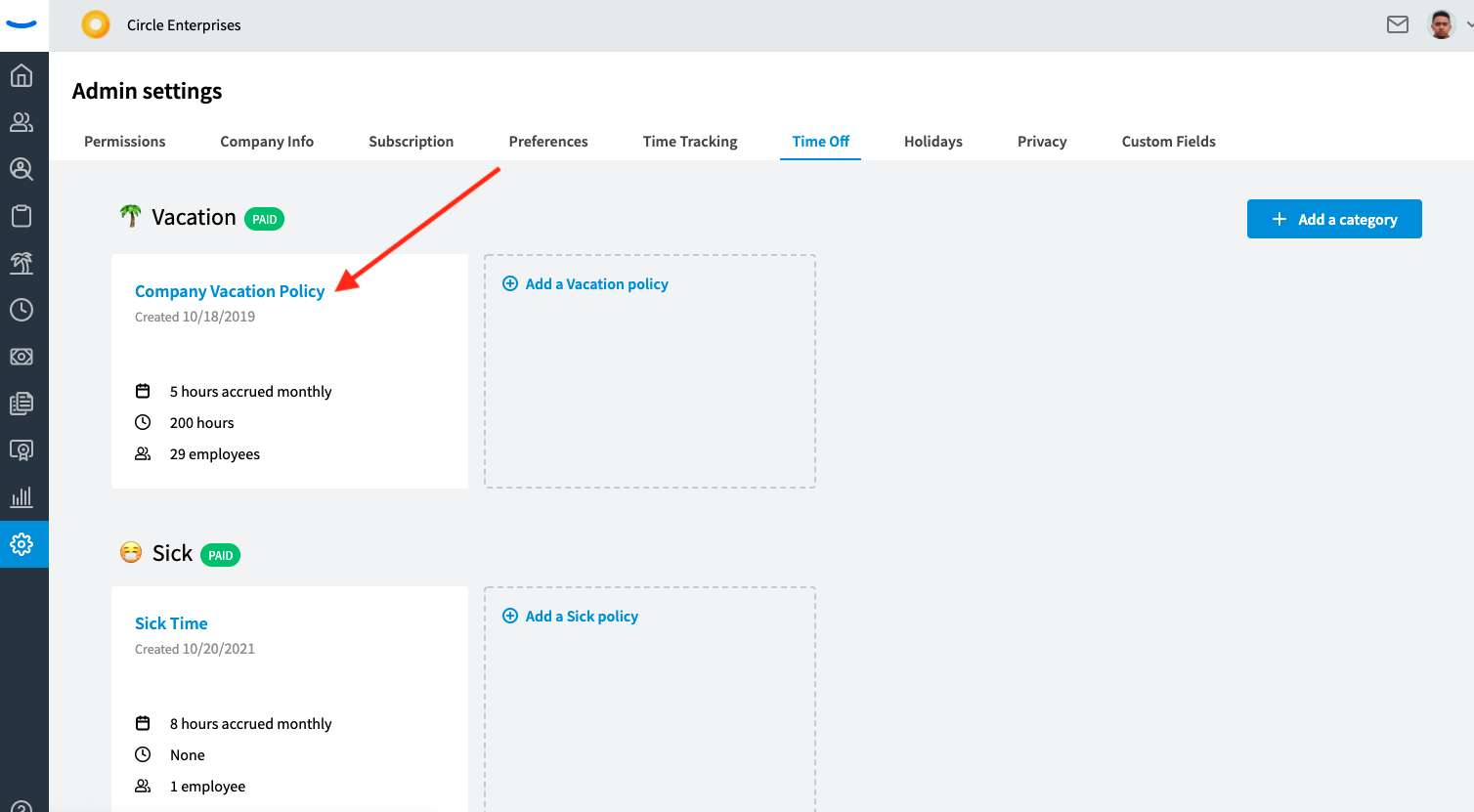
Clicking Into the Three Dot Menu
When you’ve clicked into the policy, you’ll see a list of all the employees who belong to that policy. Located to the right of an employee’s name you’ll see a balance (if the policy is Unlimited, you will not see a balance or be able to adjust an employee’s balance). A three dot icon is located directly to the right of the balance.
Clicking on the three dot icon will open a dropdown menu with multiple options. The first option in the menu will be to “Adjust time.” Click this option to open the Adjust Time modal.
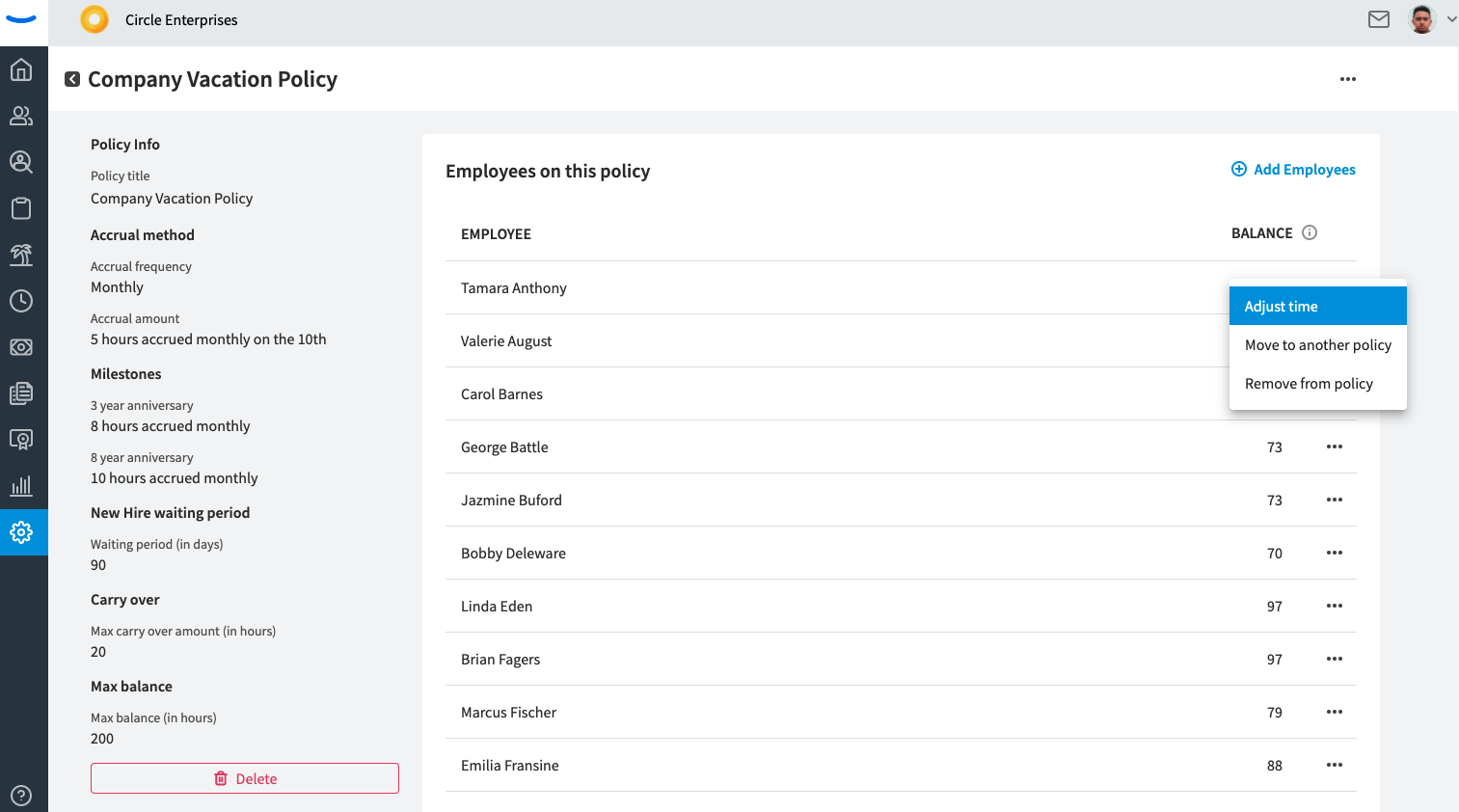
Adjust Time
The Adjust Time page will ask you if you’d like to add or remove time from an employee’s balance. The “add time” option is selected by default. Once you’ve determined whether you’d like to add or remove time, you can enter the number of hours you wish to add or remove. As you do so, you’ll see the “New Balance” reflect the added or removed hours in comparison to the “Current Hours” that are also displayed on the page.
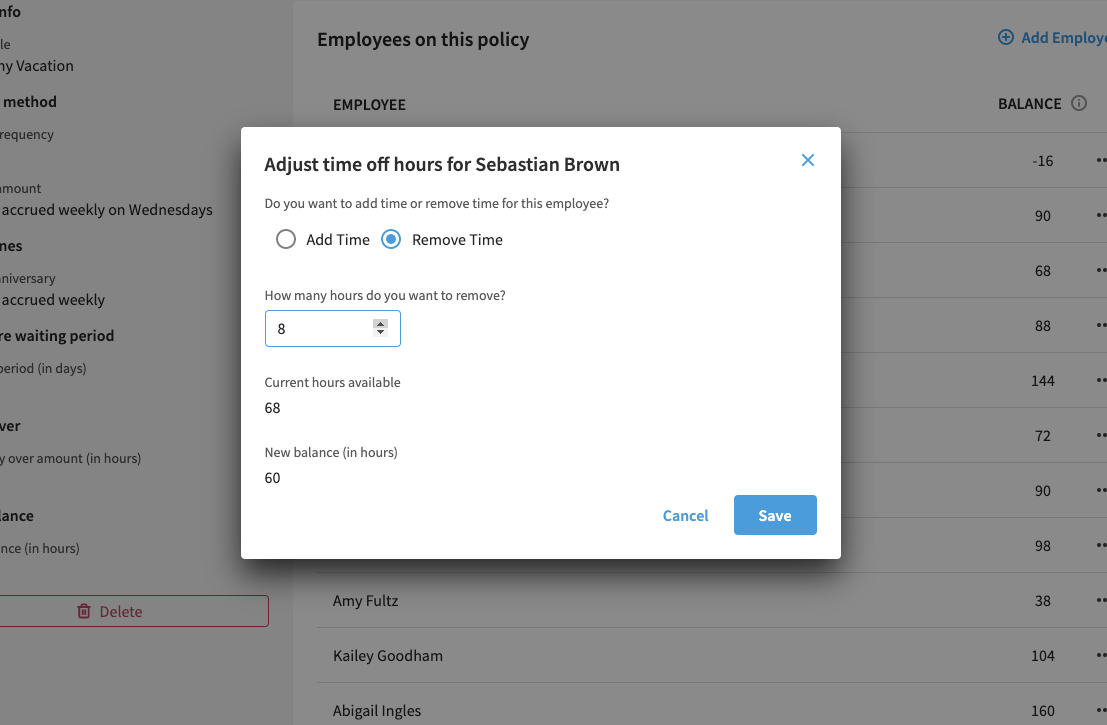
Once you’re satisfied with the New Balance, you can click the "Save" button at the bottom of the modal. Doing so will update the balance for the employee.
Balance Tab
You can also edit your employees Time Off balances by going to the Time Off tab on the gray side bar. By clicking on the Balance sub-tab, you will see the option to edit all of your employees balances within one screen.