Assigning or Changing Roles of Employees
With just a few clicks, you're able to change or re-assign the role of an employee.
Changing Employee Permissions Overview
How to Give an Employee an Admin Role
Only those with Owner permissions can change the role of an employee.
An Owner can change an employee's role by clicking on the "Admin Settings" tab and landing on the "Permissions" sub-tab.
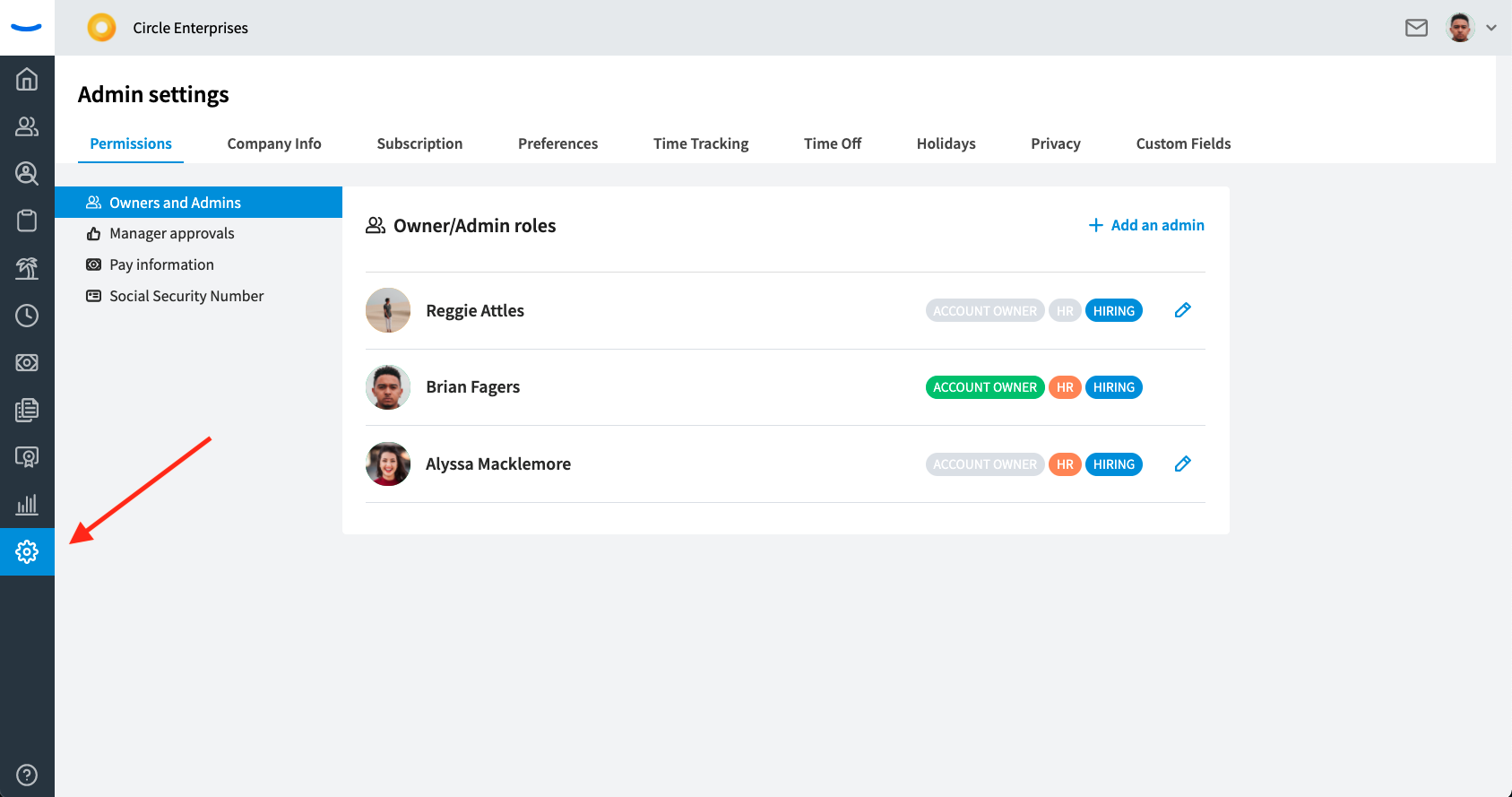
Here, you'll see a list of the current Admins in the company.
To create a new Admin, click on the "Add an Admin" link on the top right of the card
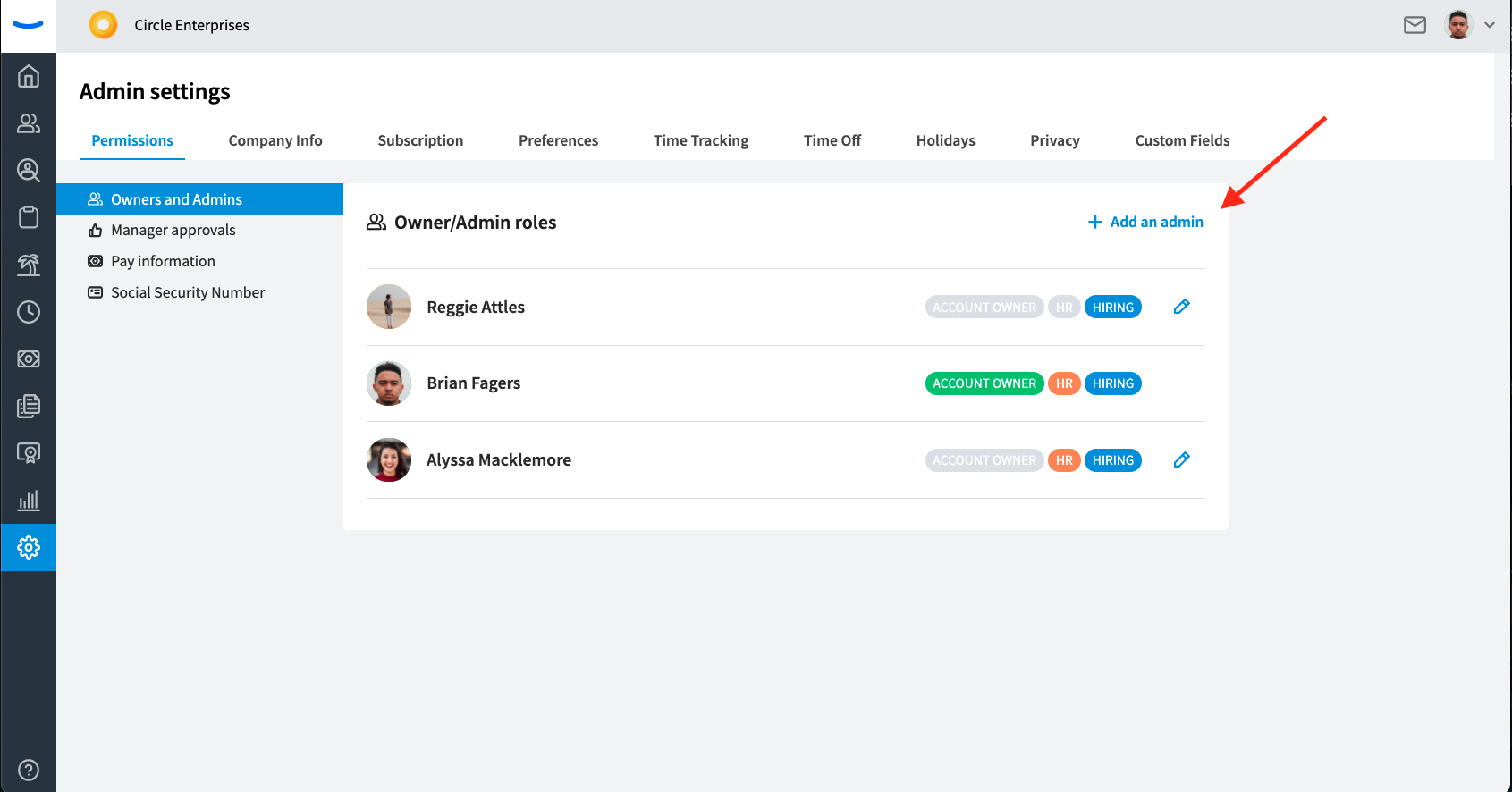
You'll then see a modal where you can search for the employee you'd like to make an admin. Simply type their name into the field and select them from the dropdown list.
Once you've selected the employee, click the top check boxes to indicate the role you'd like to assign them to.
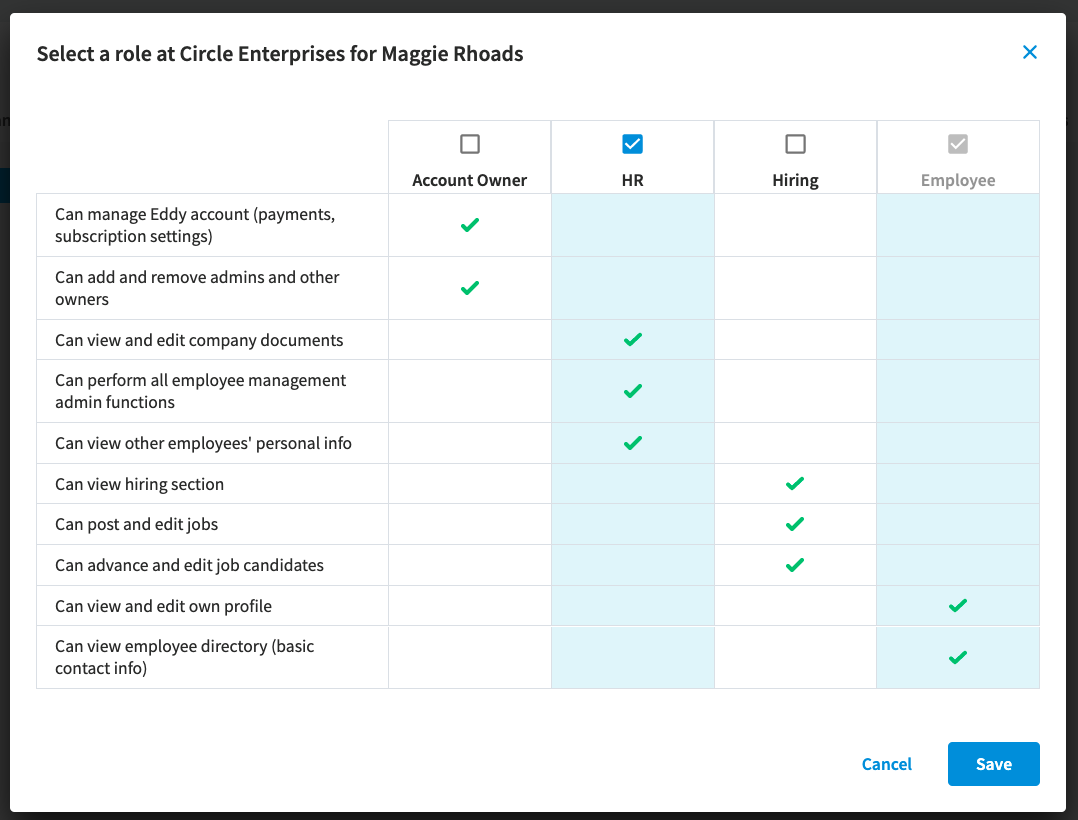
After you've selected your new admin and their new role, click the "Save" button.
The newly appointed Admin will now appear in the list of Admins.
How to Change an Employee's Role
If you'd like to change the role of an employee who's already an Admin, click the edit pencil next to their name and admin permission level.
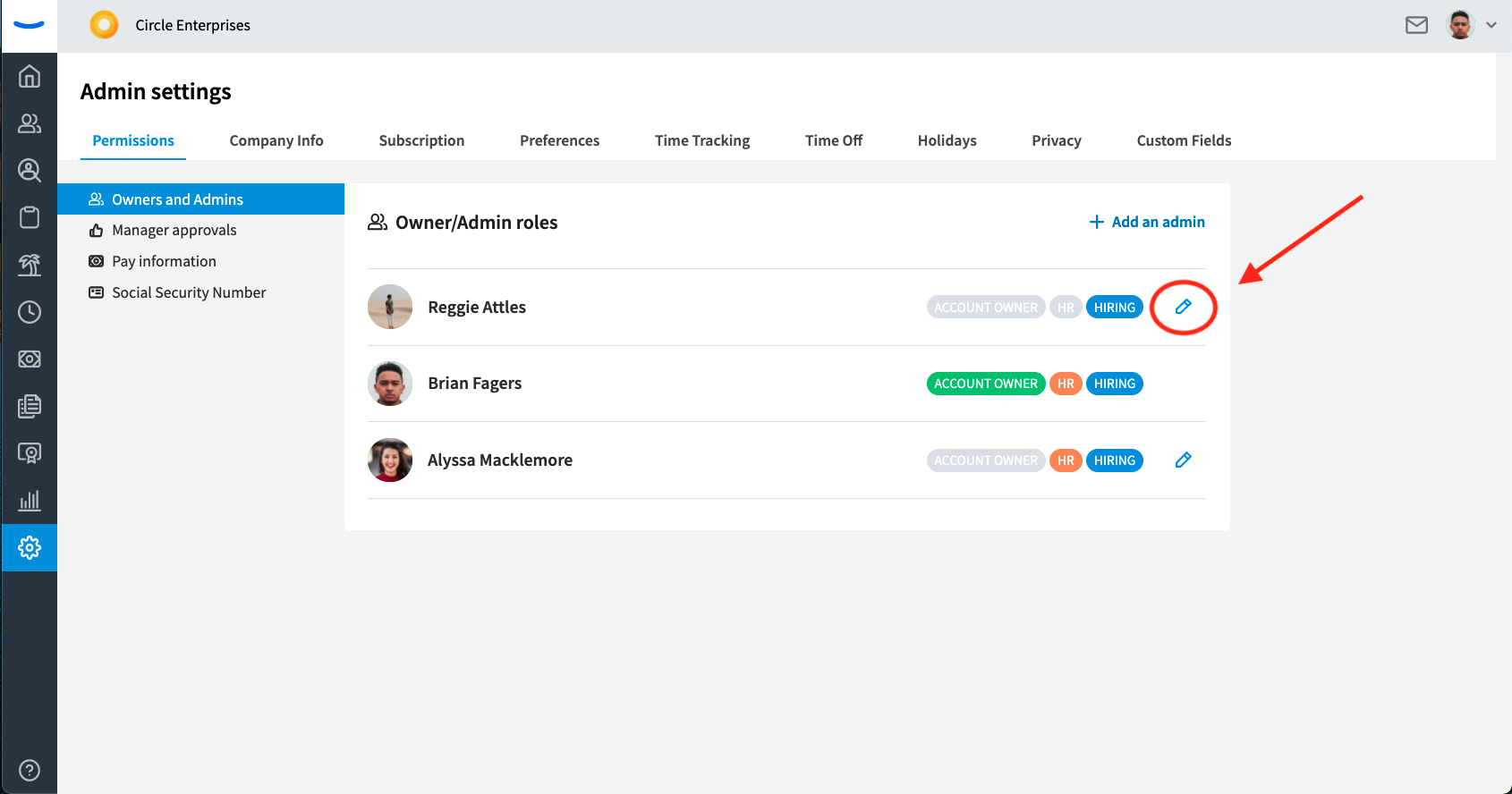
You'll then see the view shown above that gives you the option to reassign the employee to a different role. Select the role you'd like to assign the employee to, and then click "Save."
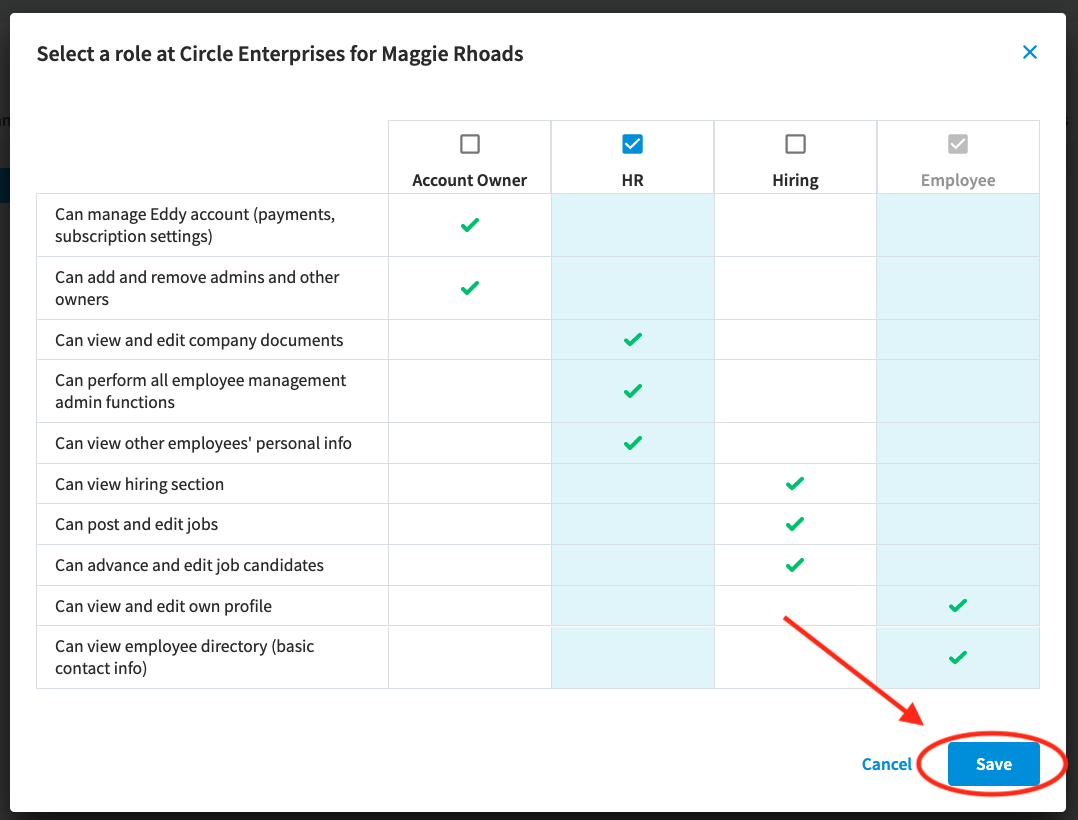
The employee will then take on the new role you've assigned them to. If the employee was assigned to the "Employee Role", they will no longer appear in the list of Admins.