Changing Personal Account Settings
Every Eddy user is in control of their own login credentials. Eddy users can change the password or email address they login with at any time with just a few clicks.
Accessing your Account Settings
Eddy users can access the ability to change their login credentials on the Account Settings page. To access the Account Settings page, a user must simply click on the avatar that contains the users initials or profile picture in the top right corner of the screen.
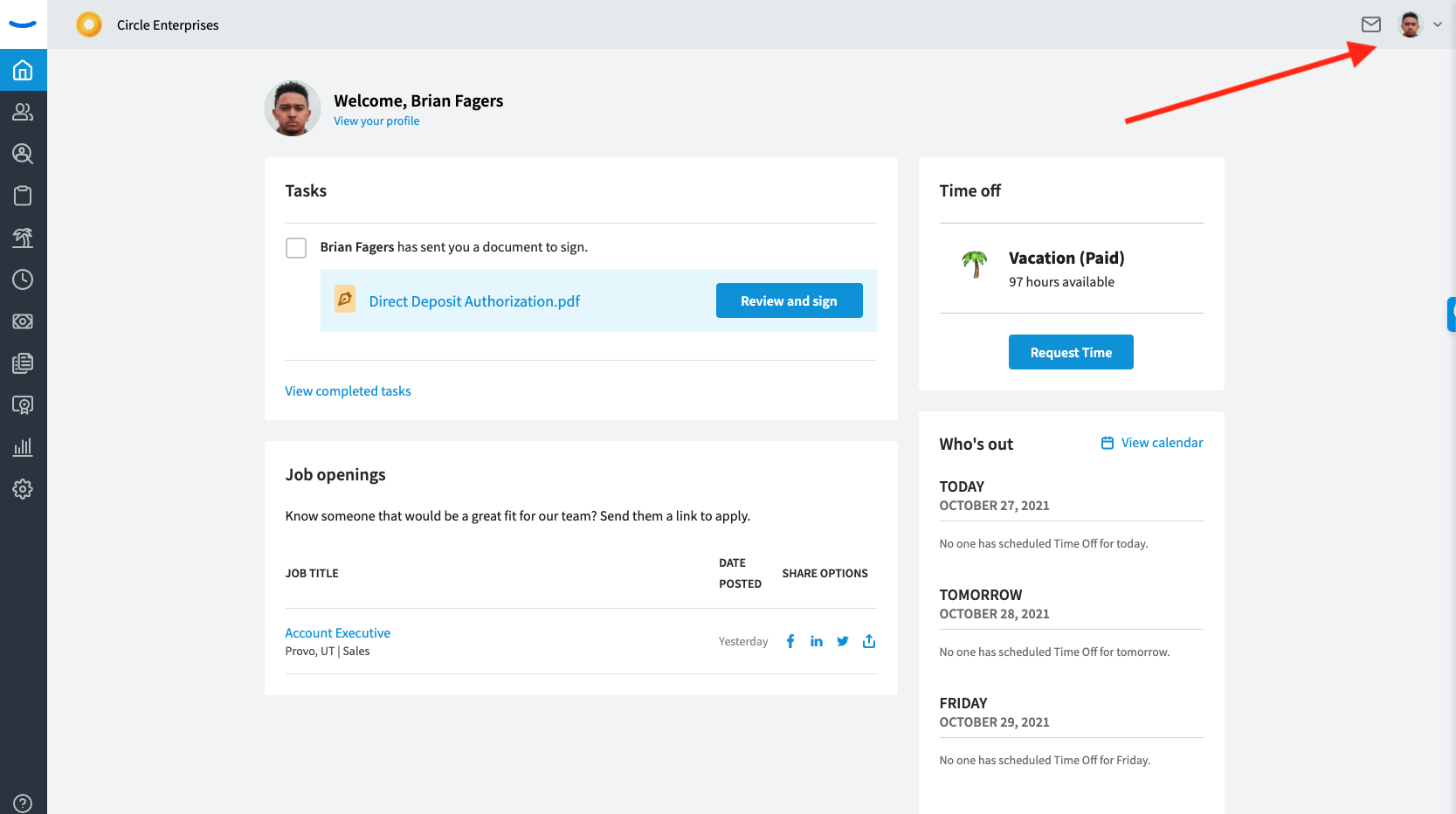
Clicking on the avatar will display a dropdown menu with multiple options. The second item in the list is the Account Settings option. Clicking this item will open the Account Settings page for the user.
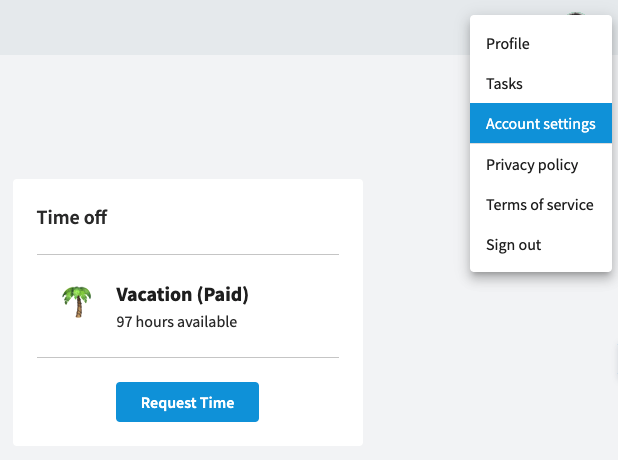
Account Settings Page
The Account Settings page displays the option to change your username, password and account email.
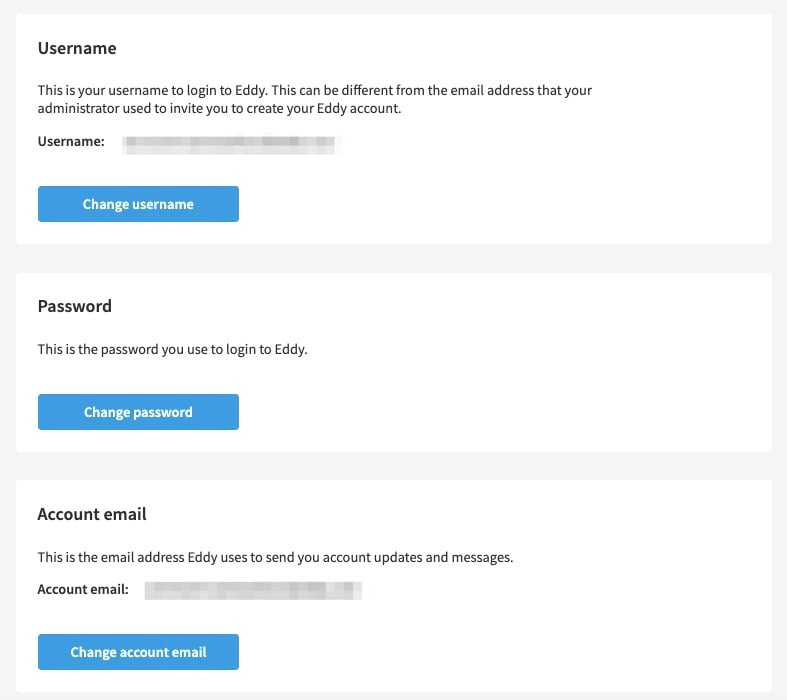
Changing your username
To update your username, click "Change Username" on your Account Settings Page. This will only update your username into Eddy. It will not affect your account email address. Your username does not have to be in email format.
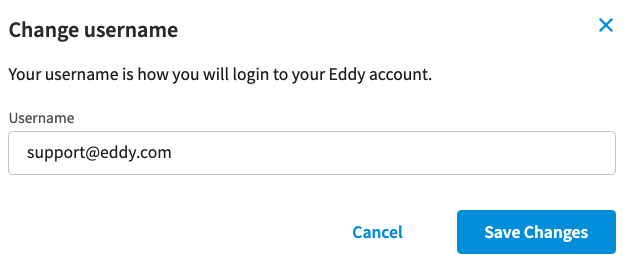
Changing the login password
From the Account Settings page, a user is also able to change their login password. To do this, the user starts by clicking the blue “Change login password” button found near the bottom of the page. Clicking the button will open a modal where the user will type their current password as well as type their new password two times.
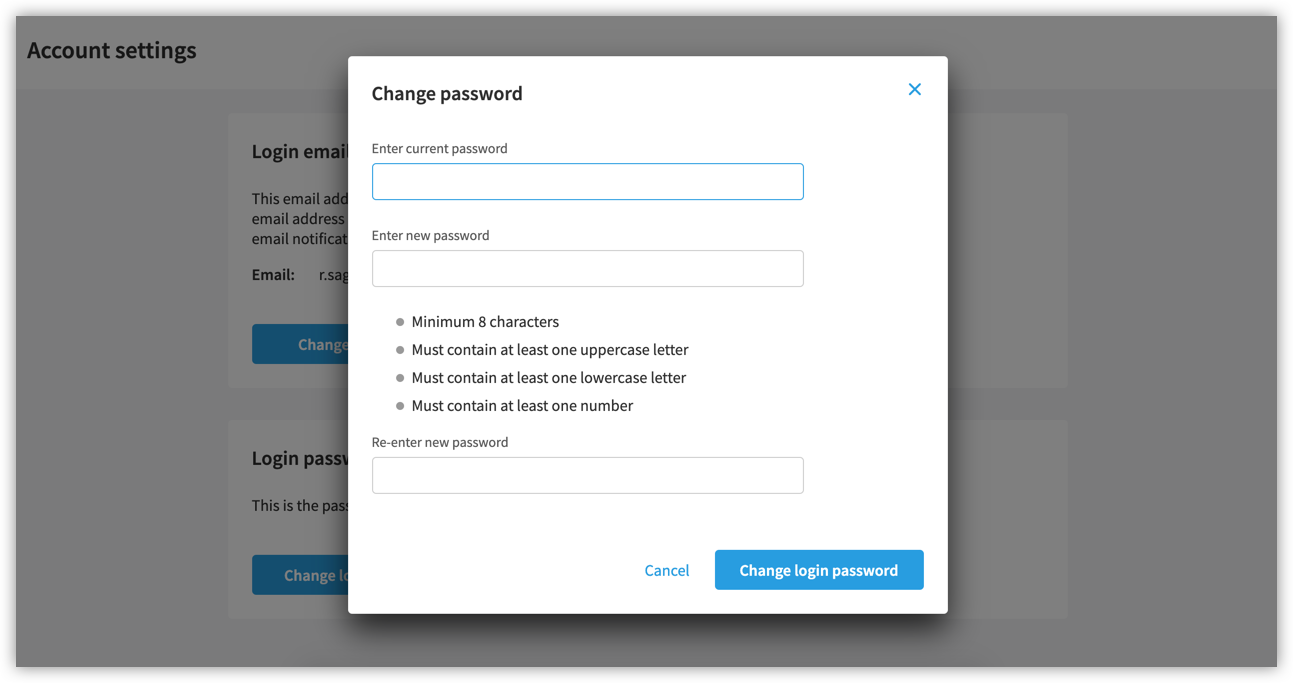
Once the user has completed all the fields in the modal and the field for the new password’s match, the user can click the “Change login password” button at the bottom of the modal. Doing so will finalized the change. Once the button is clicked, the modal will close and a green confirmation message will appear at the top right of the screen, letting the user know their password has been changed.
Additionally, and email will be sent to the user, confirming the change of the password. No action is required from the user in response to the email.
Changing the account email address
A user can click the “Change account email” button in order to change the email address with which their notifications to Eddy will go. This will open a modal on the page where a user can enter their new account email address.
In the modal, the user will be asked to enter their new account email address.
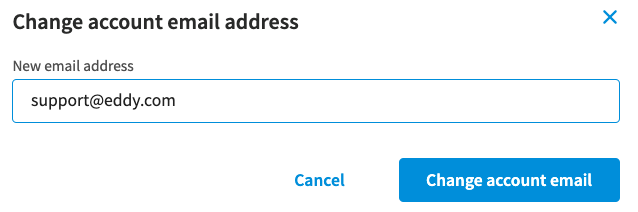
Once the “Change account email” button has been clicked, the change to the new email address will be initiated. The modal will close and a message will appear at the top of the screen, letting the user know that they must go to their email inbox and confirm their new email address. The email change will not take place until the user has verified their new email address. Until this verification takes place, the user will continue to be able to login to Eddy with their previous login email.
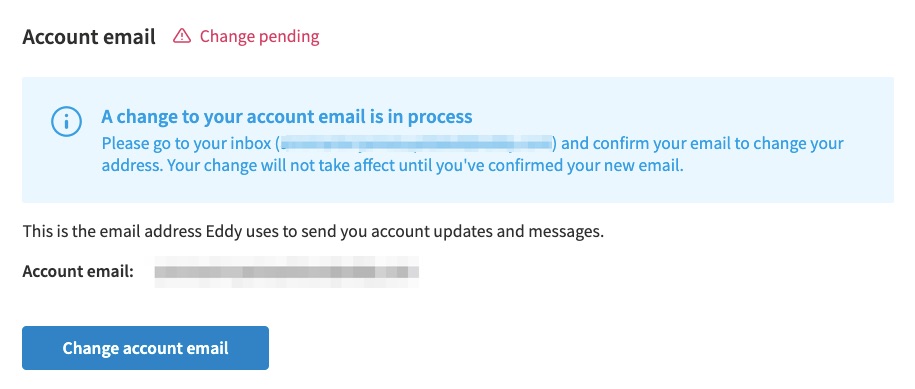
Emails sent to user who made the change
Eddy will send out two emails when an email change is initiated. The first will go to the users old login email address. This email is simply an informative message, letting the user know that a change has been initiated and that a new login email address will now be used for their Eddy account. No action is needed.
The second email goes to the newly designated login email address. This email requires the user to click a button within the email in order to verify it.
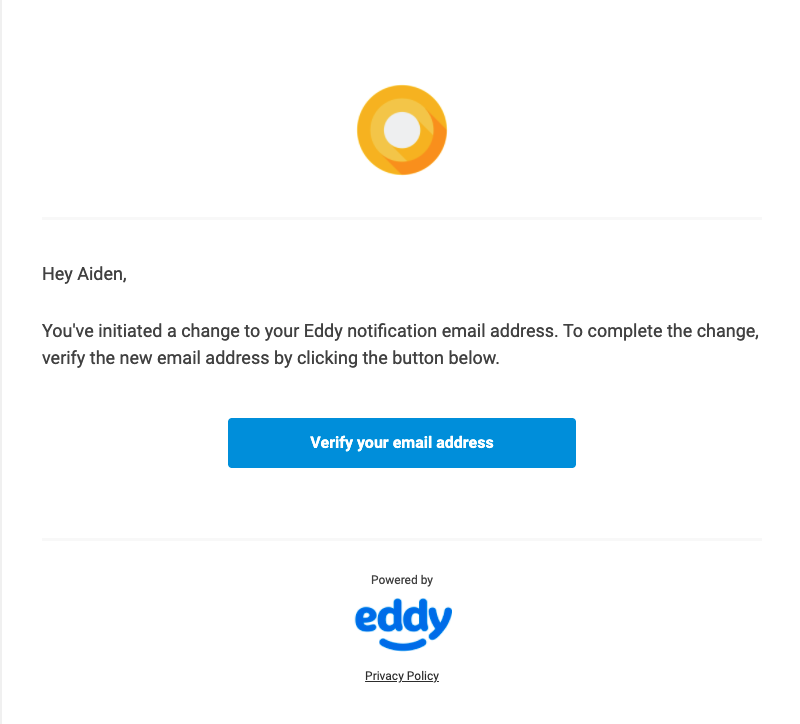
When the user clicks the “Verify my email address” button, they will be directed to a sign in screen. Here, the user’s new email will be pre-filled into the email address field, and the user will simply have to type in their password to login. Signing in with their new email address will complete the process of changing the user’s login email address. All Eddy notifications will be sent to their new login email address.