Communicate and Collaborate in Hiring
Eddy's Applicant Tracking System is built on the premise that in order to make good decisions, Hiring Teams should collaborate. We've made it easy to increase communication between your hiring team, and capture all the information in one place so that you know exactly where to look for it.
Collaborating On Candidate Profiles
Hiring team collaboration takes place directly in candidate profiles. Hiring team members (including the Hiring Manager) are able to leave comments, create tags, post star ratings, @mention teammates, and respond to candidates with emoji reactions.
Leaving Comments
Comments can be added to a candidate's profile by using the text box at the top of the activity feed.
Remember to click "Save" at the bottom of the text box in order to leave a comment.
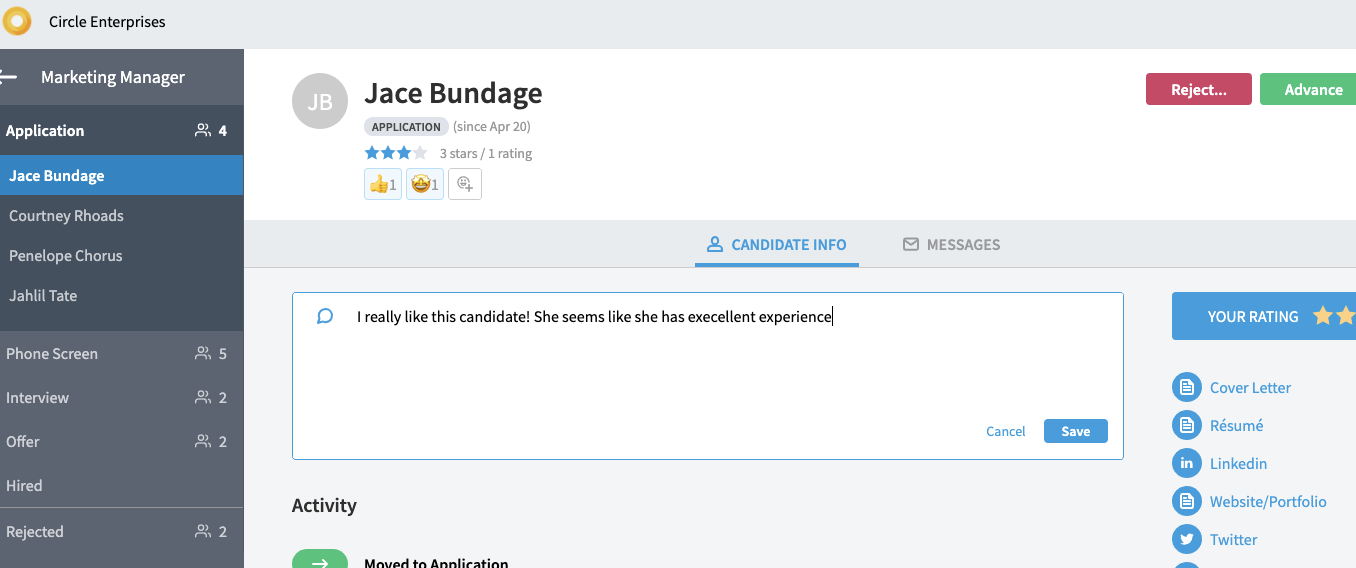
@Mentions
Using an @mention allows a user on the hiring team to tag other hiring team members in a comment.
This tag will send an email notification to the tagged user, notifying them to come and look at the comment.
To use the @mention capability, simply type the "@" symbol into the text box. You will then see a dropdown containing the names of hiring team members, and you will be able to select one to tag in the comment. You can use multiple @mentions in a comment.
Be sure to save the comment in order to trigger the email notification to the hiring team member mentioned.
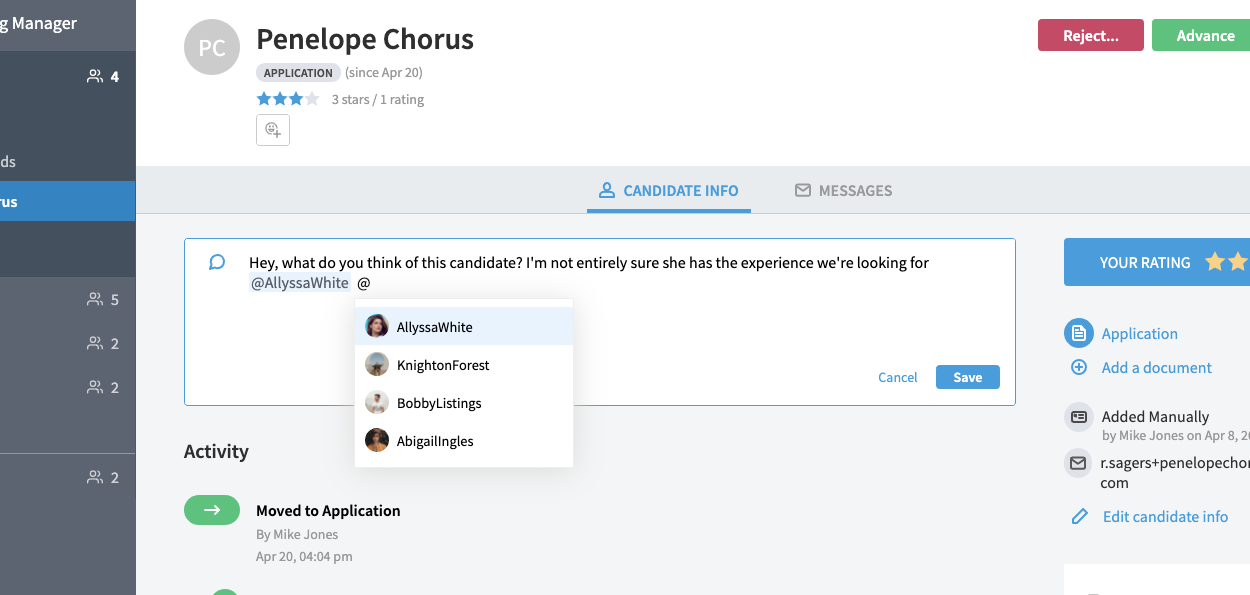
Star Ratings
Star ratings are a quick an easy way to communicate your perception of a candidate.
In order to leave a star rating, click on the stars in the blue rating widget on the righthand side of the candidate's profile.
Once you've selected the number of stars you'd like to give, be sure to click the "Save" button to submit your rating.
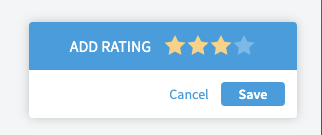
After your rating has been submitted, you can edit it by clicking on the new star rating you'd like to give, and then clicking save.
Star ratings are aggregated, so that you can say how multiple hiring team members rated a certain candidate. At the top of a candidate's profile, beneath their name, you'll be able to see an overall star rating, which is an average of all the ratings given by different hiring team members. You can see the number of stars as well as the number of ratings that have been submitted.
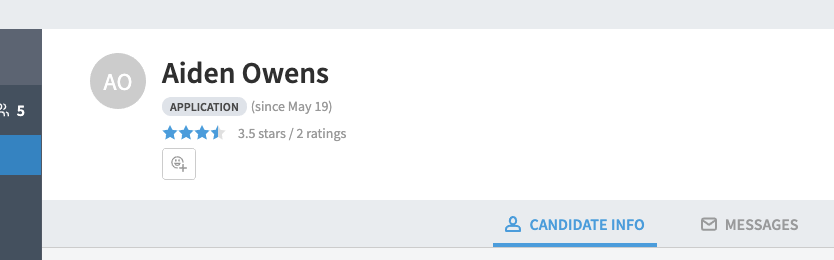
Emoji Reactions
Eddy allows you to respond to a candidate with emojis.
You can specify certain emojis to mean certain things, so that anyone can get a feel for a candidate at a glance.
To add an emoji reaction click on the "Add emoji" button beneath the aggregated star rating.
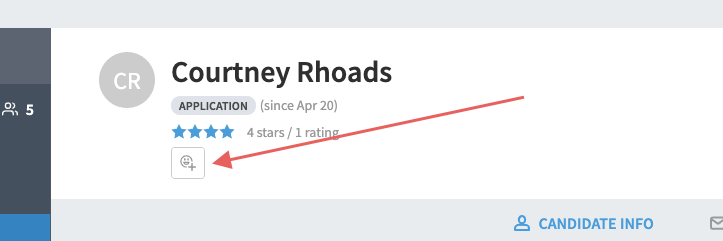
Clicking the button will open a curated library of emojis. We've removed any emoji that may be deemed as disrespectful, insensitive, or culturally inappropriate.
To add an emoji reaction to a candidate, simply select it from the curated library. If a team member agrees with the reactions you've added, they can click on it and the count will increase by one.
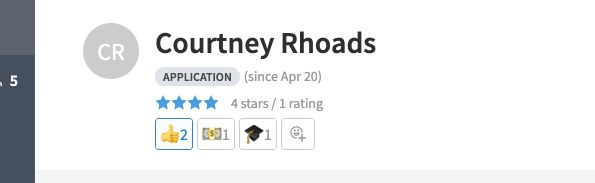
Tags
Tags make it really easy to categorize candidates in terms of skills, education levels, financial demands, or anything else you can think of.
Use tags as a way to communicate information that you may want to search in the future.
To create a tag, simply click into the "Tag" field located on the right side of a candidate's profile. Eddy has some pre-loaded tags you may want to use but you can also type your own.
Just type a word into the text field and hit enter to create a tag.
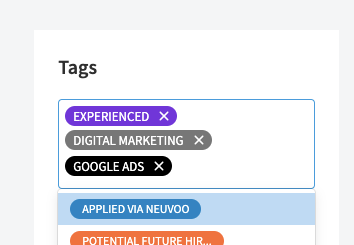
These tags will forever be associated with the candidate unless you remove them.