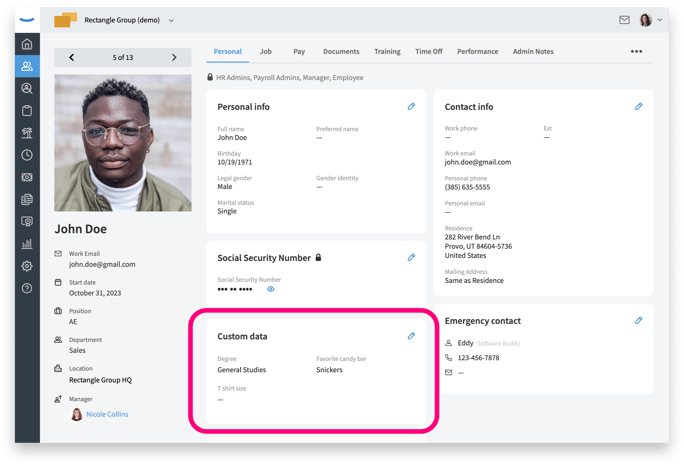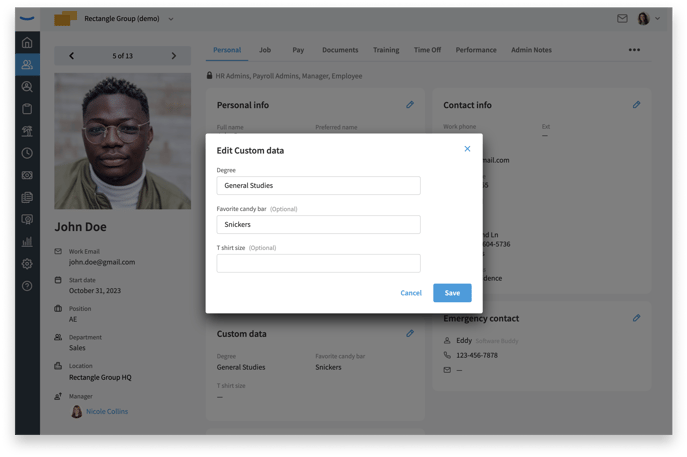Creating Custom Fields
Every company is different and you may want to track custom information for your employees. Custom fields will allow you to set options on what data you'd like to gather. With Eddy, obtaining a report on this information is easy!
Availability: Custom fields are available with the Growth plan.
Overview
How to Create a Custom Field
The capability to create a custom field will be under the Admin tab. This is a global account setting. Owner and HR Admins will have access to this feature.
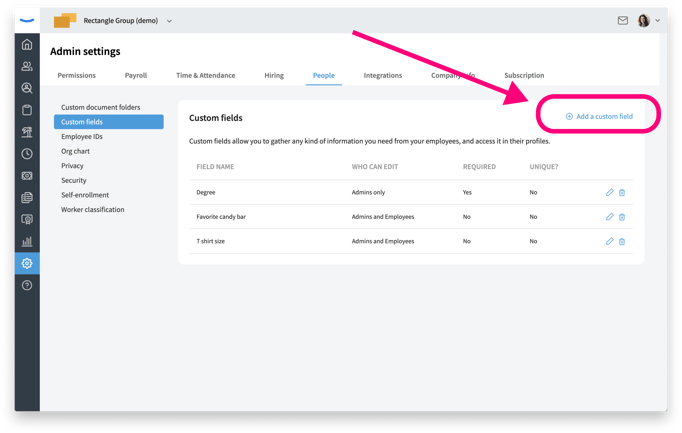
After clicking the "Create a custom field" button, you will be able to create a field name and determine the settings. You can choose if you'd like employees and admins to edit the field or if you'd like to reserve that function for admins only. You will also be able to choose if you want to require this field upon account set up. When you invite your employees to Eddy, they would be required to fill out the information as part of their onboarding.
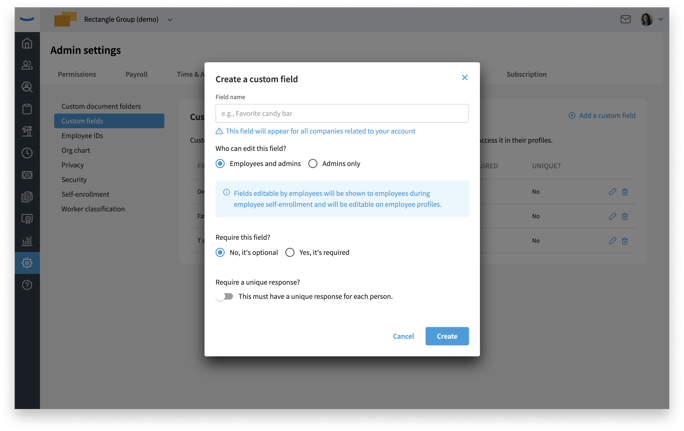
Adding and Editing Custom Fields
You will be able to add as many fields as your company needs. Simply select the option in the right corner to add additional fields. If you need to make any changes to the settings, you can do so by clicking the Edit Pencil icon.
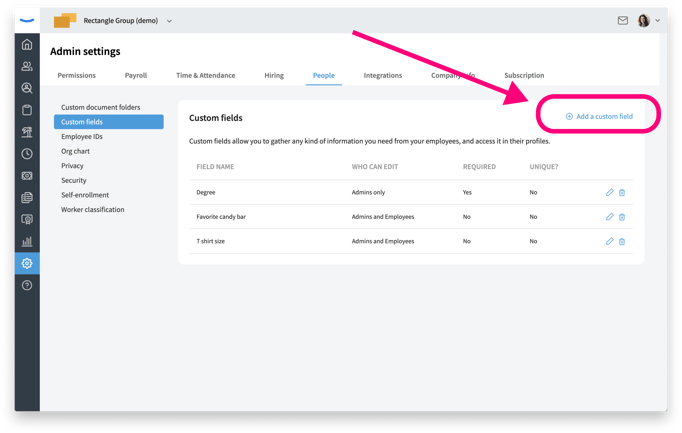
Removing a Custom Field
If you need to remove a custom field, you can do so by clicking the trash can icon. An alert will pop up letting you know all collected data will be removed as well. From there, you can confirm the removal.
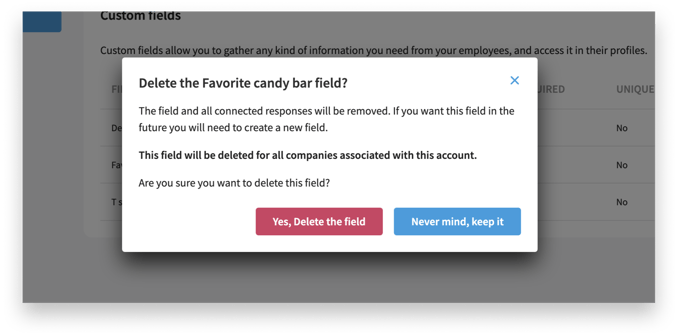
Custom Field Reporting
Once your fields have been created, you will be able to populate a report of each specific field. Simply click on the Reports tab. Under People Reports, there will be an option for Custom Fields. You will then be able to select a specific field.
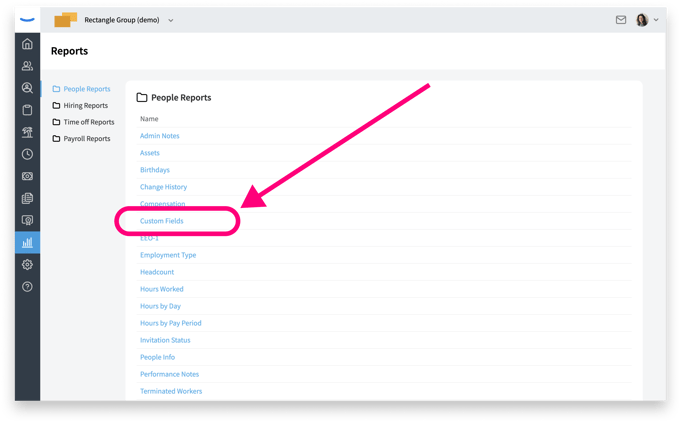
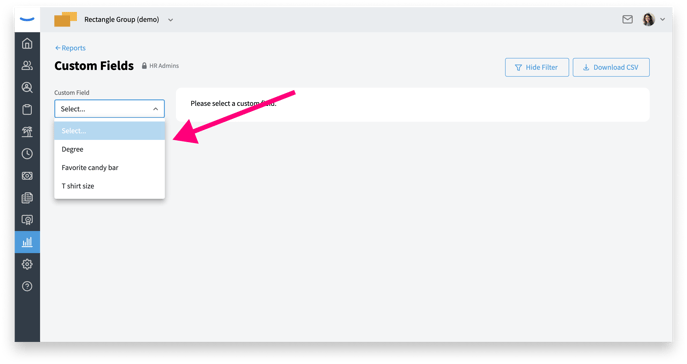
Once you have selected the field, a list of all employees will populate. You will be able to edit this list from the report directly by clicking on the Edit Pencil icon. You can also download this report as a CSV if needed.
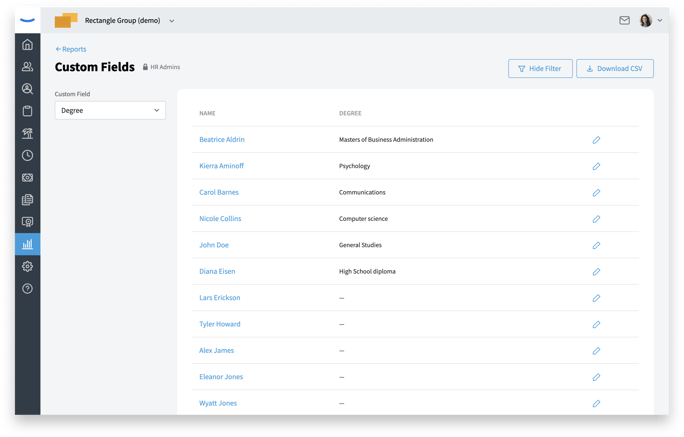
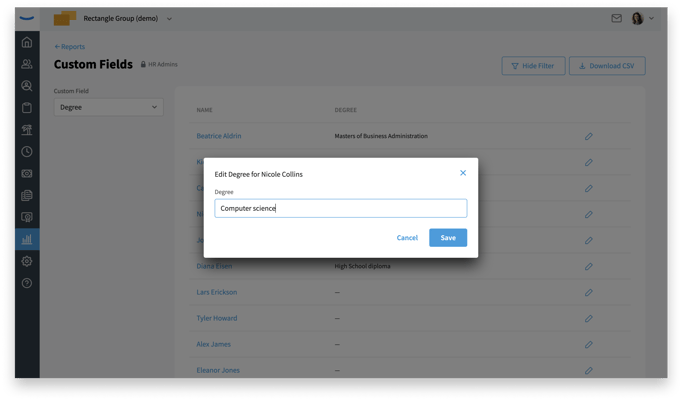
Custom Fields on an Employee's Profile
The information gathered in these fields will also show on the employees profile. This will appear under the Personal tab in the section called "Custom Data". If employee editing is enabled, this is where they will be able to edit that information. Admins will be able to make any adjustments here as well.