Creating Folders for Documents
Eddy gives you the option of putting your documents into folders to stay more organized as you store more documents within the software.
Access: Any Owner or HR admin who has access to the Documents section can create a new folder for company documents.
Creating Folders for Company Documents
To organize your company documents into separate folders, navigate to the Documents section of your account and click "New folder" on the left side of the screen.
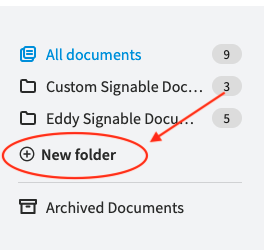
You will be able to select any documents that have been uploaded to your Eddy account to be added to the new folder when it is created.
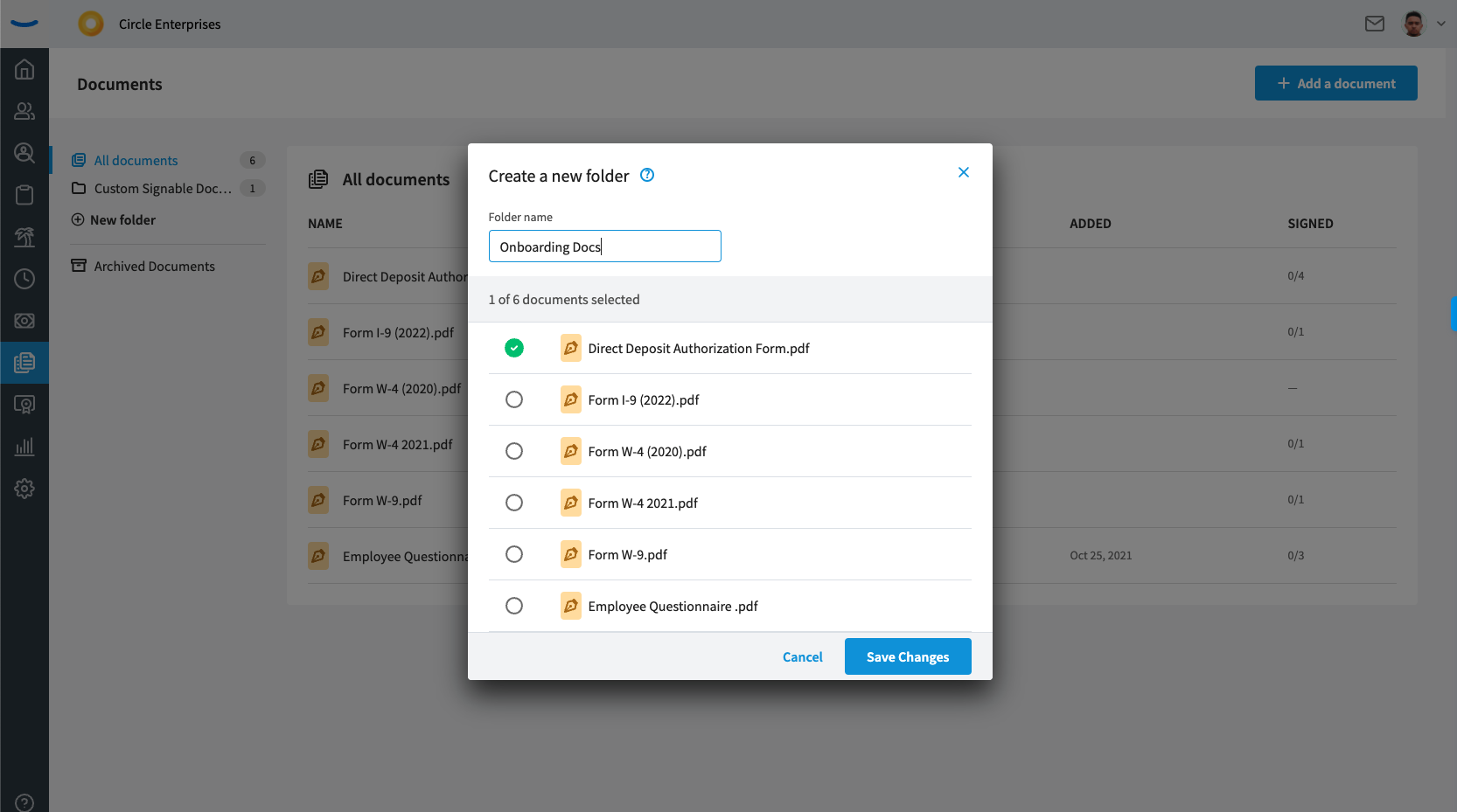
From there, click "Save Changes". Your document will appear in the designated folder.
Note: Folders are listed in alphabetical order. Adding a document to a folder does not remove it from the defaulted "All documents" page.
If you have documents that you would like to add to the folder after the initial creation, once you have navigated into the folder, click on the three dots in the top right corner of the folder.
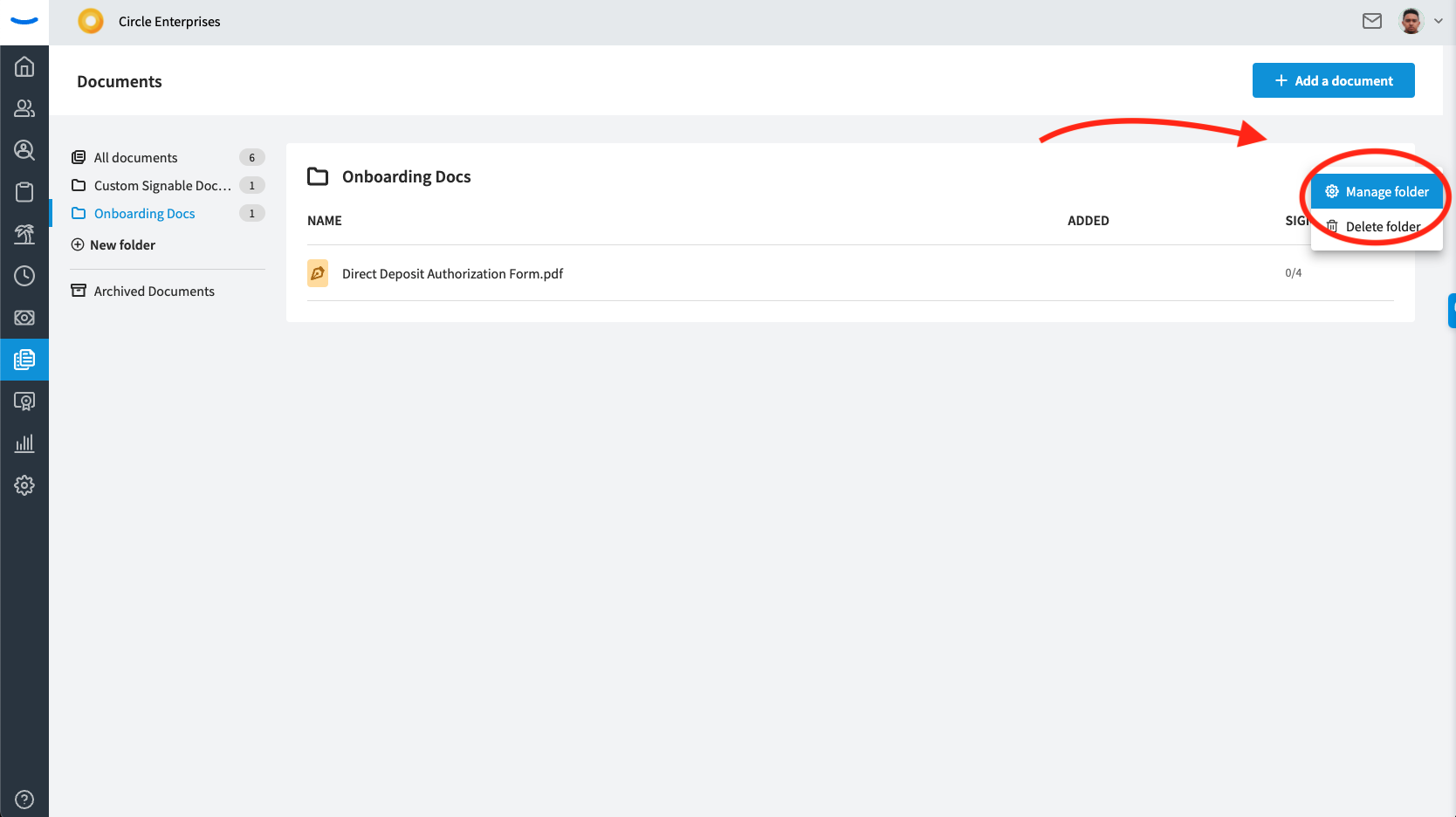
After selecting the "Manage Folder" option, you can add any documents from the screen that appear.
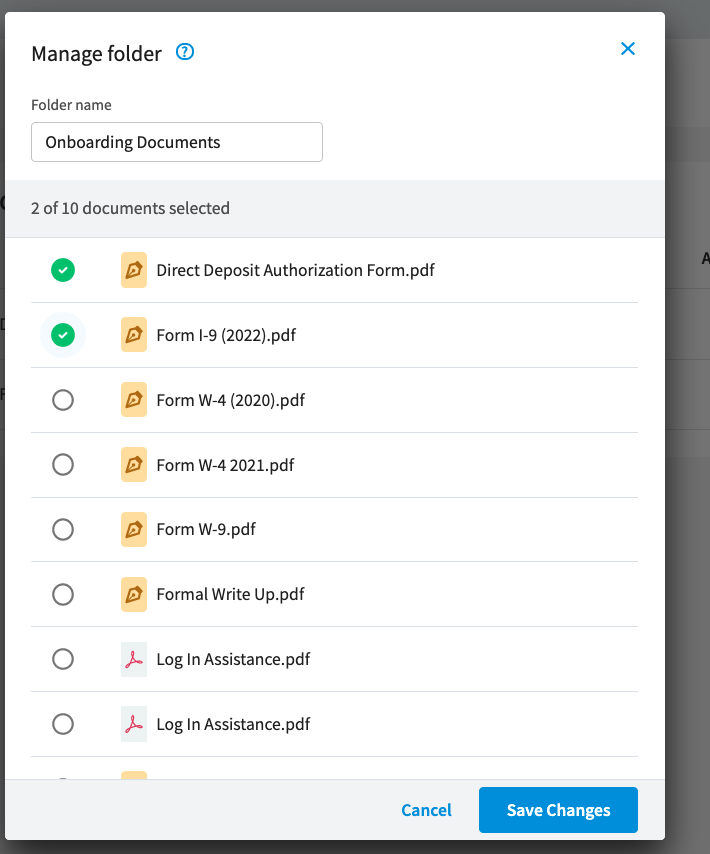
By clicking "Save Changes", your folder will be updated with any changes made.
Creating Folders for Employee Documents
Eddy also offers the option to organize documents stored on employee profiles. The lock icon signifies additional privacy and access settings may apply.
Access: Since access can be restricted for admins, you must be an Owner admin in order to create Custom document folders for employee profiles.

To create these folders, navigate to Admin Settings then the People tab. Custom document folders is the first section of the People tab so it is the default page of this section. Click Add a folder.

When naming the folder, remember it will be visible to all employees on their individual profile. The employee and Owner admins will always be able to see documents in each employee document folder, but you can customize if you would also like to give HR and/or Payroll admins access as well.
Availability: The Payroll Admin role is only available for customers with the Payroll Add on package.

You can go back and edit the name of the folder or which admins have access to it at any time.

Remember to always click the "Save changes" button before clicking off of the popup window, otherwise no changes will be made.