Denying a Request That Has Already Been Approved
Sometimes, things change. You may have approved a PTO request for an employee long before you knew of an urgent deadline on the horizon. Or maybe, you approved a request not realizing that many of your co-workers were already going to be out of the office that day, and you cannot afford to be understaffed. Whatever the reason, Eddy makes it simple to deny a request that has already been approved.
Denying a Time Off Request That Has Already Been Approved Overview
Determine Which Approved Request You Need to Deny
The first step in denying time off requests that have already been approved is to determine which request needs to be denied. You can do this by clicking into the “Time Off” tab and then clicking on the "Approved Days" sub-tab.
Within the "Approved Days" sub-tab, you'll see a list of all upcoming Time Off that has been approved.
Click into an approval to see a dropdown of all the days/hours that were approved.
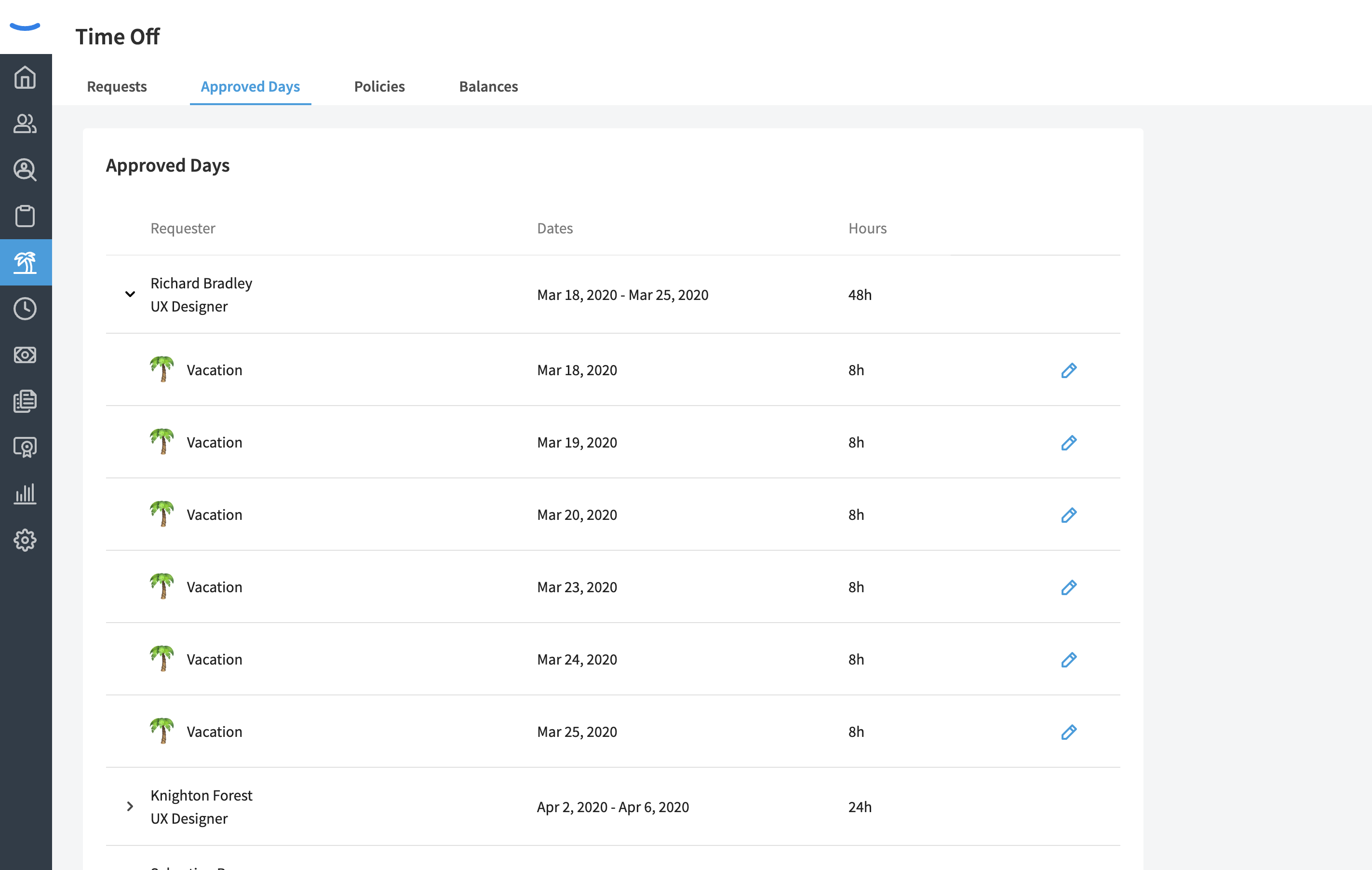
After clicking in, you'll be able to click the Edit Pencil in order to edit or remove the approved day.
Each day has its own Edit Pencil and therefore each day must be removed or edited one-by-one.
When you click the Edit Pencil, you'll be met with a modal where you can either edit the hours request for that specific day, or delete the day entirely.
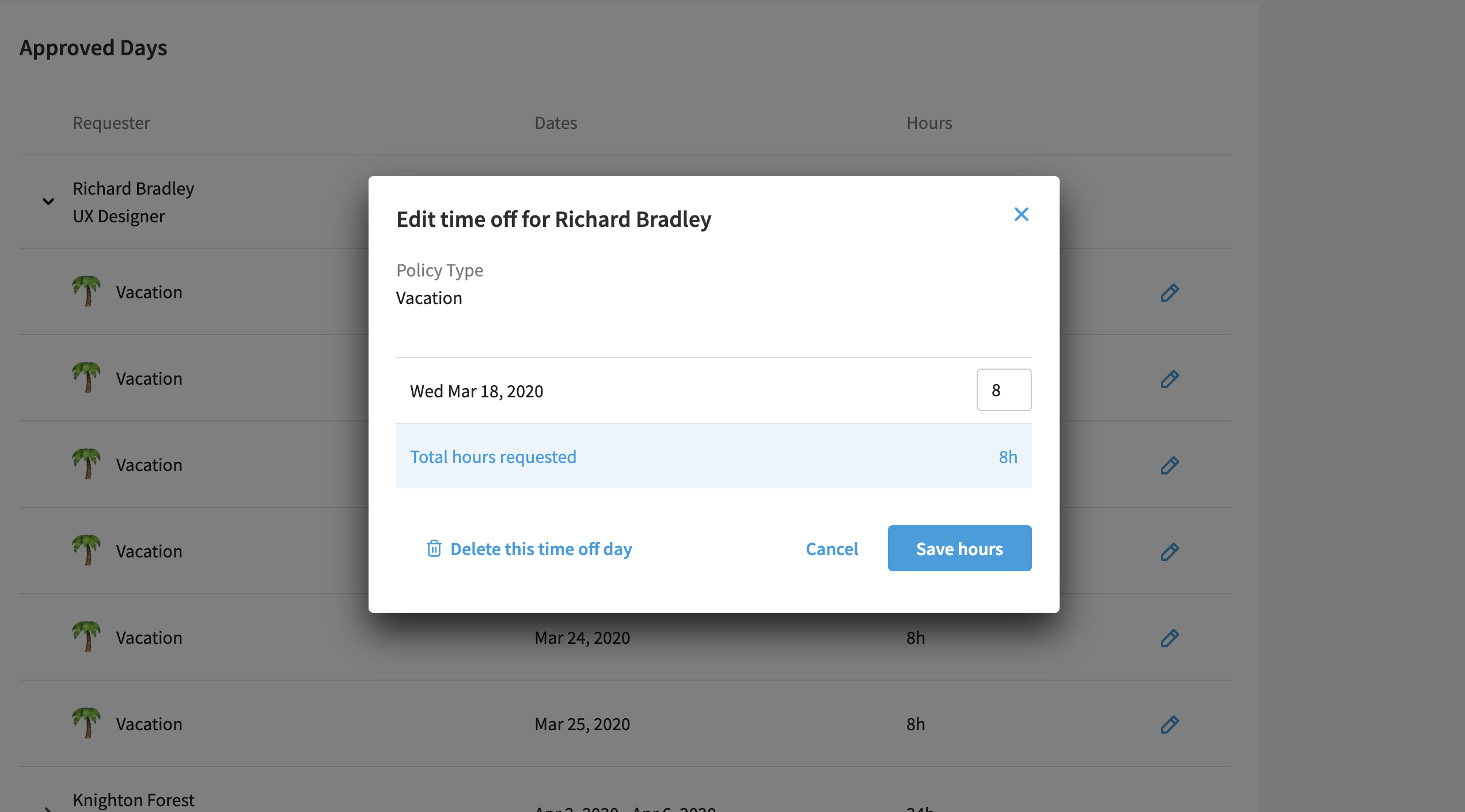
Click on "Delete this time off day" to revoke your approval.
Note: There is not an email notification that accompanies this action. If you deny a requested day off that has already been approved, you will need to notify the employee yourself that you revoked the approved day off.
Denying a Request from an Employee's Profile
This same action can also be done from an employee's profile.
Under the "Time Off" sub-tab in the employee profile, there's a section that display the "Approved Days."
To deny or revoke any of these "Approved Days" click on the Edit Pencil and proceed to delete the Time Off day.