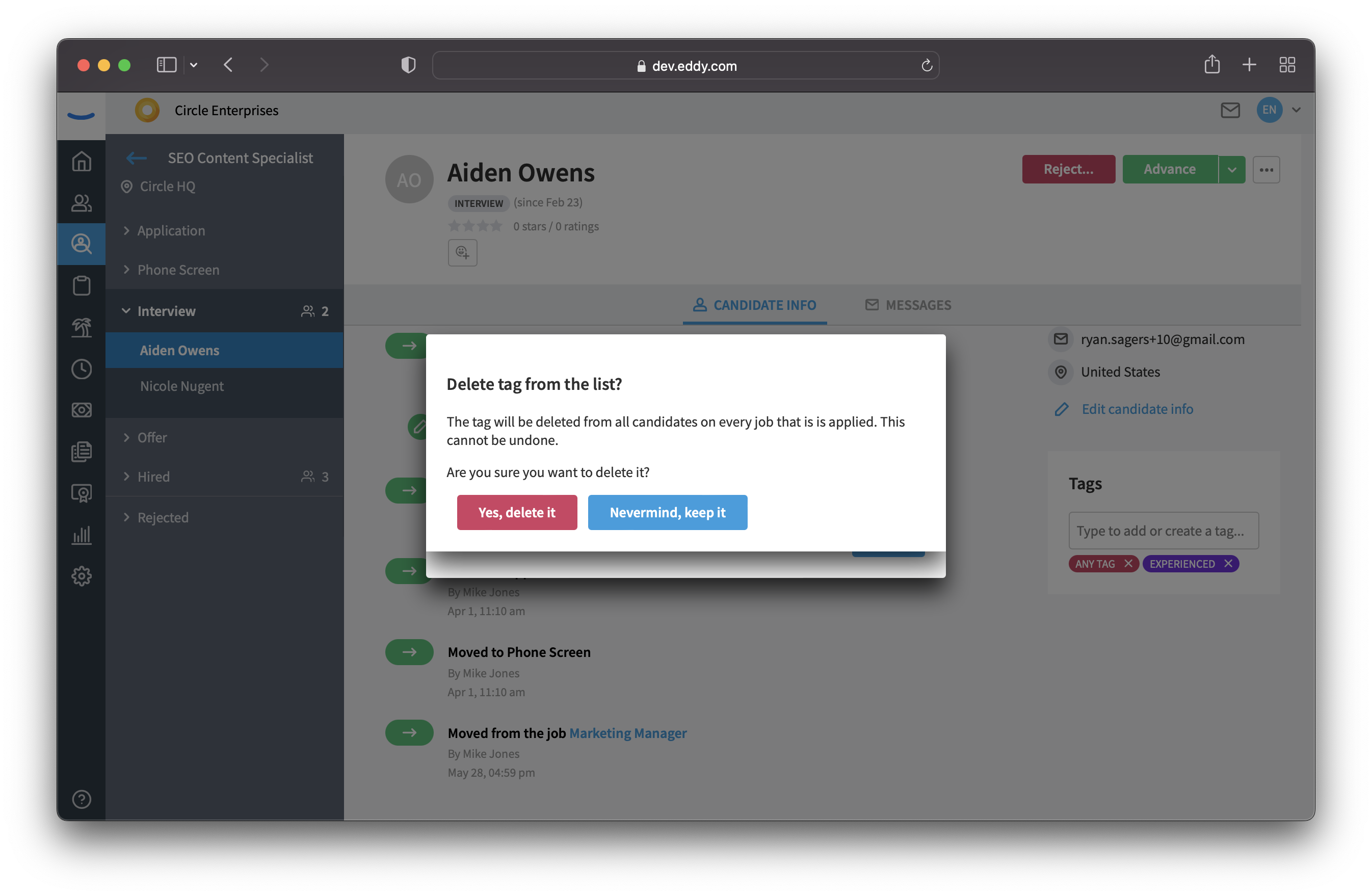Managing Candidate Tags
Filtering out candidates based on qualifications can help easily identify serious prospects. Using the Candidate Tags function allows you to add key words to candidates profiles, such as Microsoft Suite Experience, Customer Service Skills, Potential Future Hire, etc.
On the right side bar of a candidates profile, locate the 'Tags' widget.
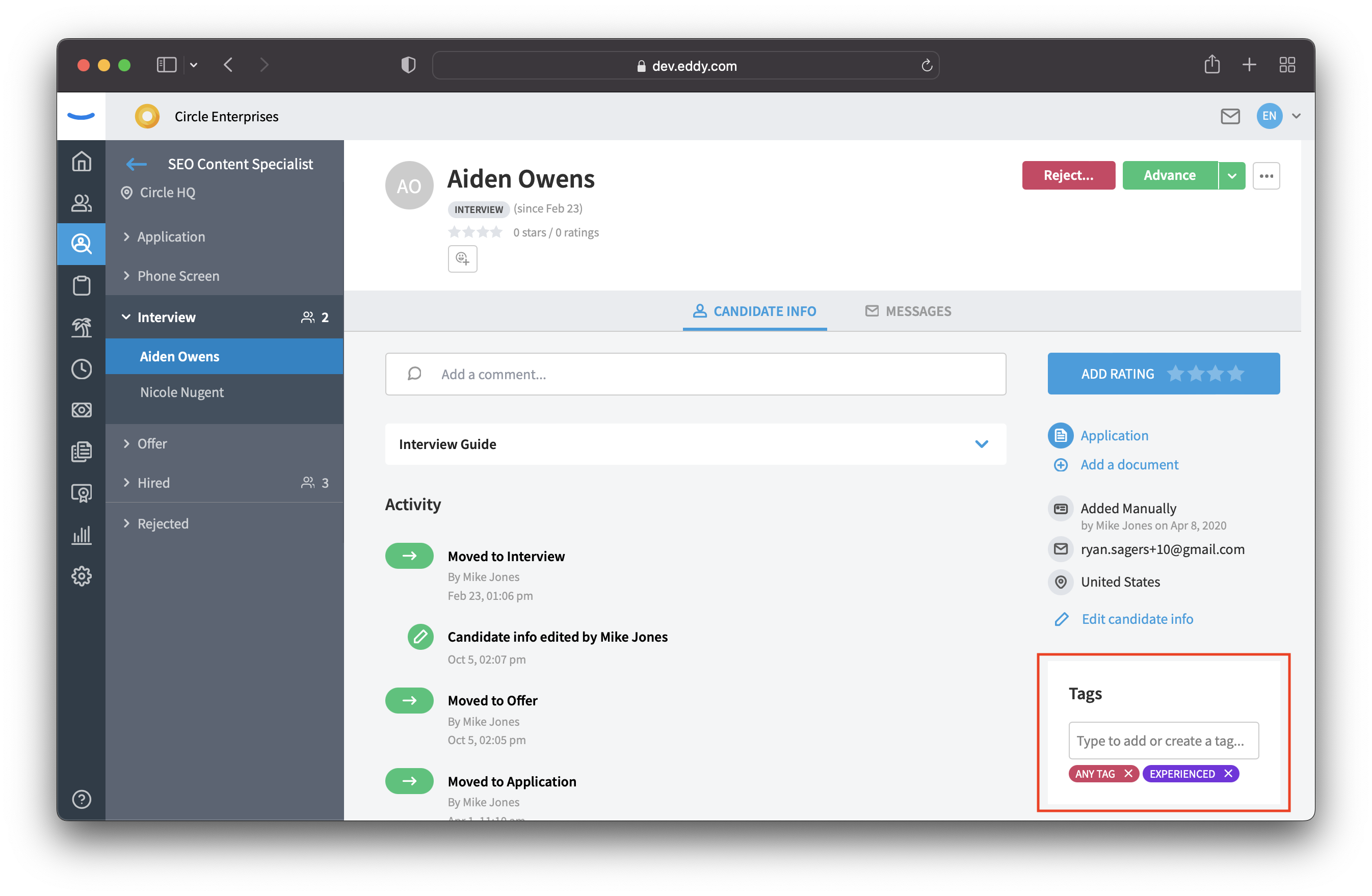
Enter in any new tags by simply typing. To edit existing tags, hover over the tag name and a pencil icon will appear to the right of the name.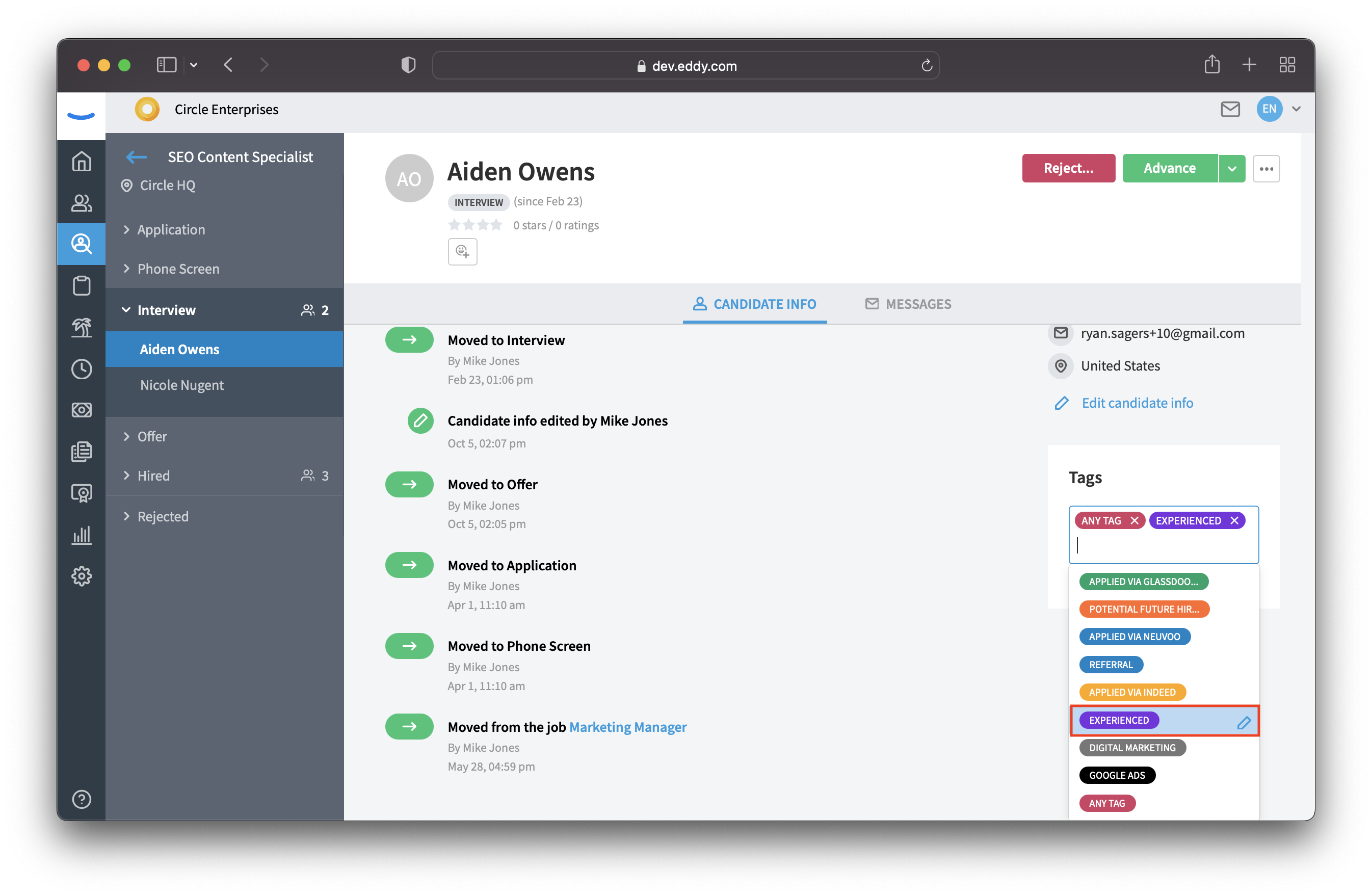
Select the pencil icon to make changes to the name or color of the tag. To delete a tag for all candidates, select the 'Delete tag' option in the bottom right corner. If you'd like to delete a tag just for one candidate, this can be done by clicking the x icon next to the tag on the candidates profile.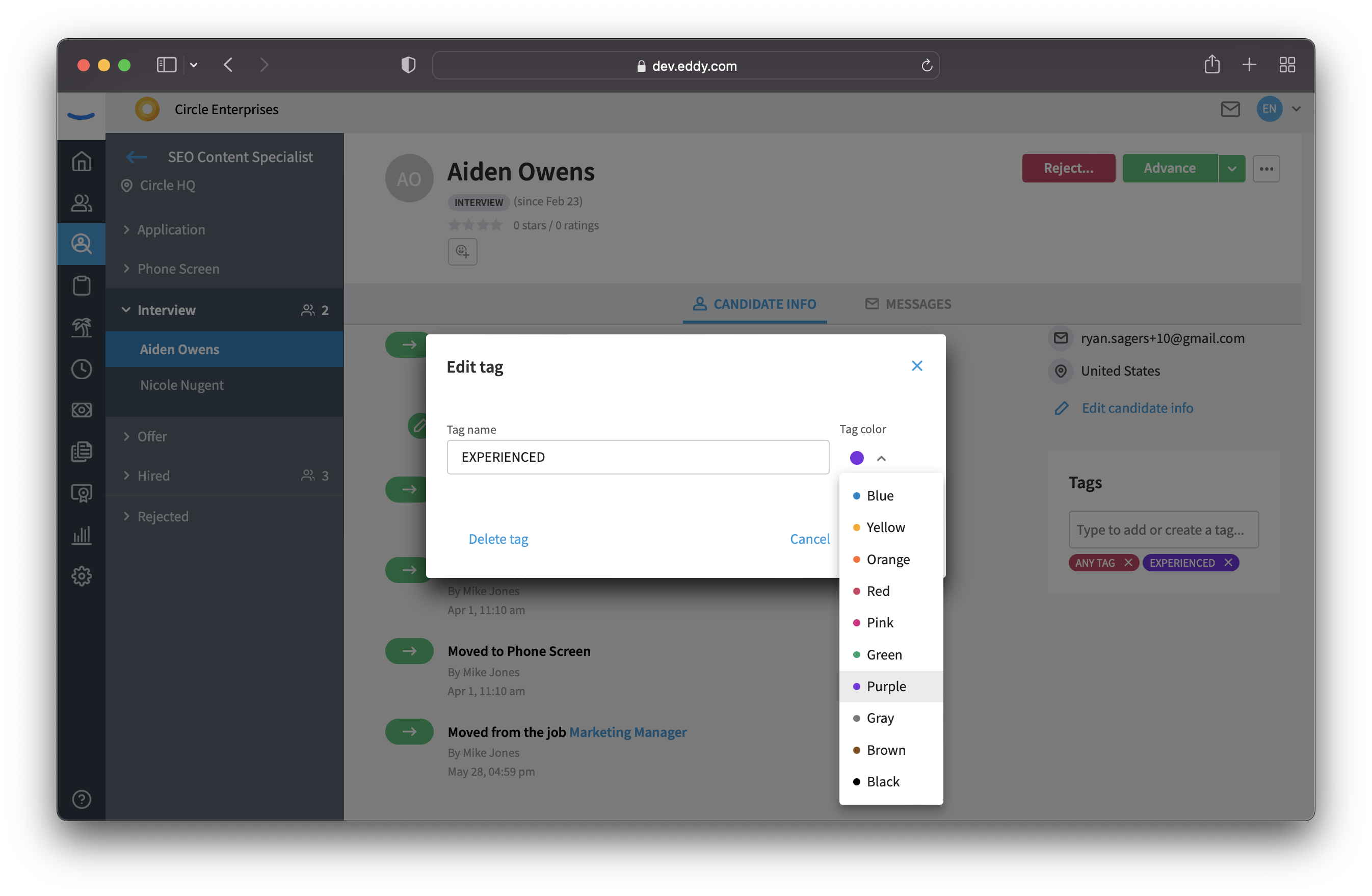
Before deleting a tag, you will receive a notice that the tag will be deleted across for all candidate profiles.