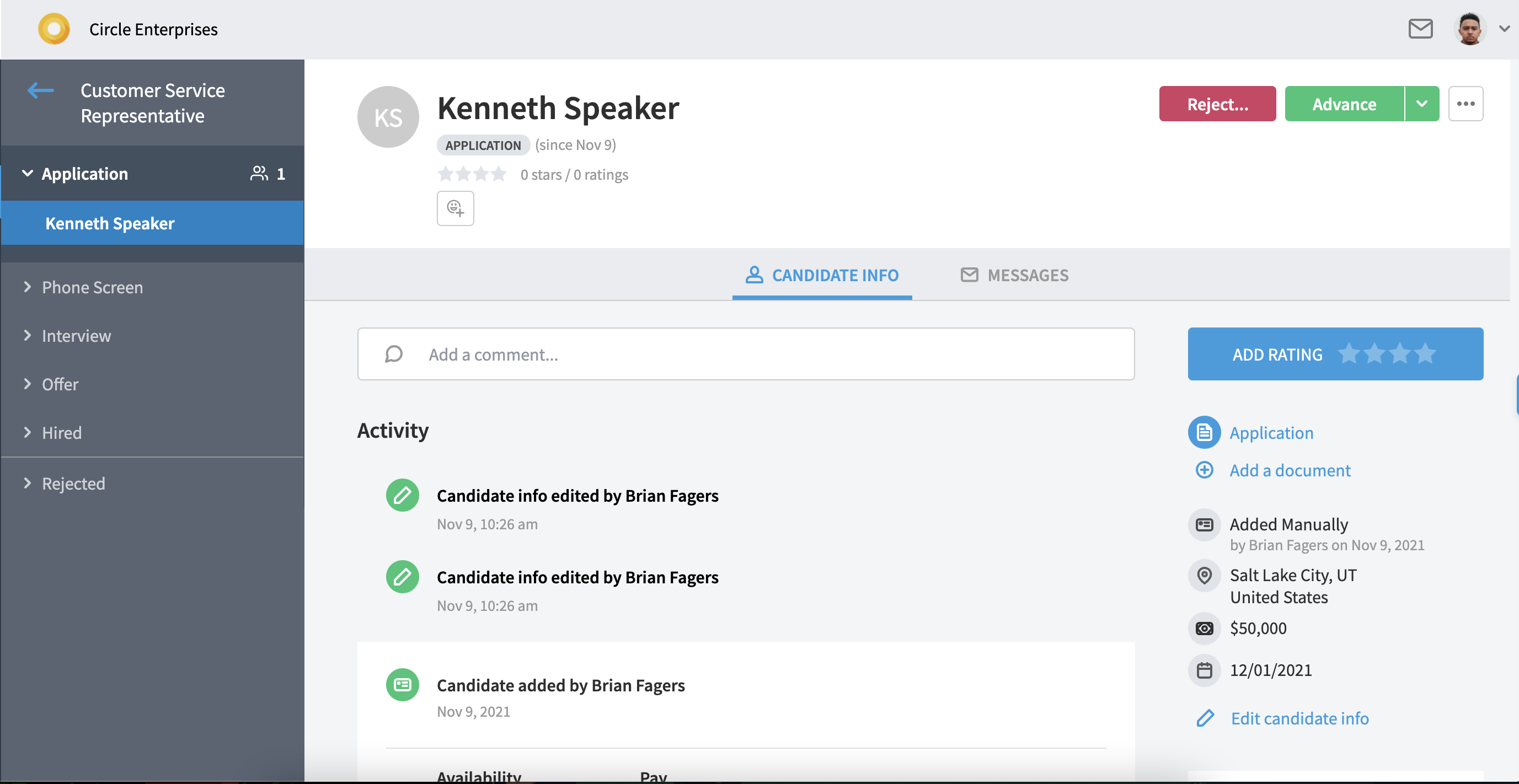Editing a Candidate's Information
The ability to edit a candidate's information can come in handy. Read on to walk through how to edit a candidate's information.
Clicking the “Edit candidate info” link allows you to edit all candidate info except for candidate name. This makes it a snap to add a missing phone number, correct any typos, or add extra info.
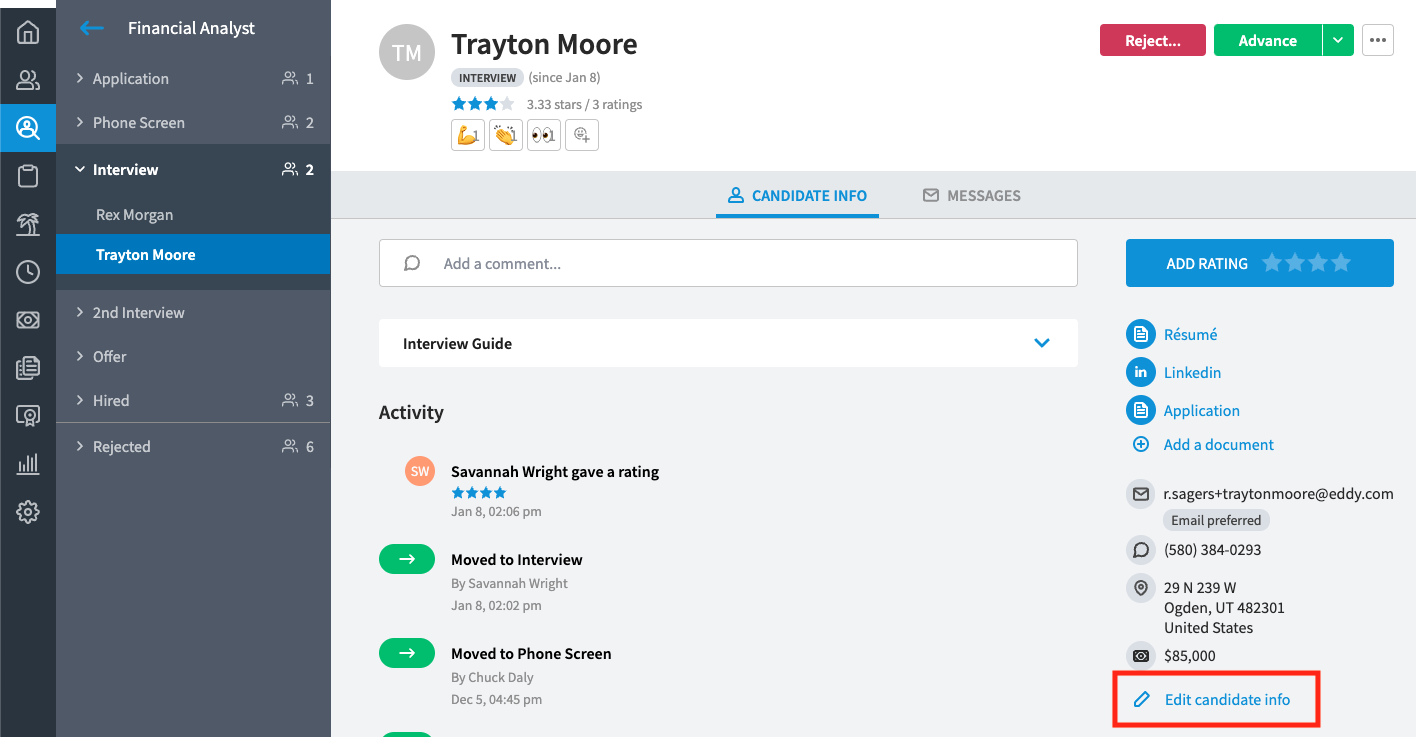
Once you click the "Edit candidate info" link, you'll be able to update any information on the candidate's application form.
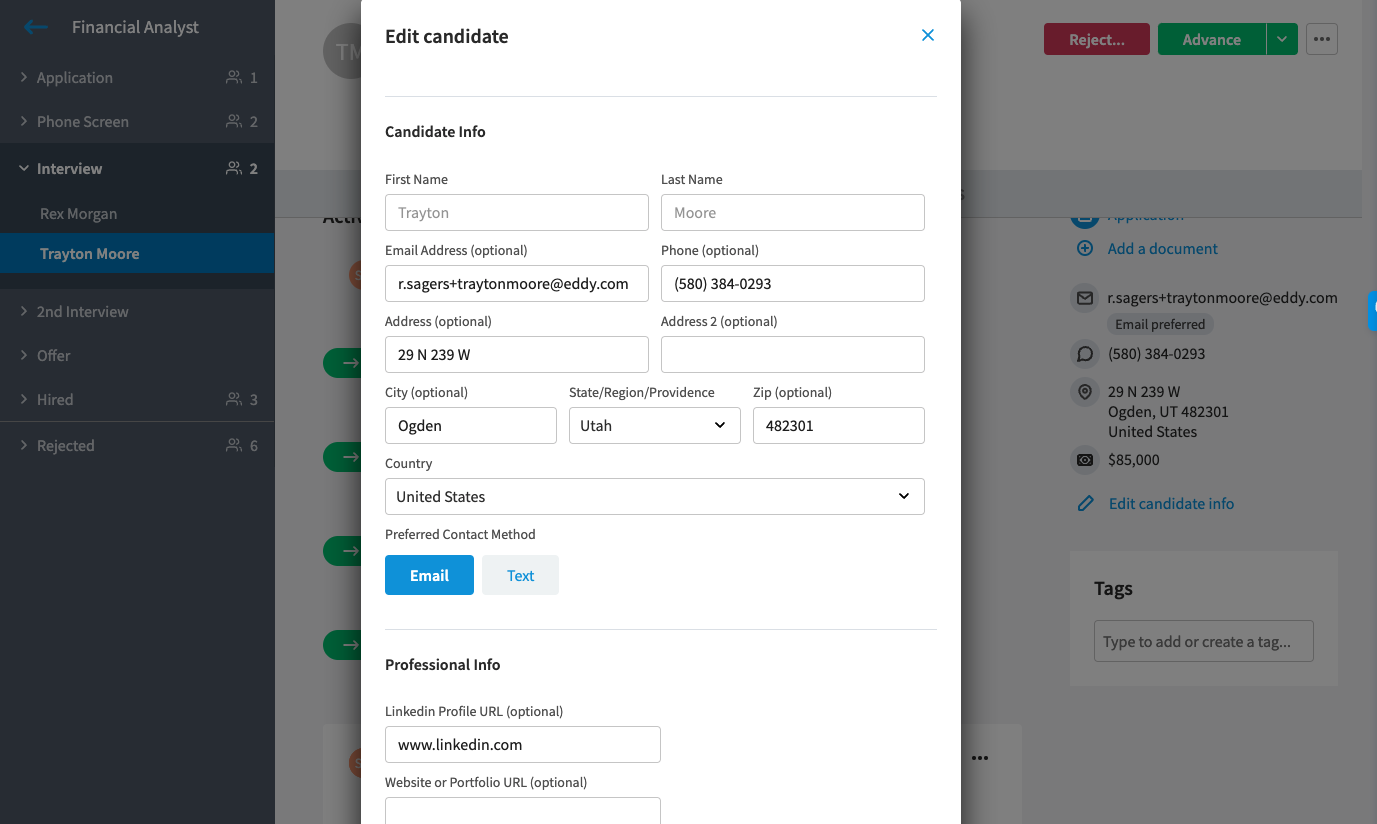
After making your changes, click the "next" button at the bottom of the form. This will open a modal where you can explain your changes so that other team members can know what changed, and why it changed.
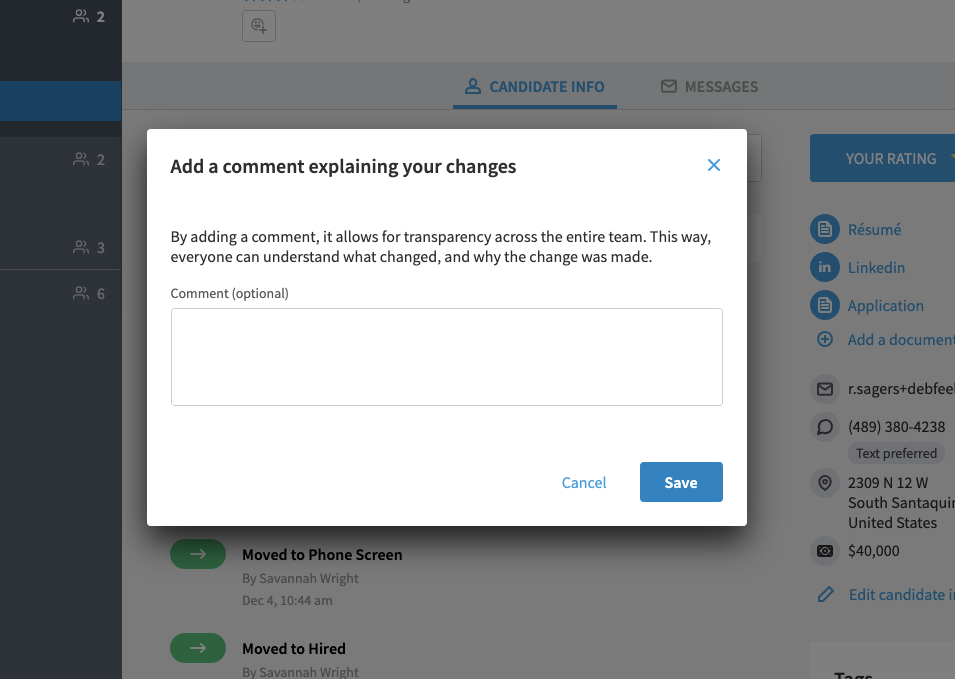
A record of the change will display in the activity feed. The record will show that the candidate info was edited, and includes your comment about the change: