Editing an Employee's Time Sheet
Occasionally, employees will either forget to clock in or clock out. When this is the case, you'll need a way to go back and edit an employee's timesheet to add or remove time. Eddy makes this easy.
Editing a Timesheet Overview
Who Can Edit an Employee's Time Sheet?
Editing timesheets is a permission based action. Your company can make the decision on who to give edit permissions to. You can decide to allow Admins alone to adjust an employees time sheet or you can also allow the employee to edit their time sheets on their end in addition to admins.
You can set this up when setting up your time tracking policy. Click here to walk through that process.
Editing an Employee's Timesheet
To edit a timesheet, start by clicking into the employee's profile whose time you need to edit. Click into their profile and followed by the "Hours" sub-tab.
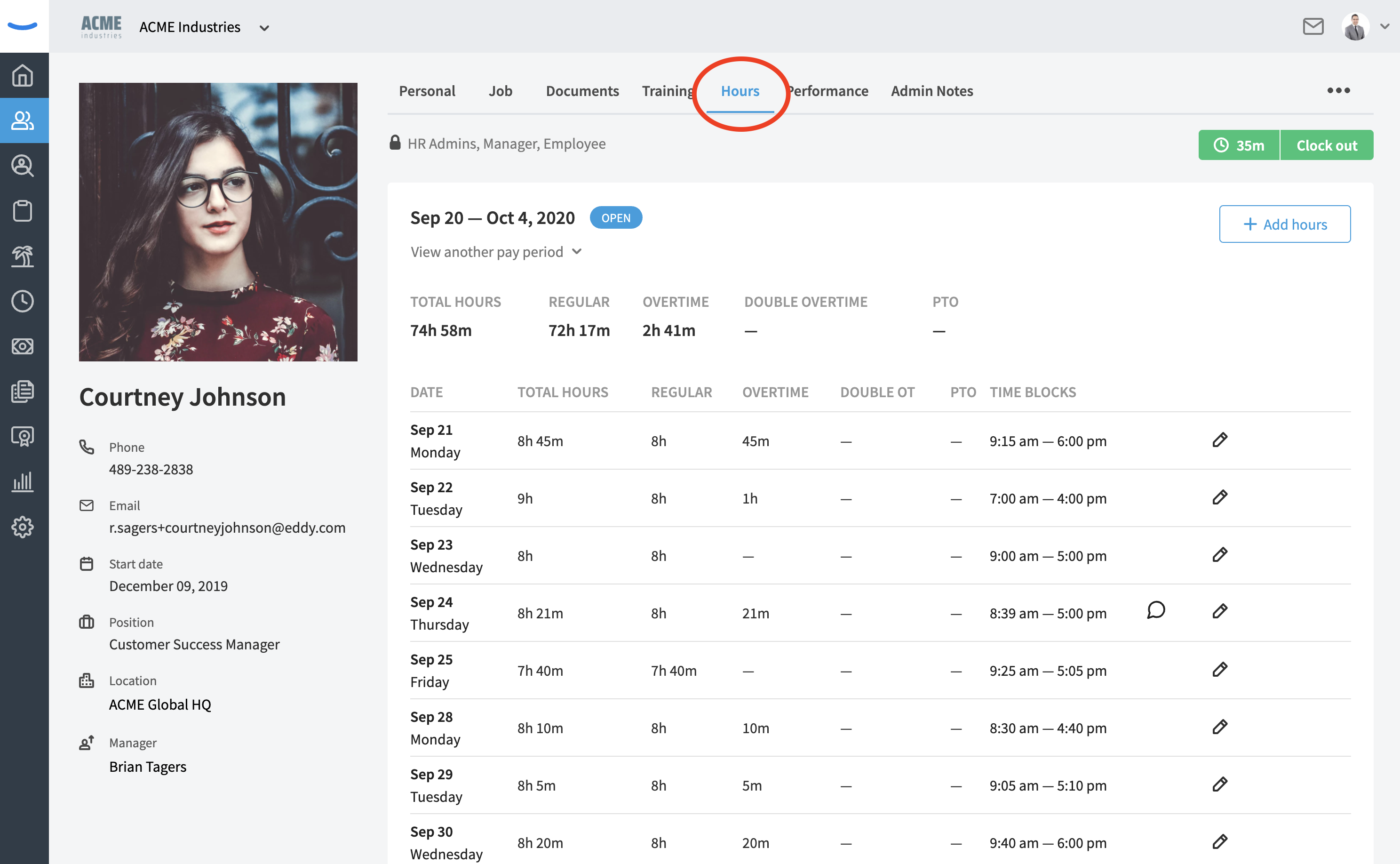
The employee's timesheet is displayed for the open pay period. Each day of the pay period is shown along with the number of hours the employee worked during the day. If you need to make an edit to any of the times that were logged, simply click on the Edit Pencil icon to the right of the time block.
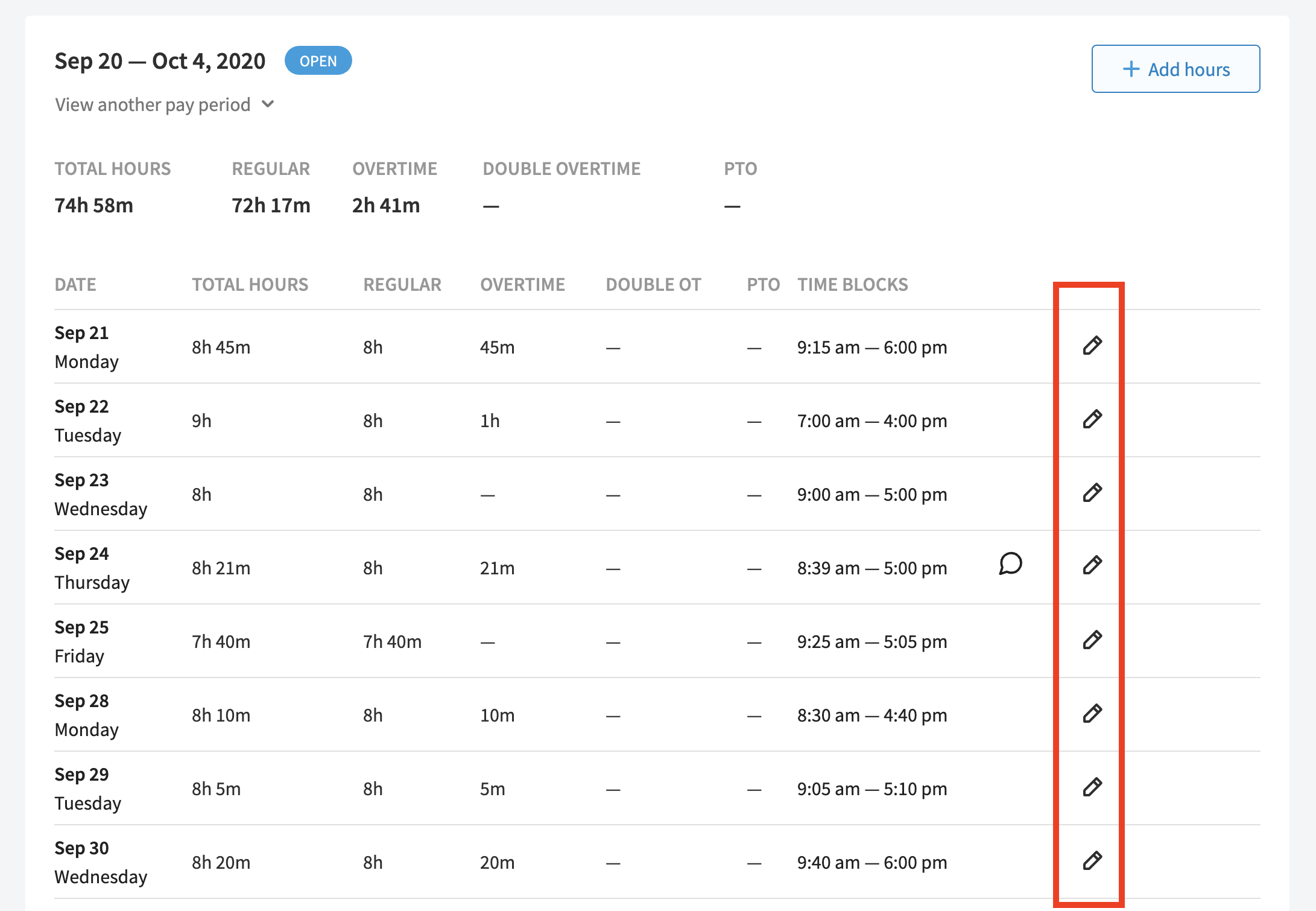
Clicking on the Edit Pencil icon will open a modal where you'll be able to adjust the clock in and clock out time for the time tracked for a particular date. You're also able to leave a note explaining why you adjusted the time.
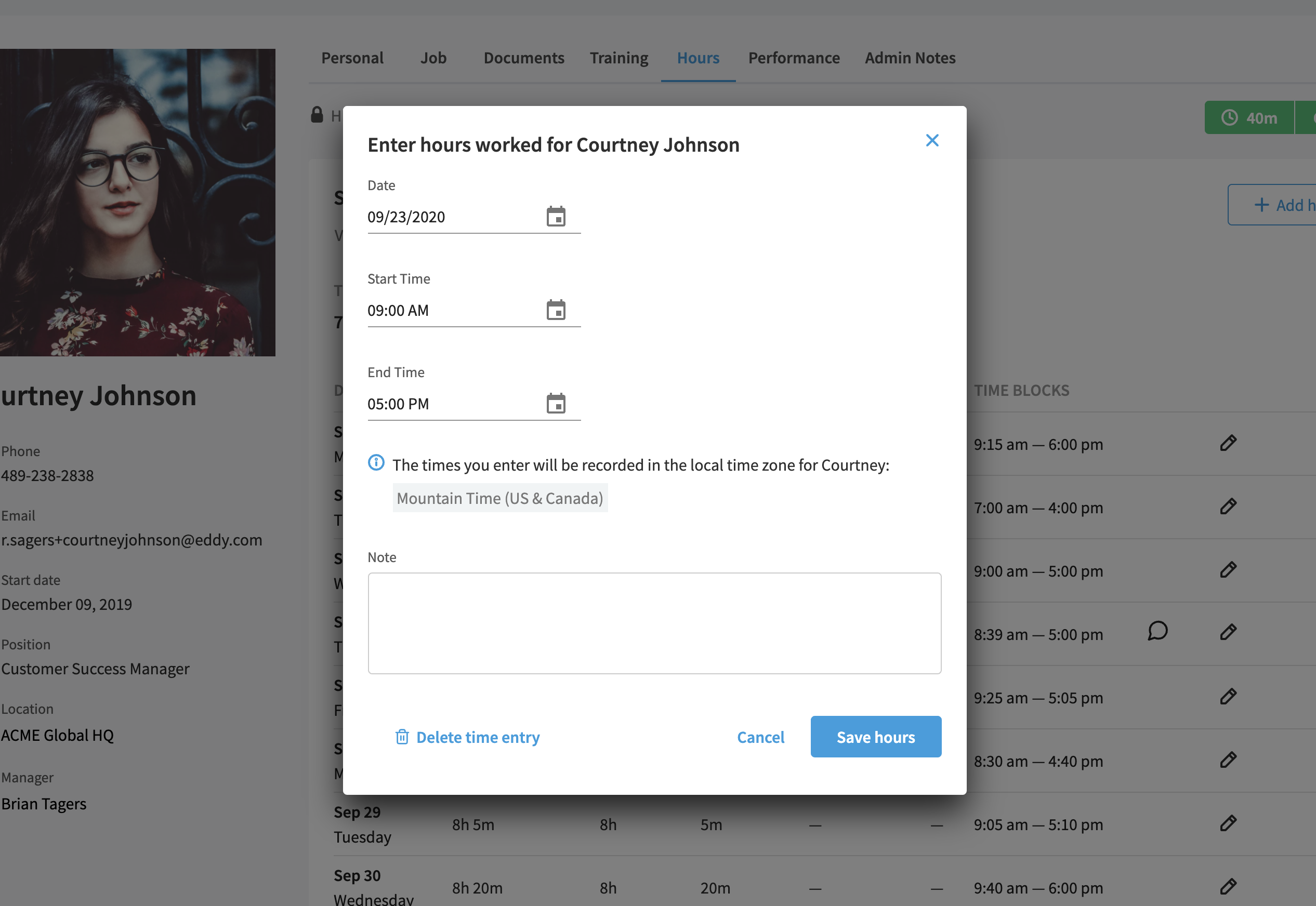
You can also delete a time entry entirely by clicking the option to "Delete time entry."
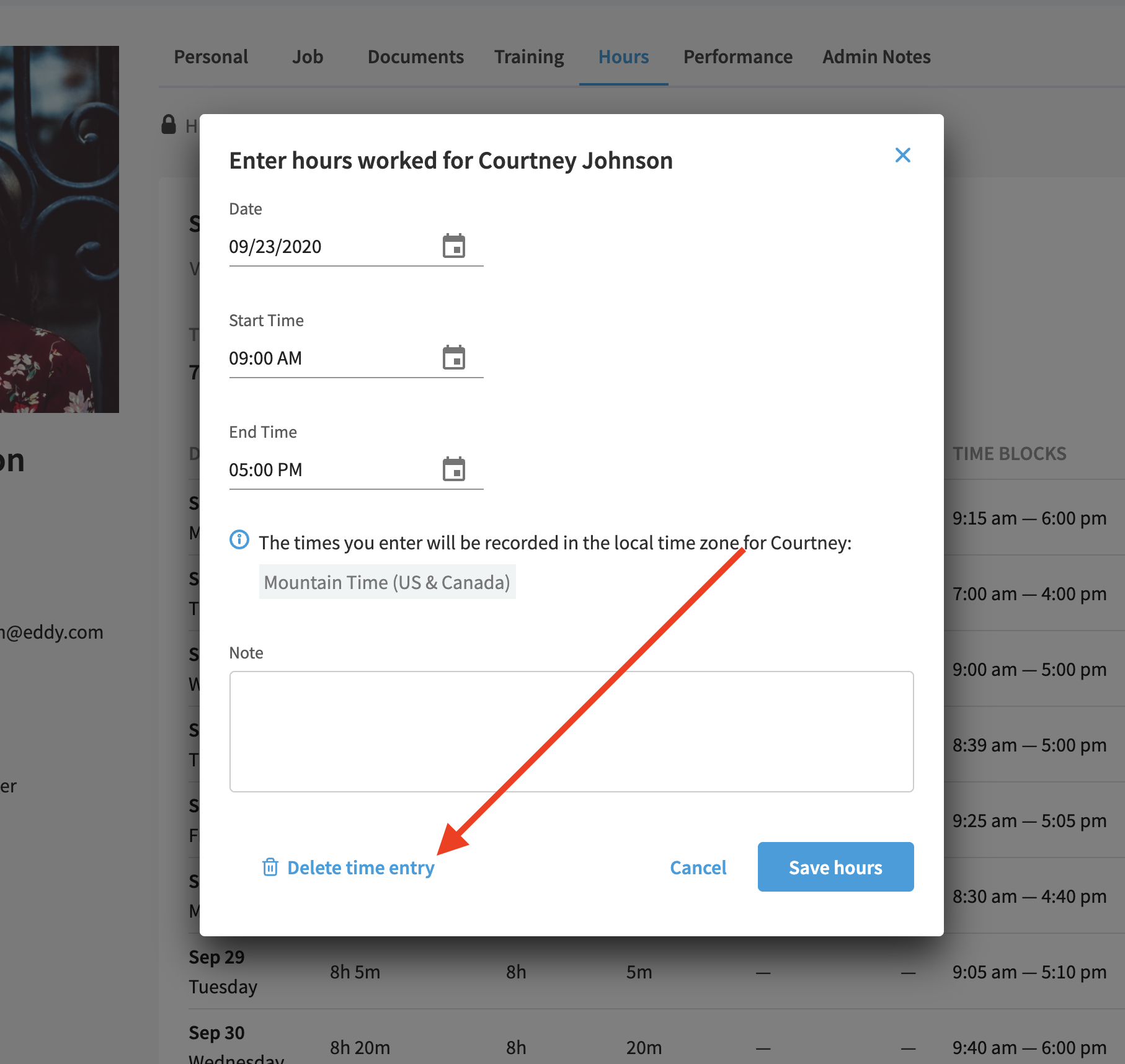
Once you've made whatever adjustment you wanted to make, click on the "Save Hours" button located at the bottom of the modal. This will save the time change and automatically adjust the employee's timesheet.
Common Errors
Eddy is based off of a live clock in / clock out feature. Because of this, if you try to make adjustments to time in the future, the system will report a "Network Error".

Please wait until the time has passed in real time before making adjustments. You will also receive this error if the employee is still clocked into the time block you are trying to adjust or the AM/PM information is not accurate.
Once a pay period has been finalized by an Admin in the system, there is no way to adjust the time tracked as noted above.