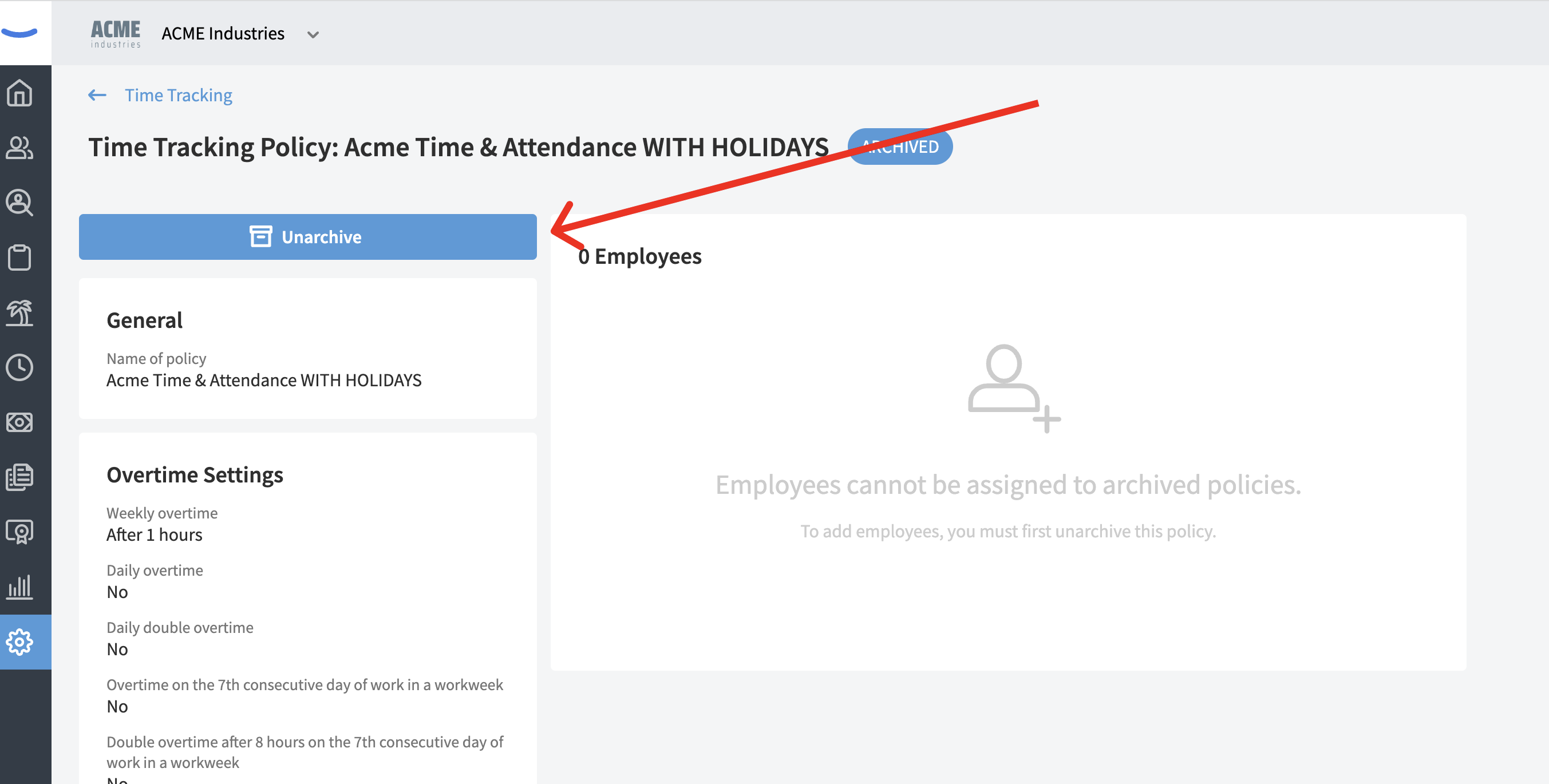How to Archive (Delete) a Time Tracking Policy
A step-by-step guide on what you need to do to archive a time-tracking policy
To archive a time-tracking policy, click into the "Admin Settings" tab on the global navigation bar and then select the "Time Tracking" tab near the top of the screen.
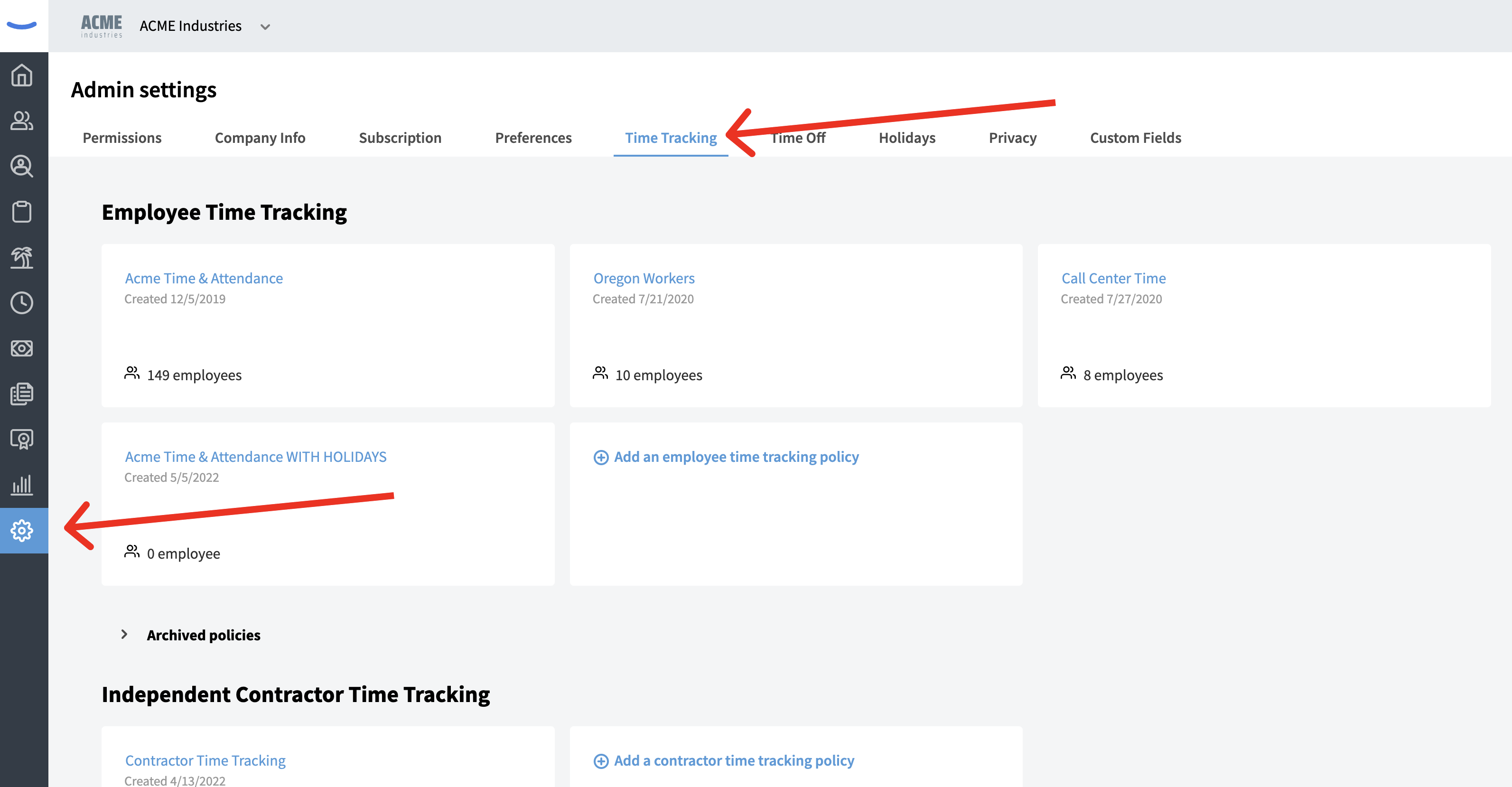
Next, click on the policy that you'd wish to archive.
You'll see an "Archive" button at the bottom of the screen.
If there are employees that currently belong to the policy, this button will be disabled.
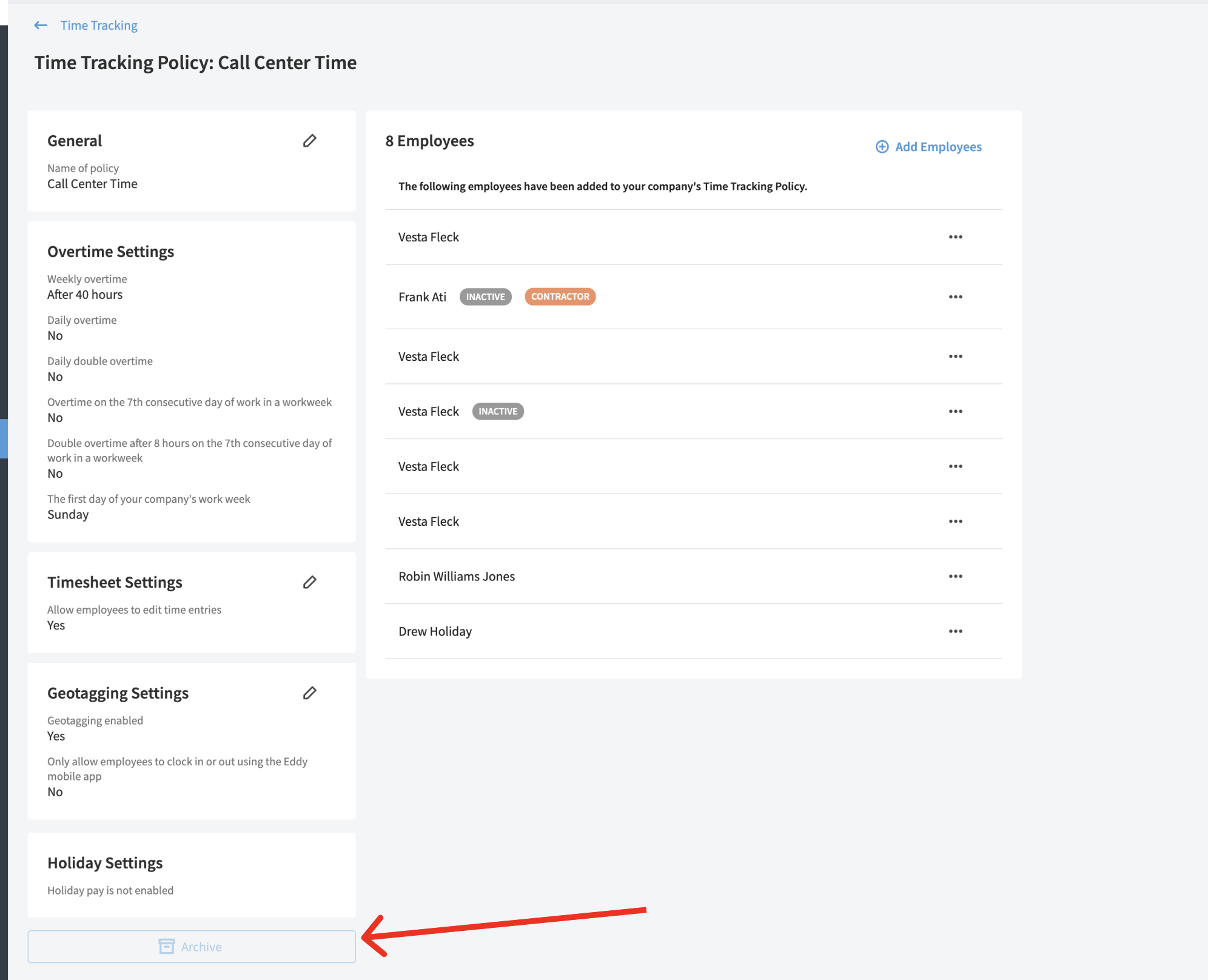
If the button is disabled, you'll either need to move the employees that belong to this policy to a different policy, or un-assign them from a policy all together.
To move an employee or un-assign them, simply click the three-dot menu beside the employees name and select the action you'd like to take.
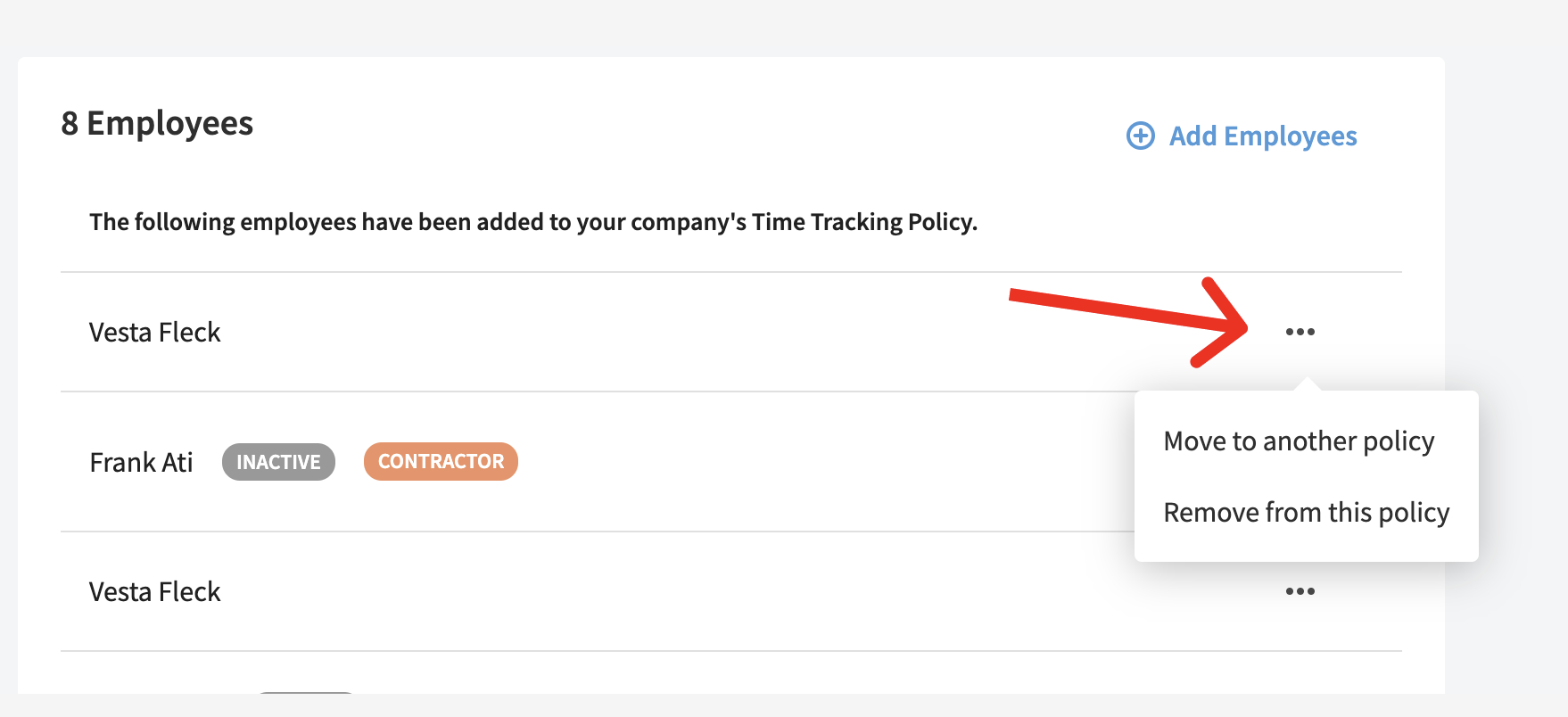
Once all employees have been removed from a time-tracking policy, the "Archive" button becomes active and clickable.
Click the "Archive" button to archive the policy.
You'll be asked to confirm the action.
Proceed by clicking "Yes, archive the policy"
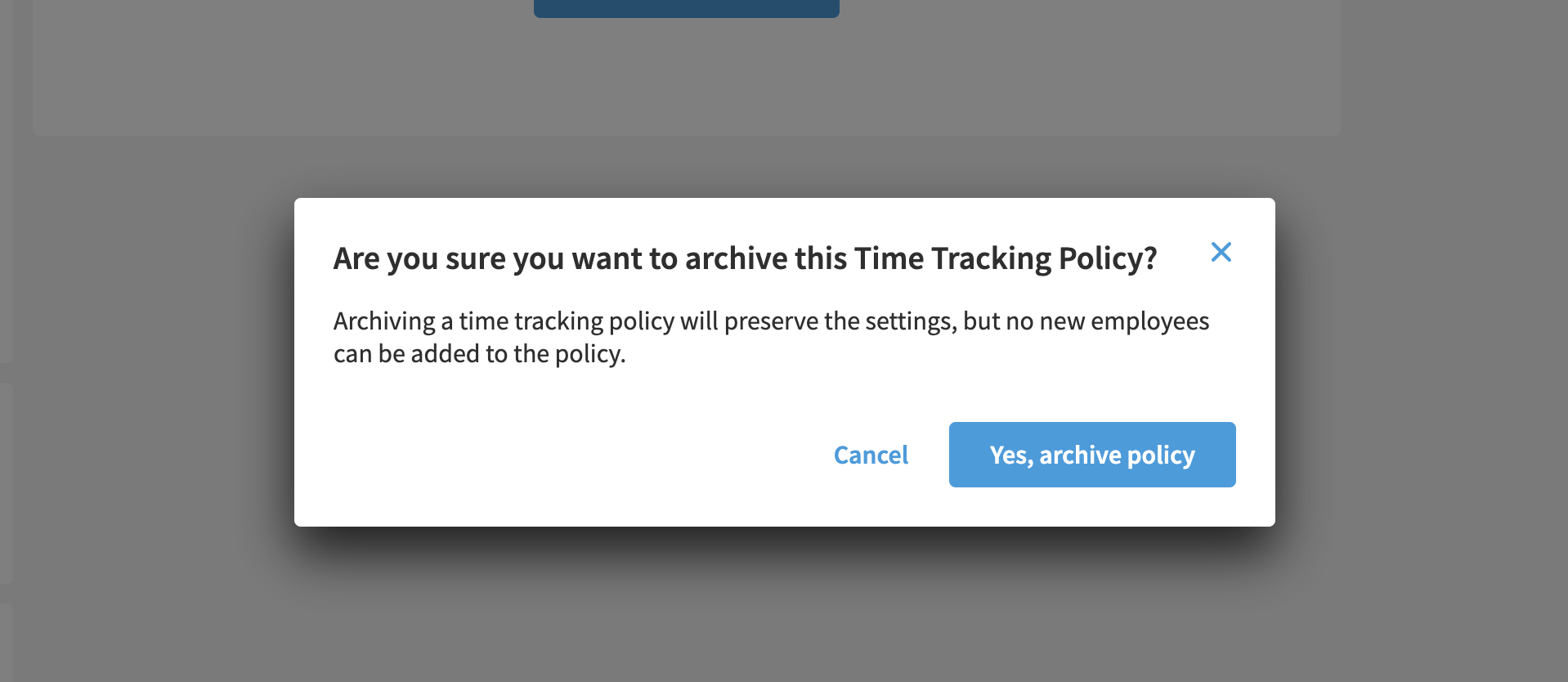
Once the policy has been archived, you'll be able to find it within the "Archived policy" accordion menu on the "Time Tracking" tab.
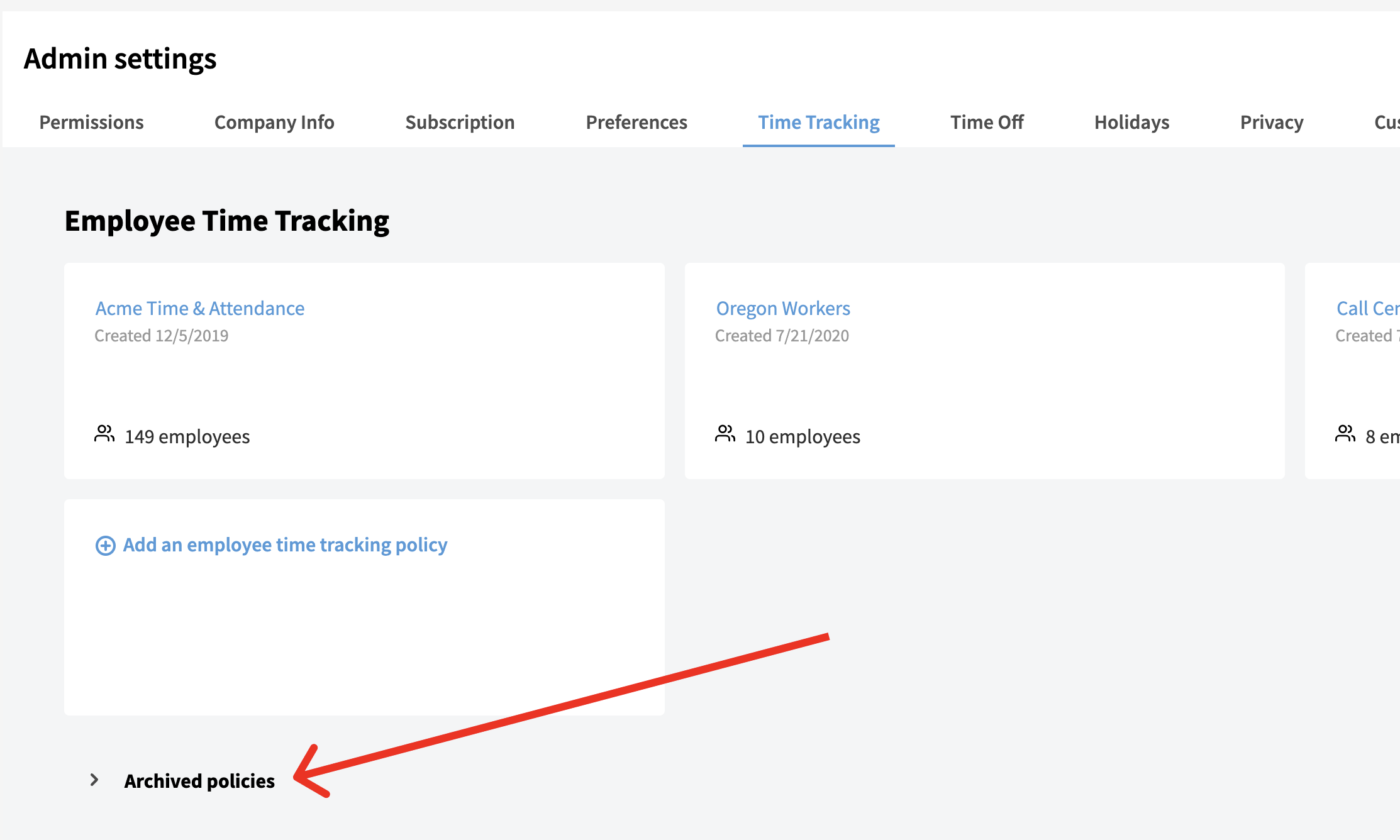
You can "Unarchive" a previously "Archived" policy by clicking on the policy you wish to unarchive and then clicking the "Unarchive" button at the top left of the screen