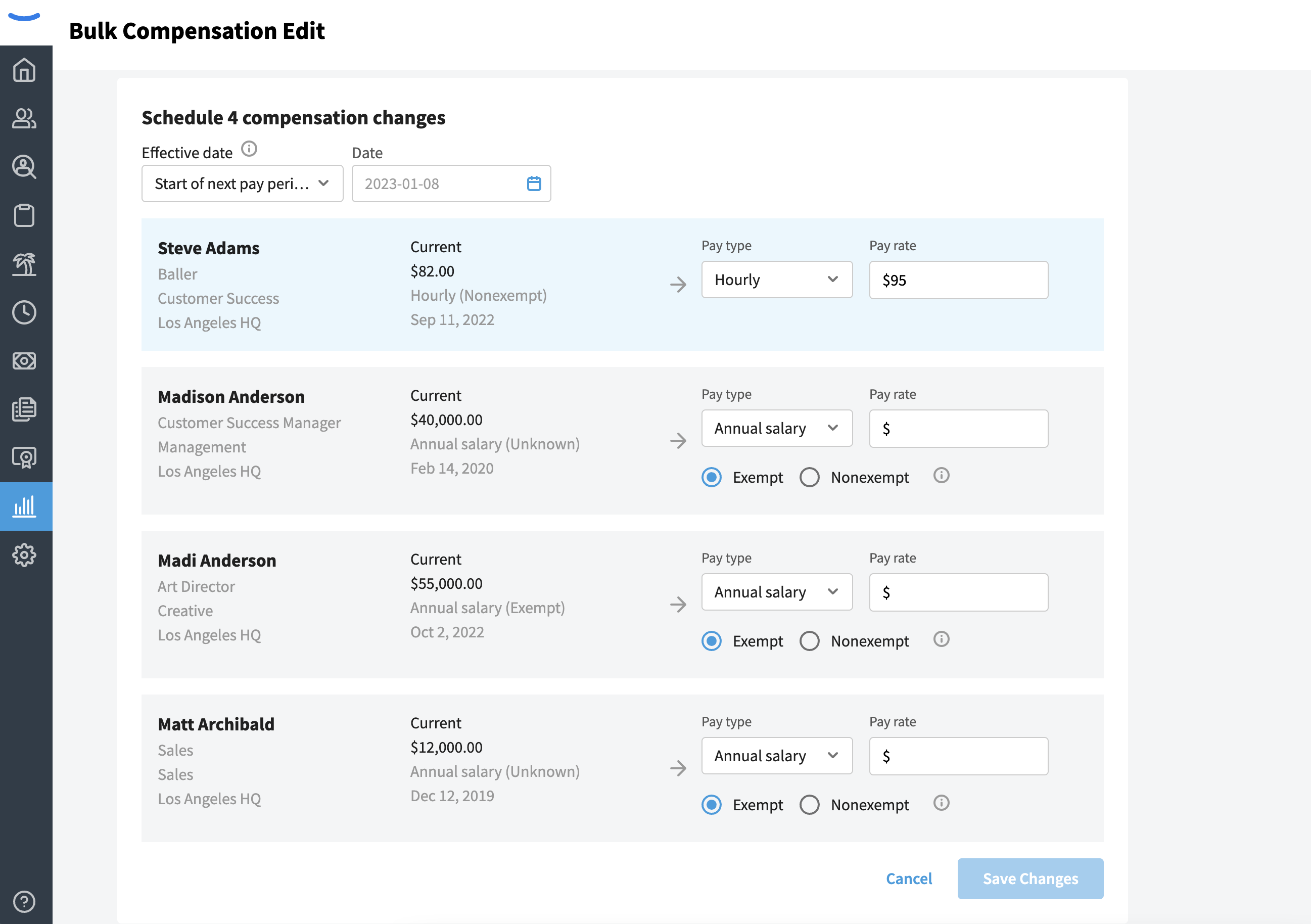How to Bulk Edit Compensation
Eddy makes it possible to bulk-edit employee compensation
Payroll Admins and HR Admins with permissions to view and edit pay can update compensation for employees. This can be done individually (on the employee's profile) or in bulk. To bulk edit compensation, follow the steps below.
1) Visit the "Compensation" Report
- Click on the "Reports" tab on the side navigation
- Select Compensation Report

2) Select Employees
Once you've clicked into the Compensation Report, you'll see a list of employees. You can use the filter on the left to narrow the list.
- Click on the checkbox next to each employee's name whose compensation you'd like to change
- Once you've selected the employees, you can click the blue "Edit compensation" button at the top of the list
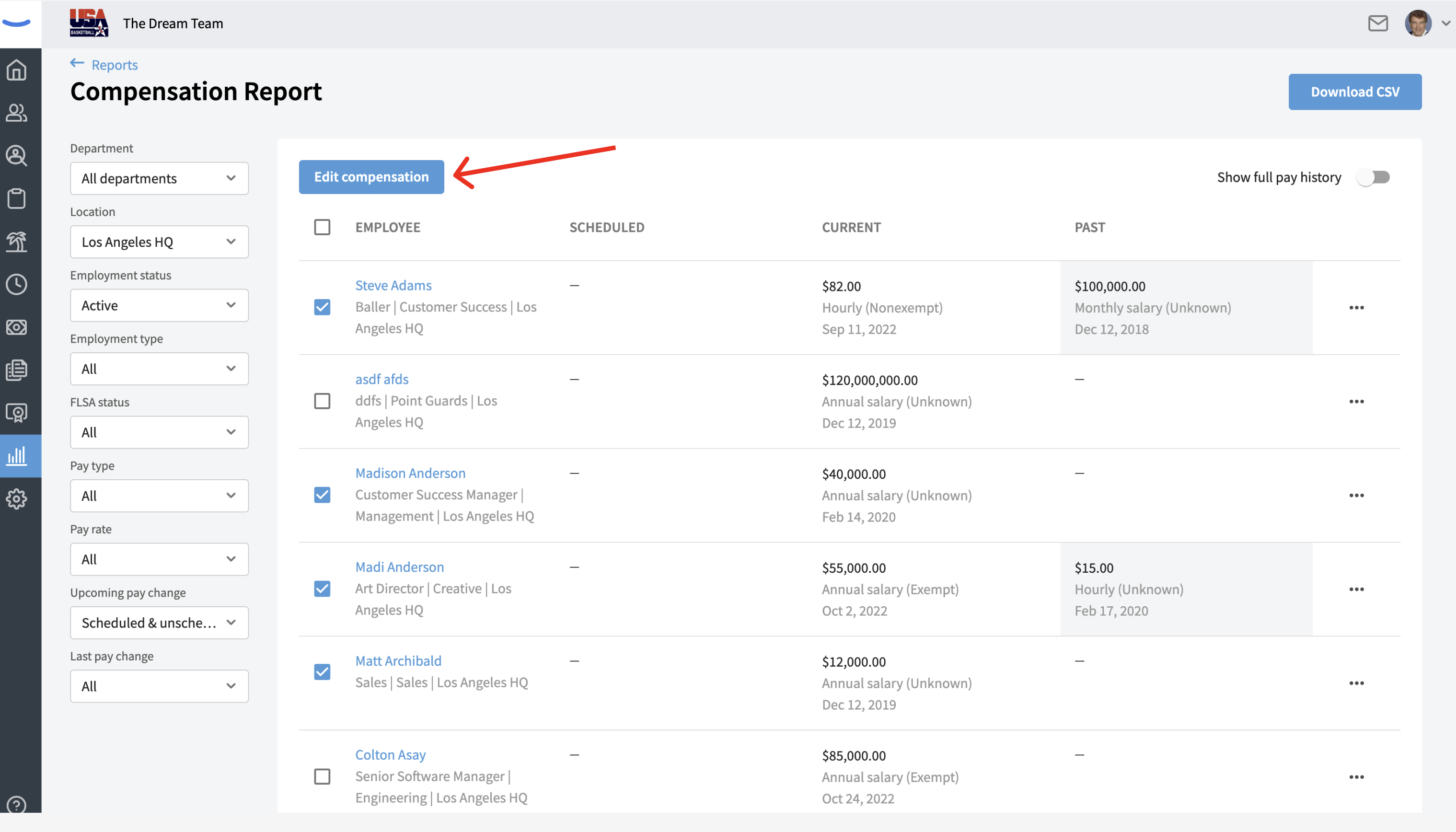
3) Edit Compensation
- First, select an effective date for the compensation change to take place. If you're bulk editing multiple compensation rates, all effective dates will be the same.
- Second, add new pay rates for the employees. You'll be able to see their current pay rate for a comparison
- Once new rates have been added and an effective date selected, you can click the "Save Changes" button to finish