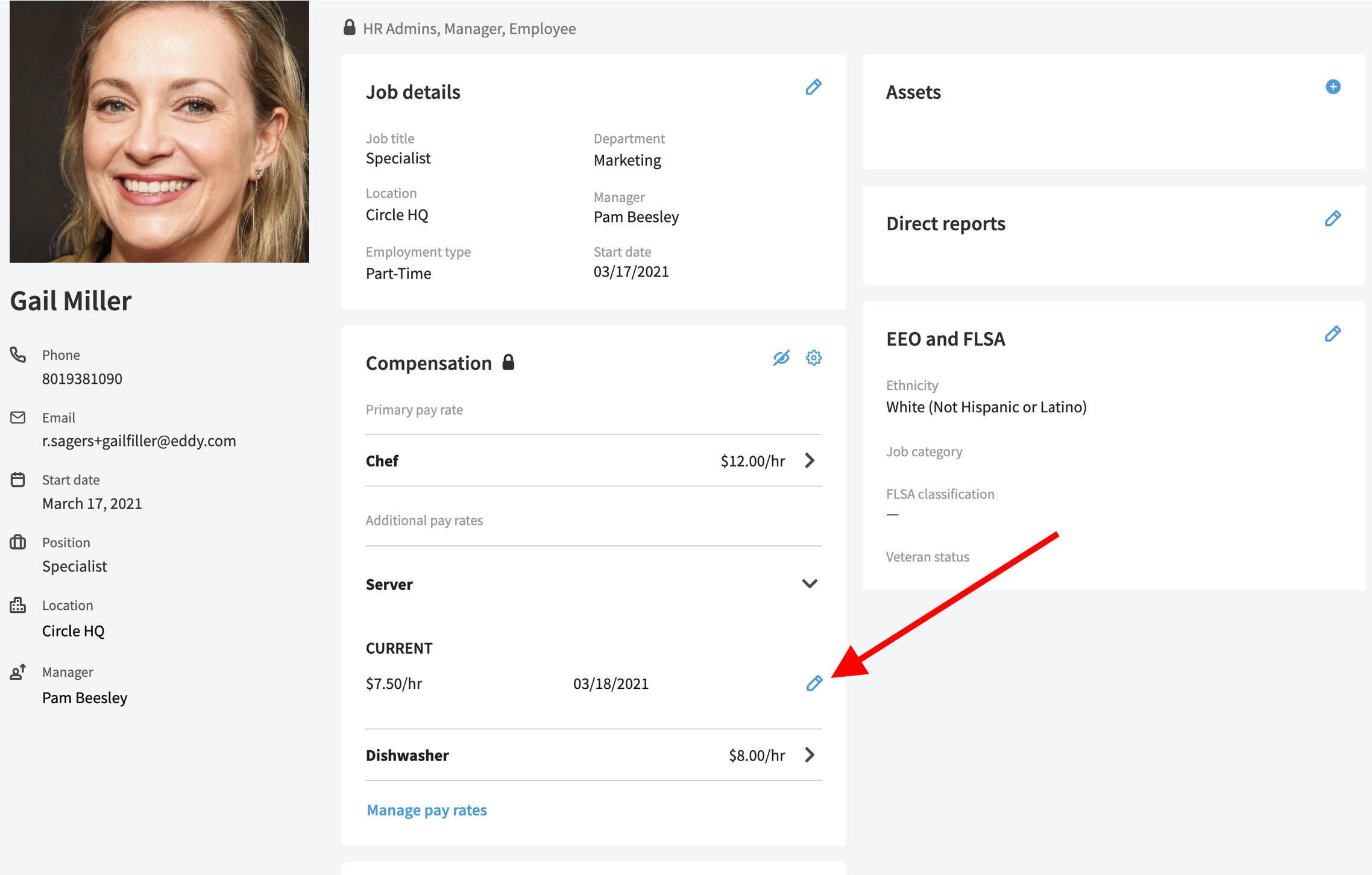Occasionally, you may need to add or remove a role from an employee, and you may need to change their rate of pay for a particular role. Read on to learn how this is done.
Editing Employee Roles
To remove the role from the employee, you must first visit their Compensation card on the Job tab of their Employee Profile.
At the bottom of the card, there will be a link that reads "Manage Pay Rates." Click this link.
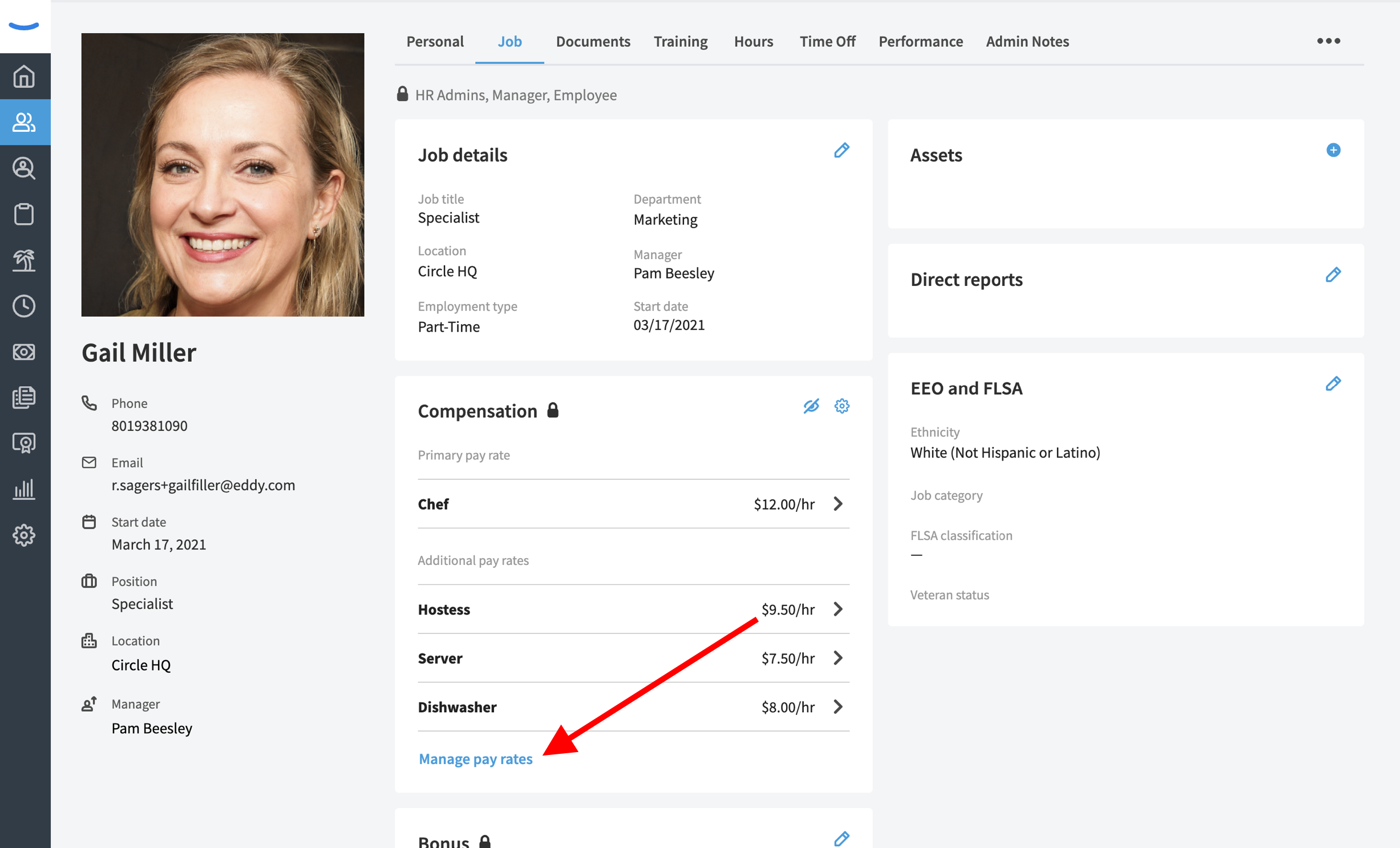
This will bring you to a screen where you can view the current roles and rates for the employee. Here, you can also add up to five roles total or turn off existing roles.
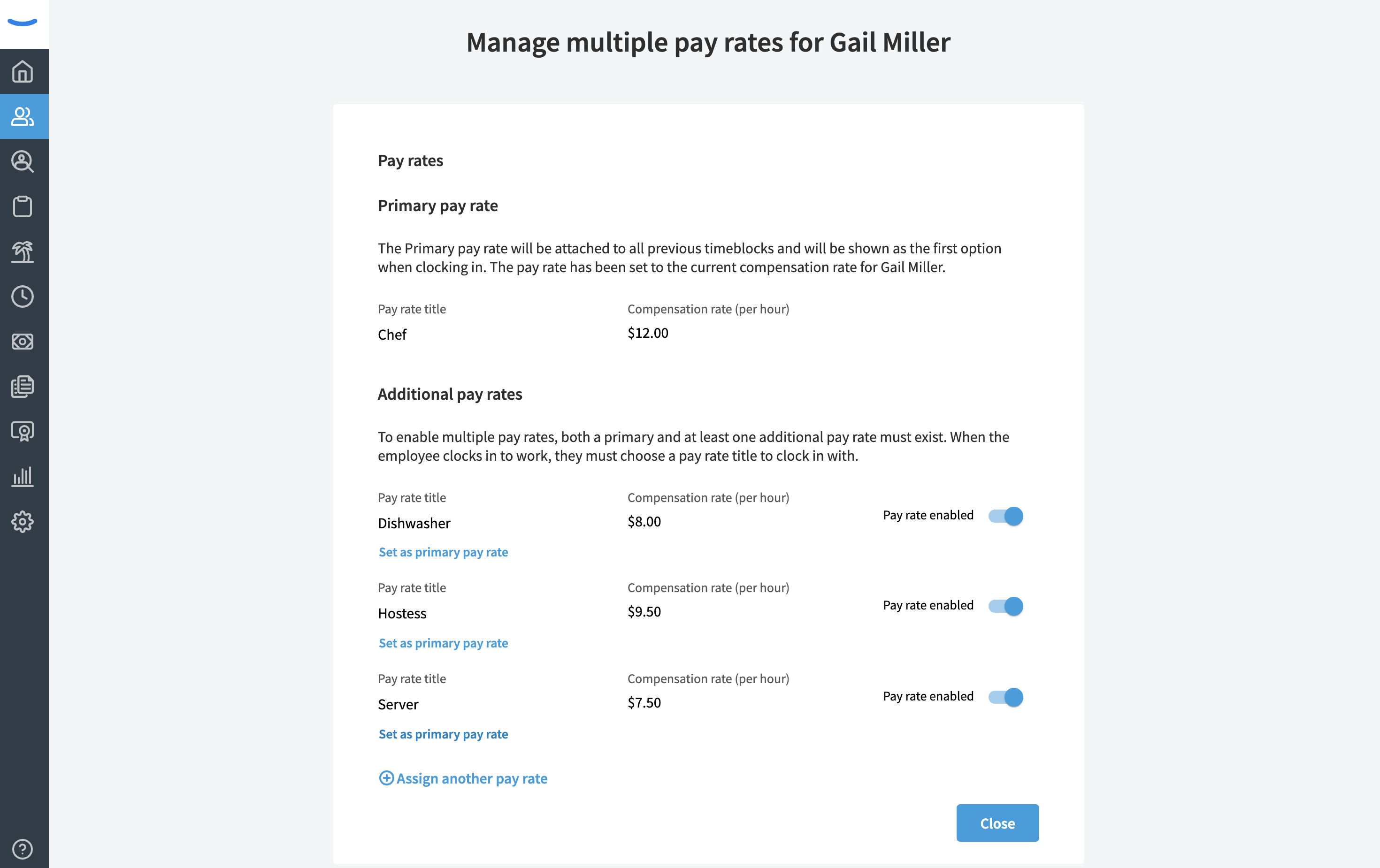
To disable an existing role, you will need to click on the toggle switch located on the right hand side of the page that corresponds with the role you wish to disable.
When you click the toggle, the role will be disabled. This means the employee will no longer be able to clock in for this role.
You can turn the role back on by clicking on the toggle again and enabling the role.

Adding a New Role
To add a new role, simply click on the link that says "Assign another pay rate" at the bottom of the list. You can have up to five roles within Eddy for a single employee.
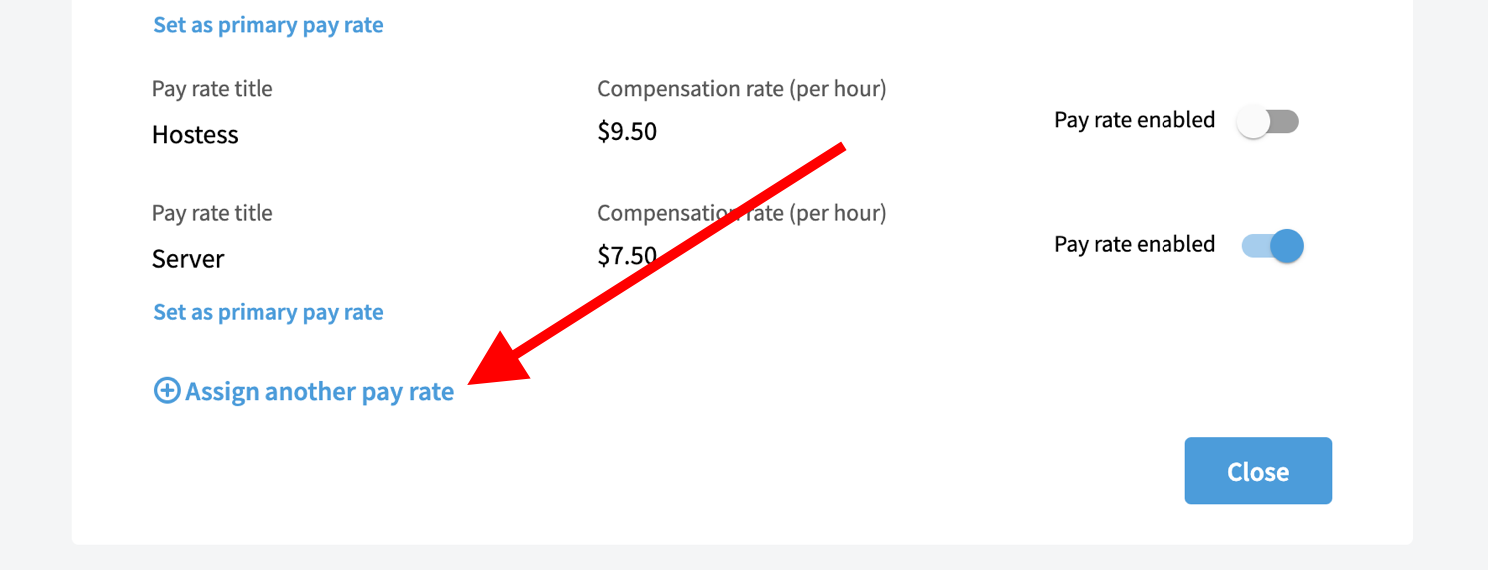
You'll notice that the "Primary Pay Rate" cannot be toggled off. If you'd like to remove the primary role from an employee, you'll need to swap it for a different role. This can be done by clicking the "Set as primary pay rate" link beneath the additional roles you've added for the employee.
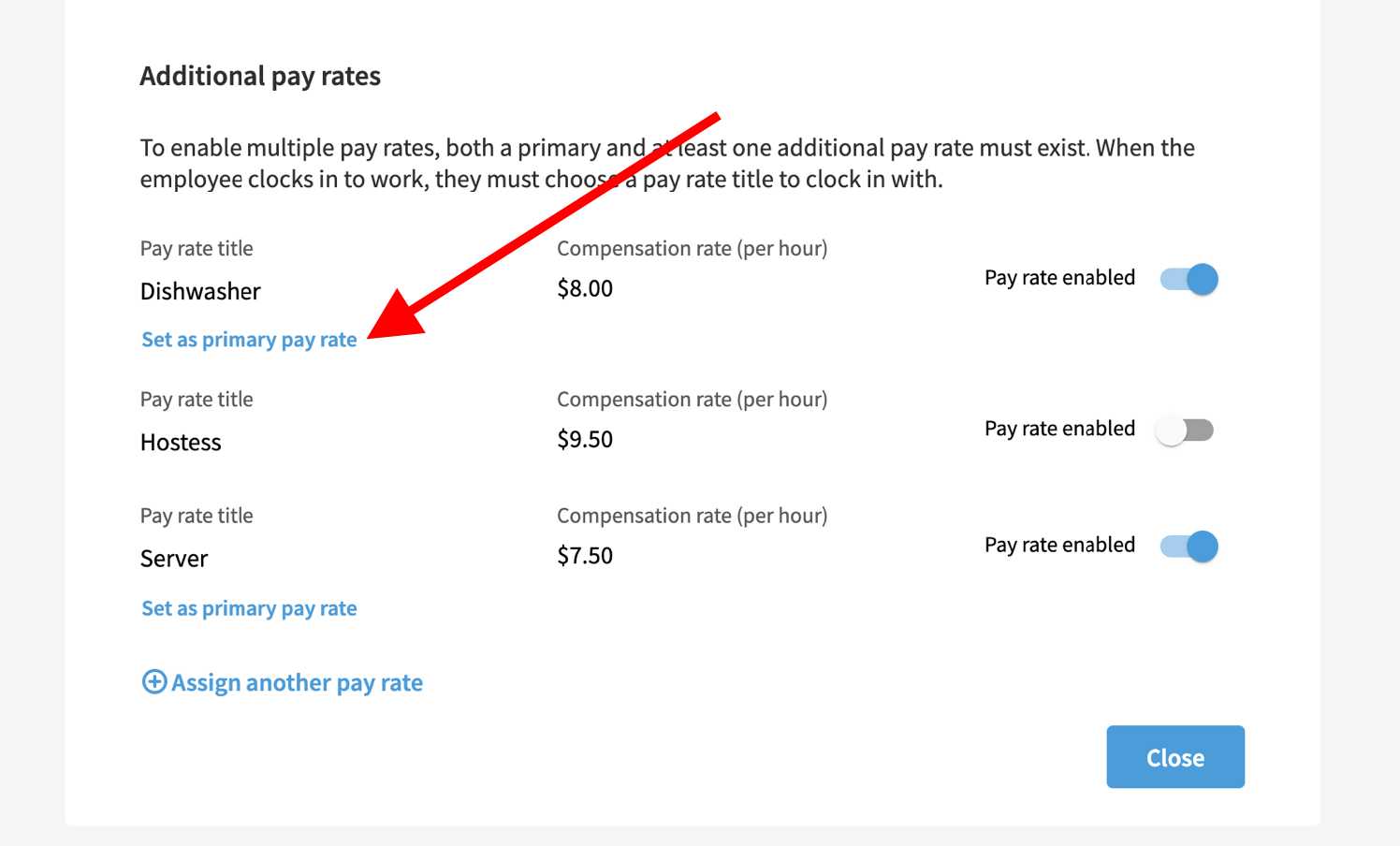
Editing Pay Rates
Unlike the employee roles, pay rates are not edited from the screen where you can toggle roles off and on. To edit a pay rate, you must do this on the Compensation card.
Click into one of the employee's roles on their Compensation card.
After clicking on the role, you'll see an Edit Pencil icon appear for that individual role. Click on the Edit Pencil to make a change to the compensation rate for that particular role.