How to Re-Hire a Terminated Employee
This article documents the step-by-step process to re-hire an employee that previously worked at your company
To start the re-hire process, visit the employee profile of the previously terminated employee.
You'll find their profile in the "Terminated" section of the employee profile.
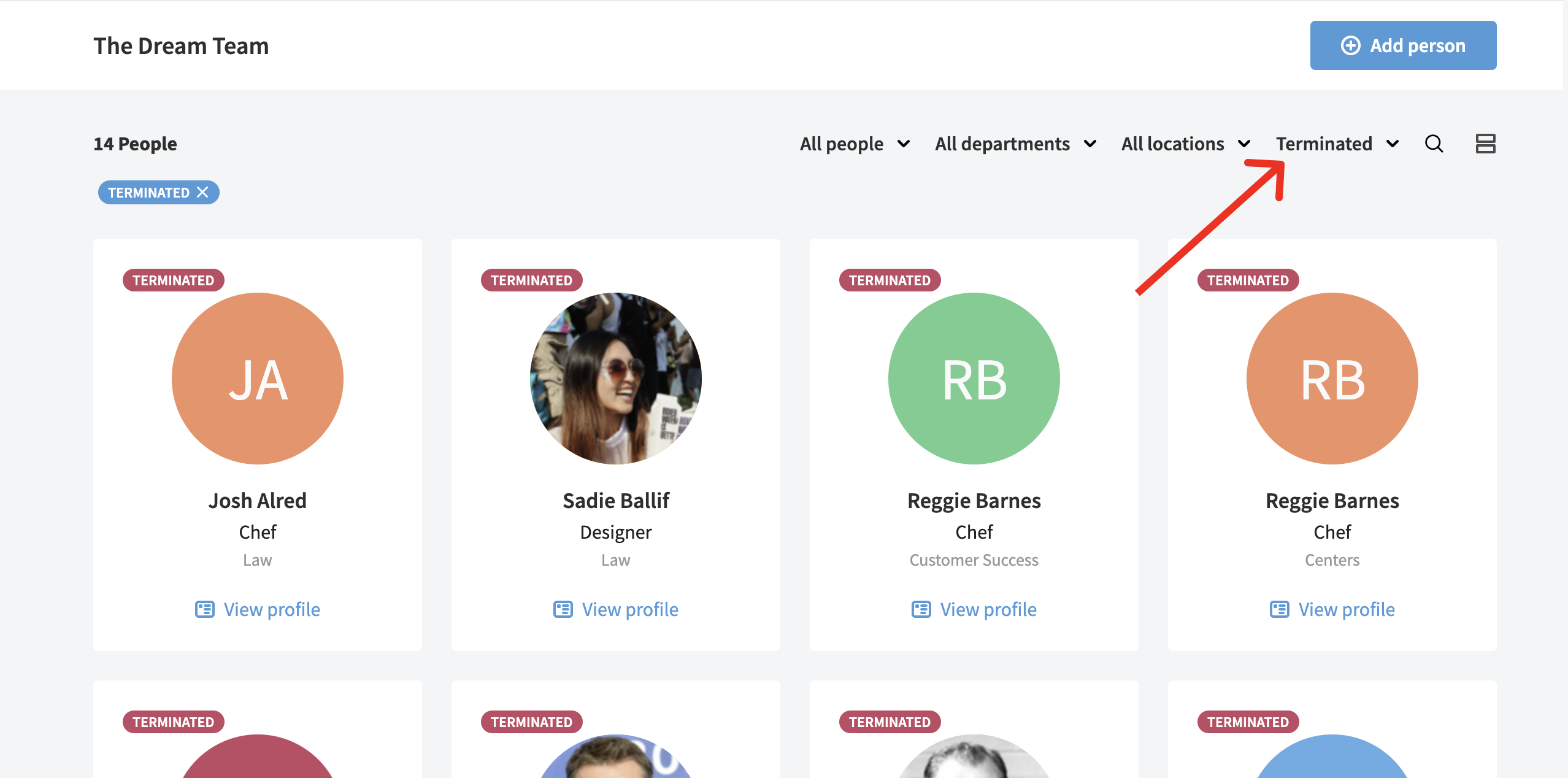
Once you find the employee you're looking for, click into their profile.
Select the three-dot menu at the top right of the profile and click the "Re-hire employee" option
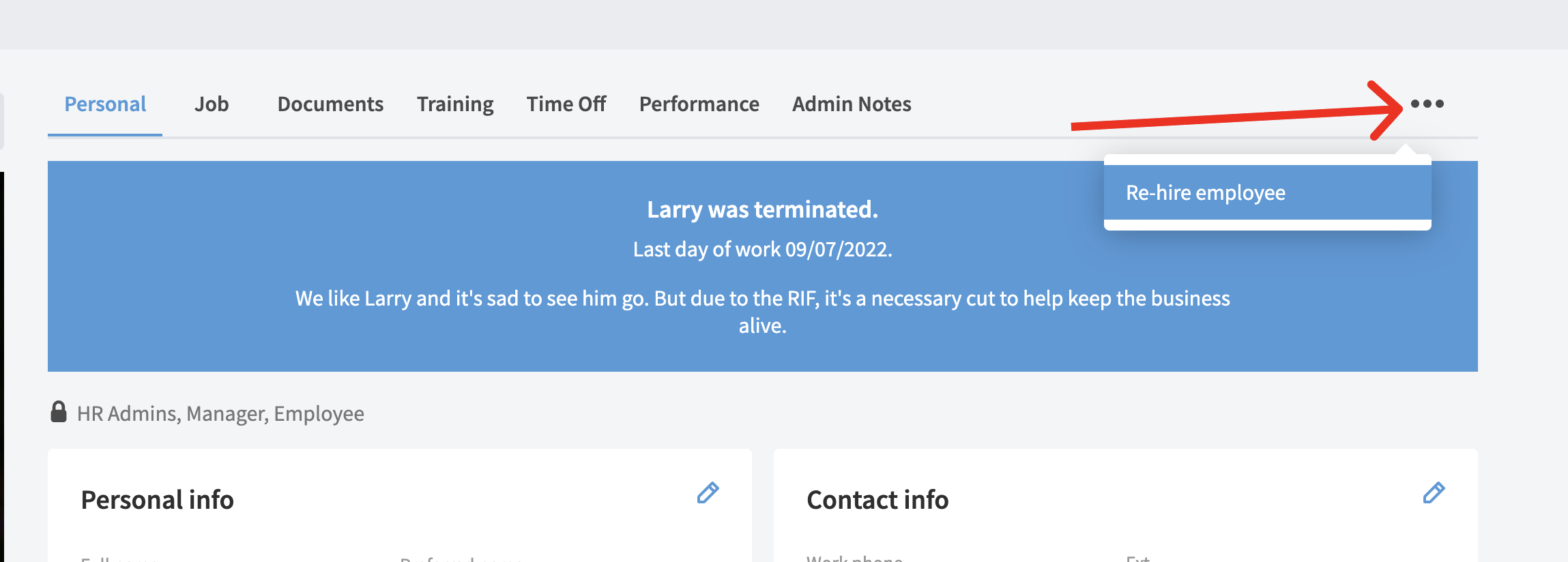
You'll then see a screen where you'll select whether you're re-hiring this person as an employee or a contractor. Make your choice by selecting the corresponding option.
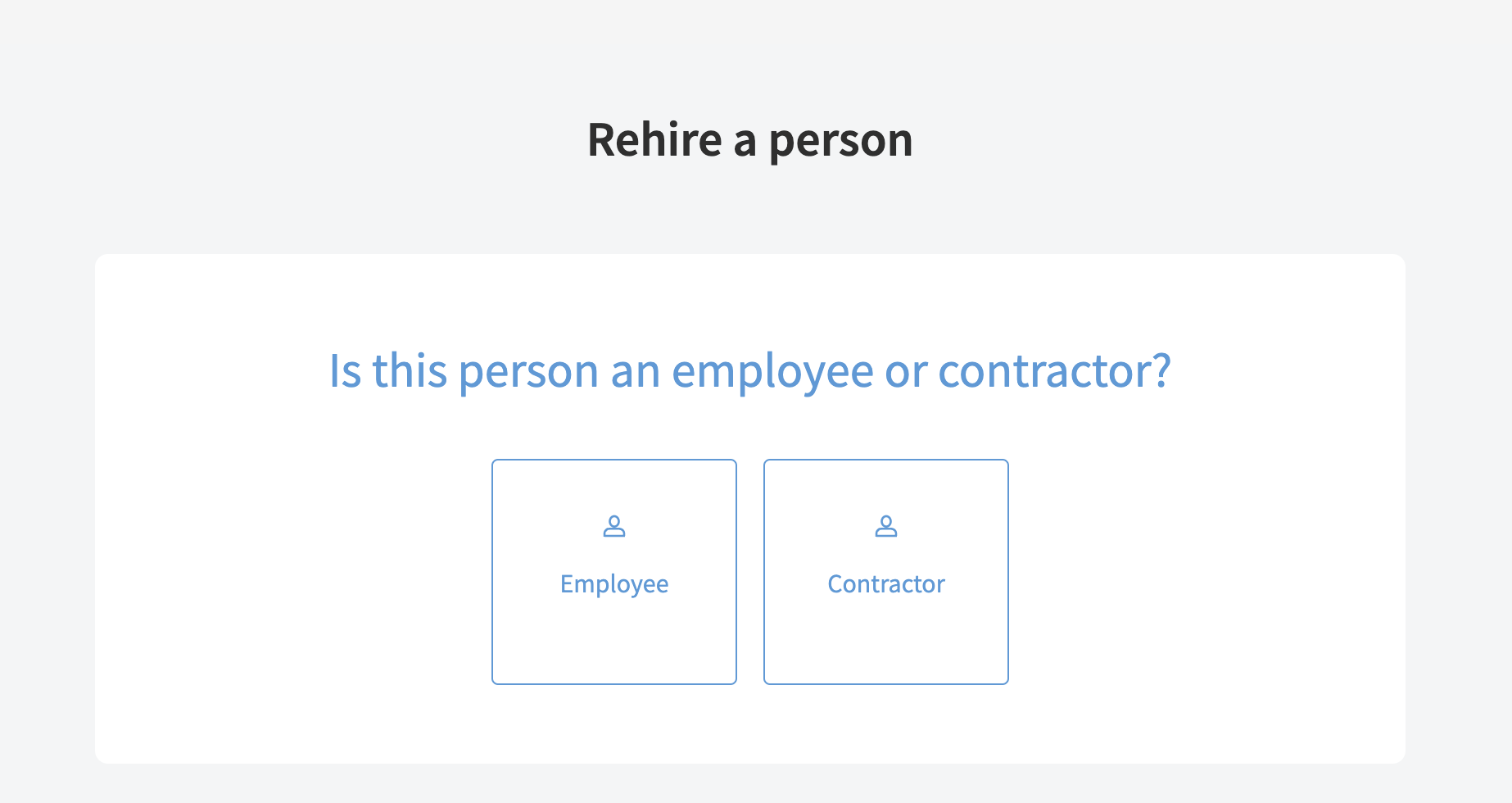
Once you've made a selection, you'll see a screen to input job information about this employee who is being re-hired. You'll be asked to identify a start date, input their pay rate, input a job title, select their manager, their work location, their department, etc.
Hit "Continue" at the bottom of the screen when you're ready to move on.
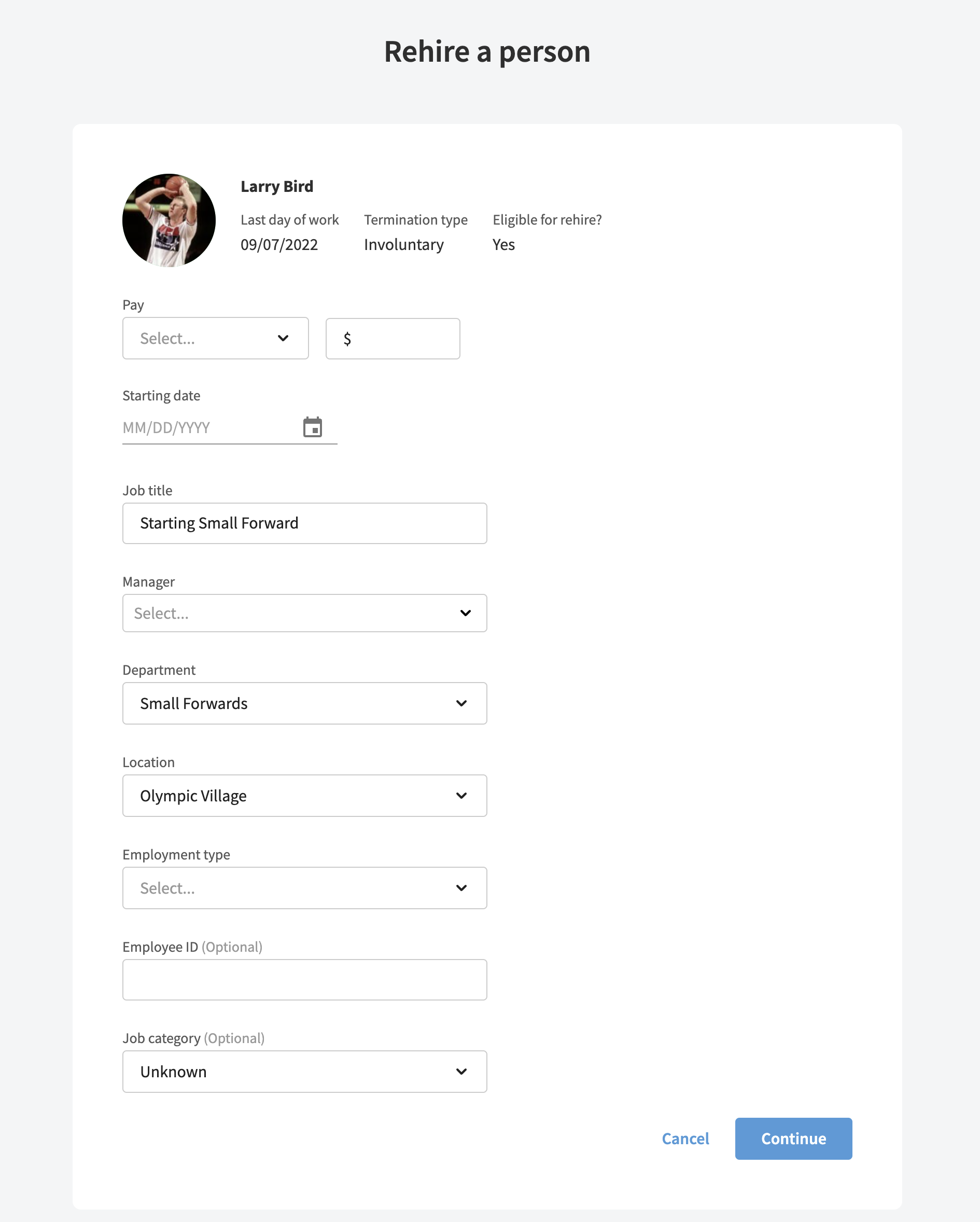
You'll now have the chance to enroll the newly re-hired employee in a time tracking policy, a PTO policy, and a pay schedule.
Select the policies you wish to enroll them in and then hit "Continue"
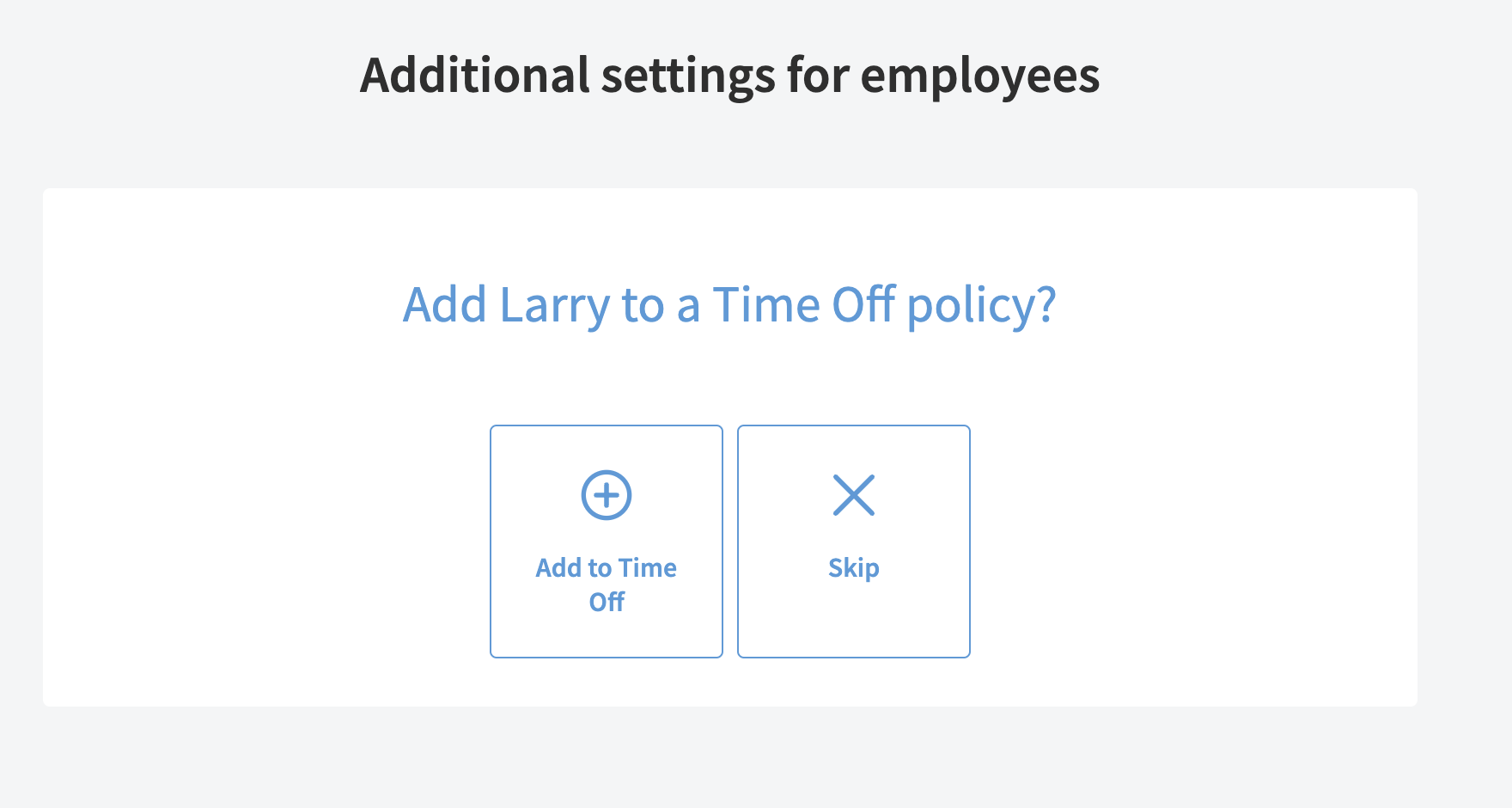
Finally, you'll be asked to select or create a new hire packet for the newly re-hired employee.
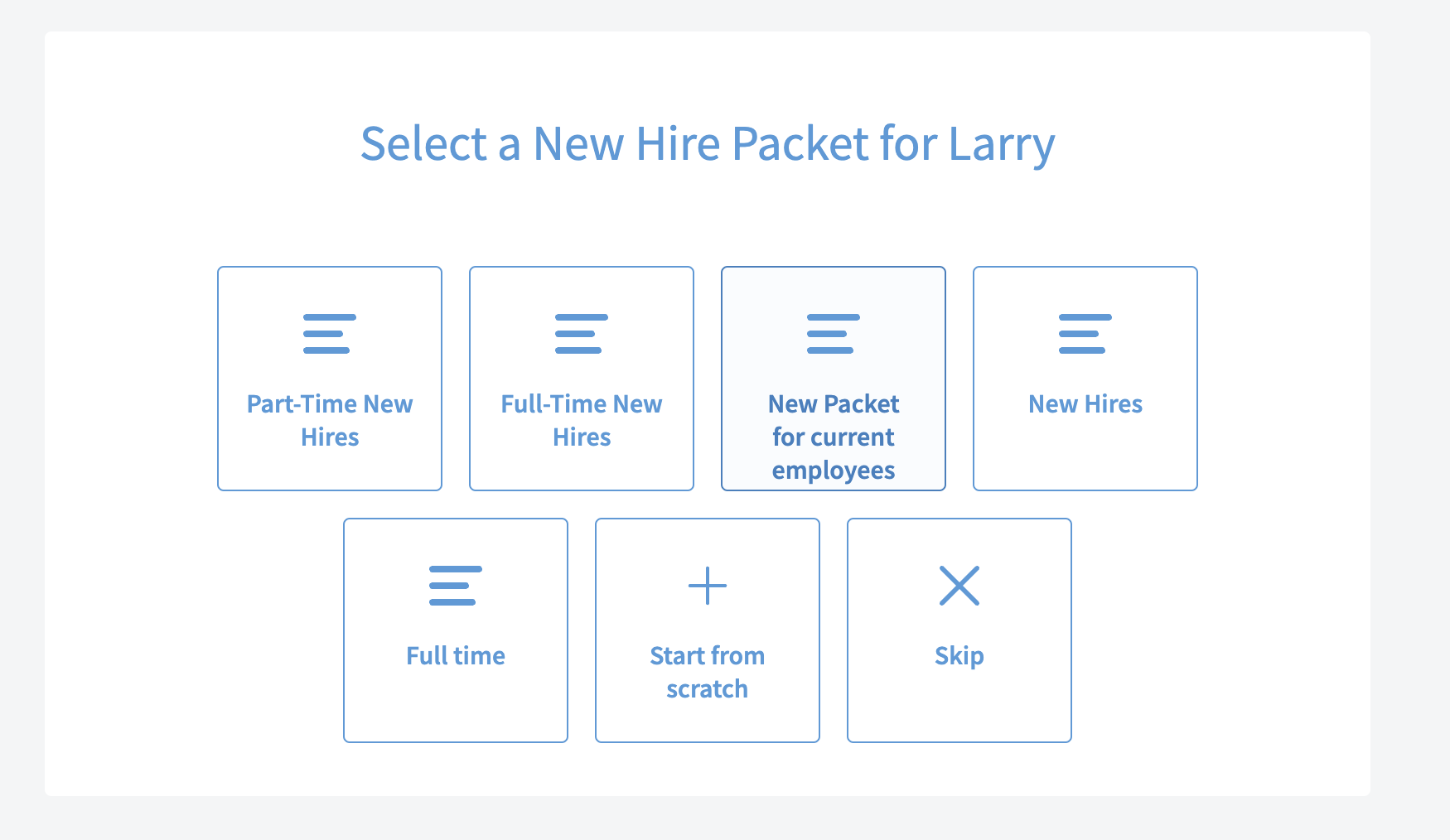
Once you select your onboarding packet, you'll see a preview of all the tasks included. When you're satisfied, click the "Save new hire packet" button near the top of the screen.
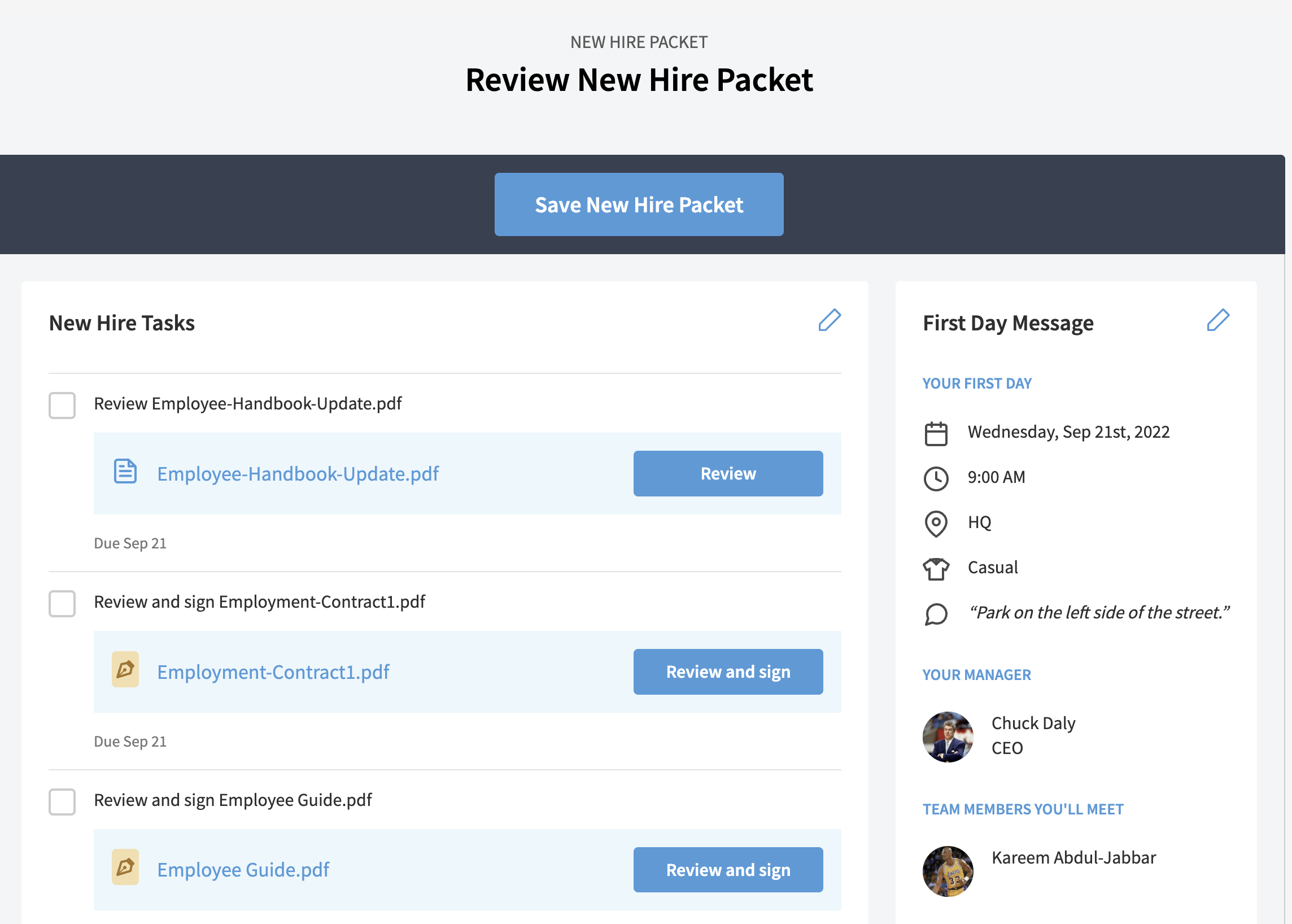
Once this is done, you'll send the invite off to the new employee and you're done!