How to Terminate an person's employment
Eddy allows you to terminate employment for a person who no longer works for your organization. Eddy’s termination feature ensures that previous employees cannot access information within the system once they’ve left the company while preserving employee data and documents for your company administrators.
How to Terminate a person's employment
In order to terminate a person's employment, navigate to an employee’s profile. Then:
- Click on the 3-dot menu found on the right side of the page.
- Select the option to "Terminate employment"
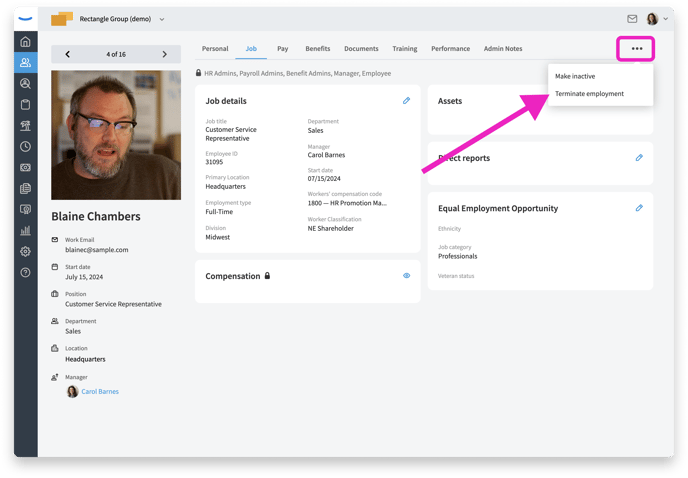
After you click the Terminate employment option, we'll show a page that describes what happens when an employee is terminated
On this page you can indicate if the employment should be terminated immediately, or if you want to schedule a future termination date.

Immediate termination
With the Immediate option selected, the termination will take place immediately. Once the termination flow is completed, the employment will be terminated.
Schedule future termination
If you select a future termination date we'll ask for the date and time for the scheduled termination.

Final Paycheck
If you run your payroll in Eddy we'll ask about the worker's final paycheck.
Final paycheck laws vary from state to state, and depend on the circumstances in which an employee leaves the company. If an employee quits voluntarily, the employer typically has more time to pay the final check than if the employee is laid off or terminated.

Unused PTO
If the employee had any unused PTO, we'll display that to you on the next screen.
In some cases, state law requires you to pay out unused PTO to employees. Make a note of the employee's unused vacation hours if you need to pay out the time.
Hit Next to continue.

Reassign team tasks
If the employee had been assign tasks that they needed to complete on behalf of others (like signing a document), you'll have the chance to re-assign these tasks to a different employee.
All outstanding tasks must be assigned a single person. There is no ability to assign some tasks to one employee, and other tasks to another.
Once you've selected the person who will complete the tasks, click the Reassign team tasks and continue button.

Account Email address
Terminated employees need an account email address to ensure they have access to their tax documents and pay stubs. Select an email address they will have access to after termination.We suggest using their personal email address as the account email.

Review termination
Make sure everything is correct before terminating the employment. 
Terminated State
Once you've terminated an employee, their profile will display a blue banner that contains the information regarding the termination. There will also be a red "Terminated" tag that appears beside the employee's name.
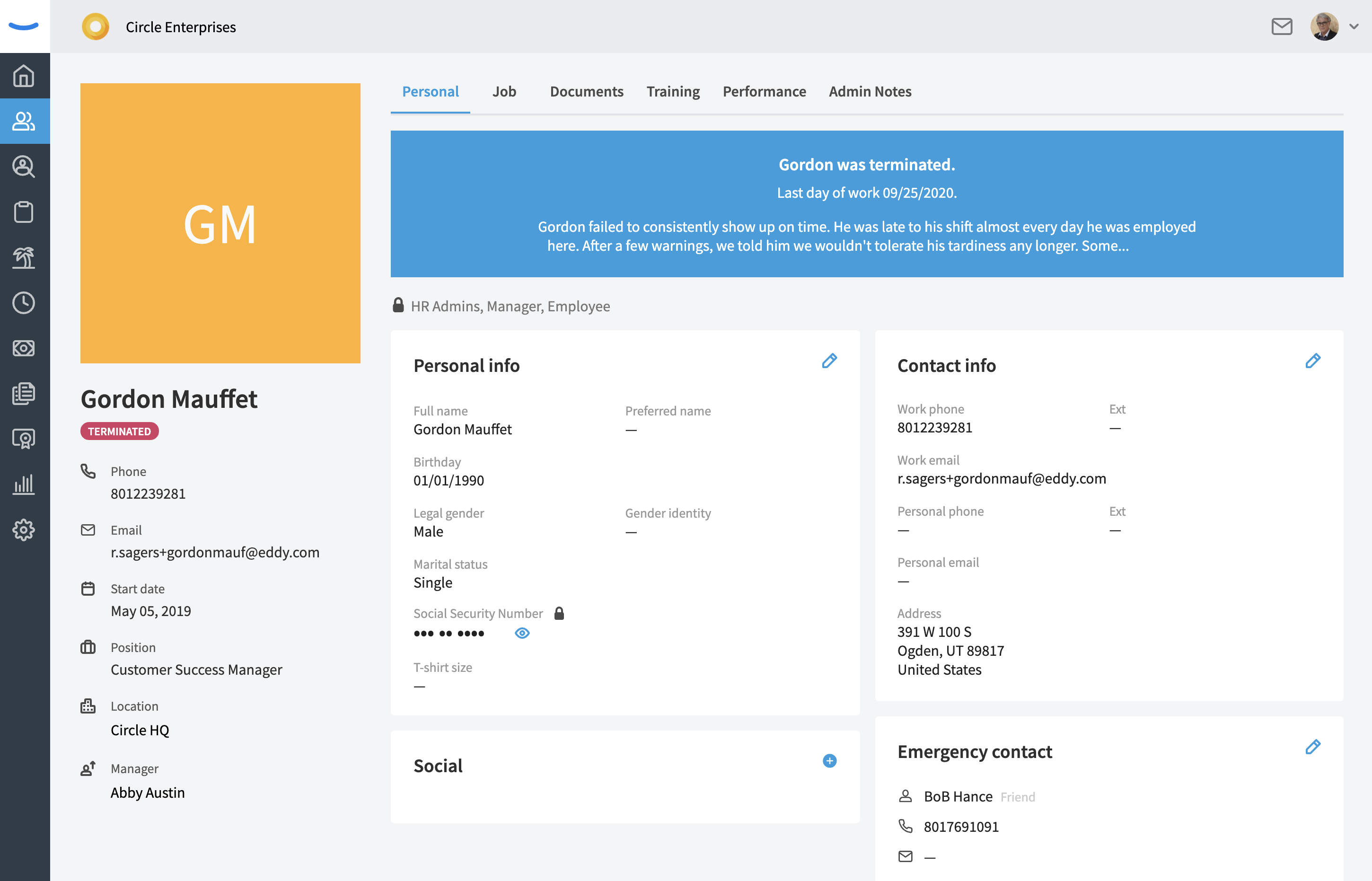
Termination Record
A record of the termination will automatically be generated and placed in the "Admin Notes" section of the employee's profile.
This record is editable by HR Admins.
The note will appear in the column with your other notes in reverse chronological order. This note is titled “Termination” and will record all the details of the termination event that you initially specified.
If you wish to edit some of the termination details, you can do so by clicking on the Edit Pencil icon found on the top right of the note. However, if the termination date has already passed, you will not be able to edit the date of termination.
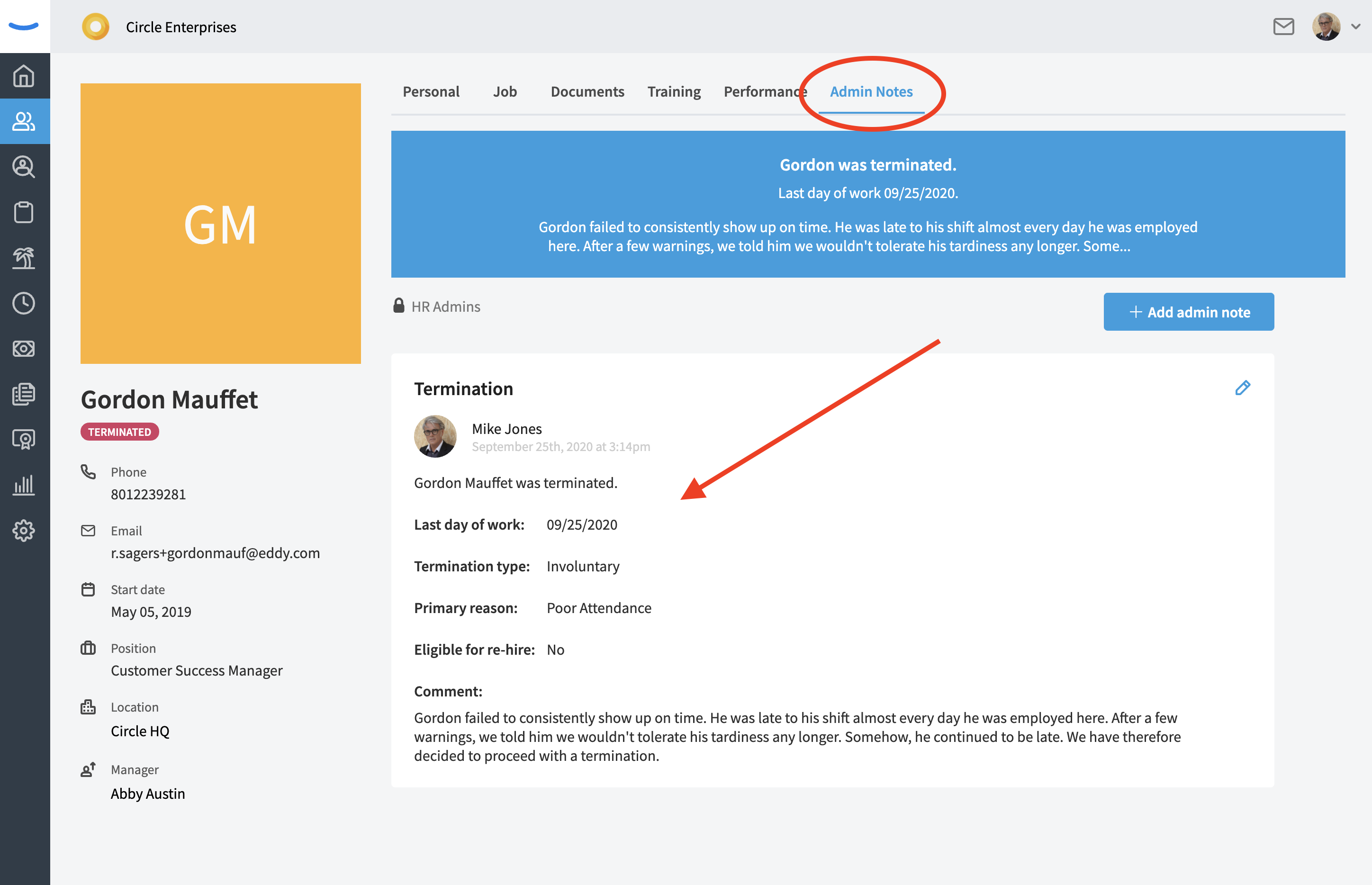
Locating Terminated Employees in the Employee Directory
Once an employee has been terminated, they will no longer appear in the employee directory for anyone that doesn’t have HR Admin permissions.
For those who do have HR Admin permissions, you’ll be able to find your terminated employees under the Employee Status dropdown. The dropdown is set to “Active” by default. To access your terminated employees, click into the dropdown, and select the “Terminated” option.
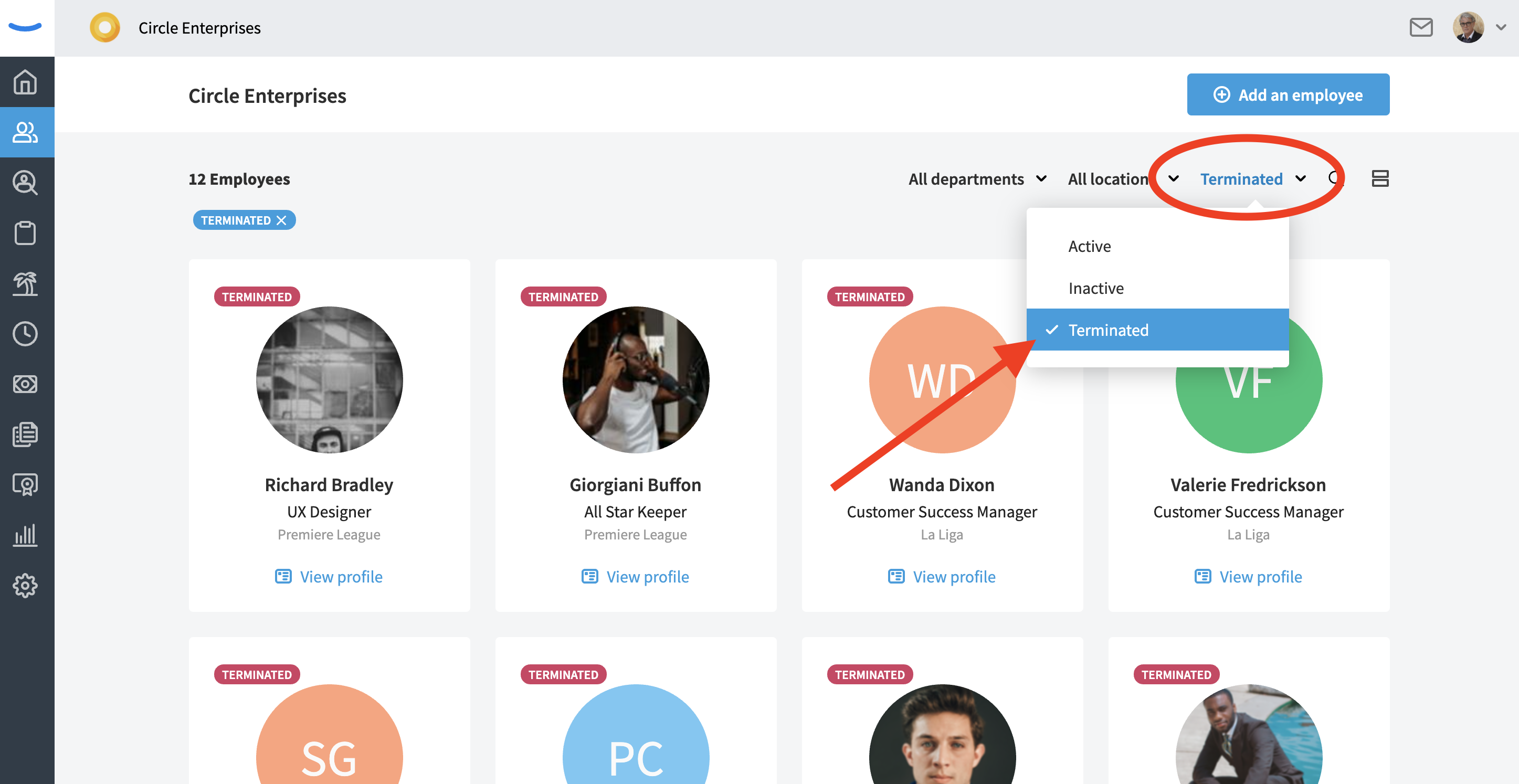
Clicking on “Terminated” will display all the employees in your company who have been given the termination label. These employees will appear with a red “TERMINATED” tag on their profile card. Admins can still access these employee’s profiles by clicking into them. We will preserve all documents and information associated with these terminated employees.
Consequences of Termination
When an employee is terminated, we want to make you aware that the following consequences are a result of that termination:
- The terminated employee can no longer login to Eddy, except to view their own payroll and tax documents.
- The terminated employee cannot access any information or documents within Eddy.
- The employees who previously reported to the terminated employee will now report to the terminated employee’s manager.
- The terminated employee will no longer receive stage action email messages.
- The terminated employee will no longer receive any communication or notifications from Eddy or the company.
- The terminated employee’s profile will not be viewable to anyone in the company who does not have HR Admin permissions.
- Any comments or ratings left by the terminated employee in the applicant tracking system will continue persist.