How to use Attachments in Eddy's ATS
You can attach images or documents and send them as messages to candidates
Eddy's ATS allows you to do more than just communicate with candidates. It also allows you to send documents and images, making for more rich and meaningful conversations.
Below, we'll show you how it works for both email and SMS.
Sending Email Attachments
To send an email attachment, follow the steps below:
1) Click into a candidate's profile and click on "Messaging"
2) Click on the "Message" field and click on the "Email" message option
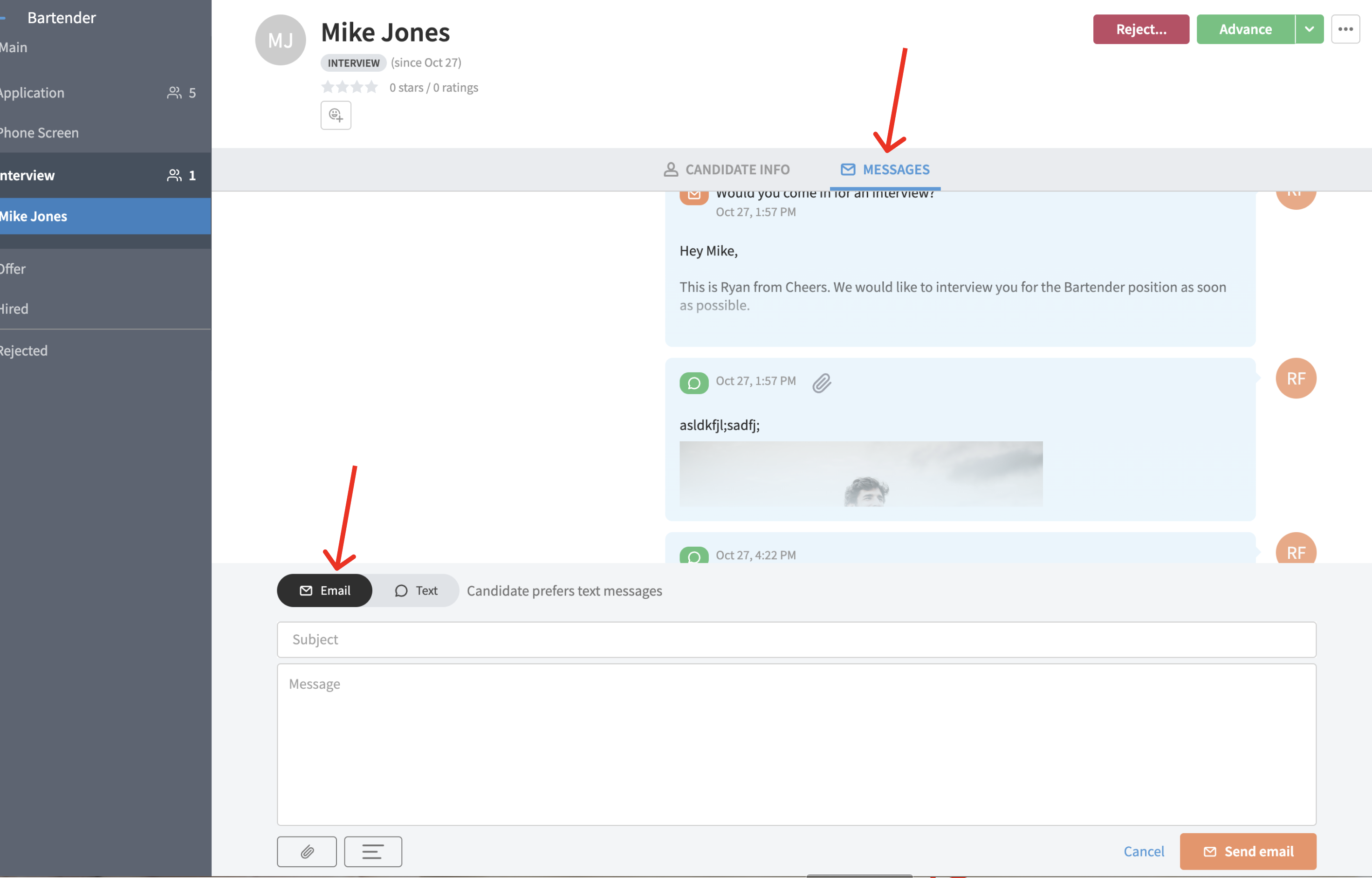
3) Click on the "Paperclip" icon below the message body and then select the file you'd like to attach to your message. You can send most of the standard message files (PDF, Word, JPG, GIF, PNG, etc) in an email.
The file size limit is 10MB combined across all file attachments.
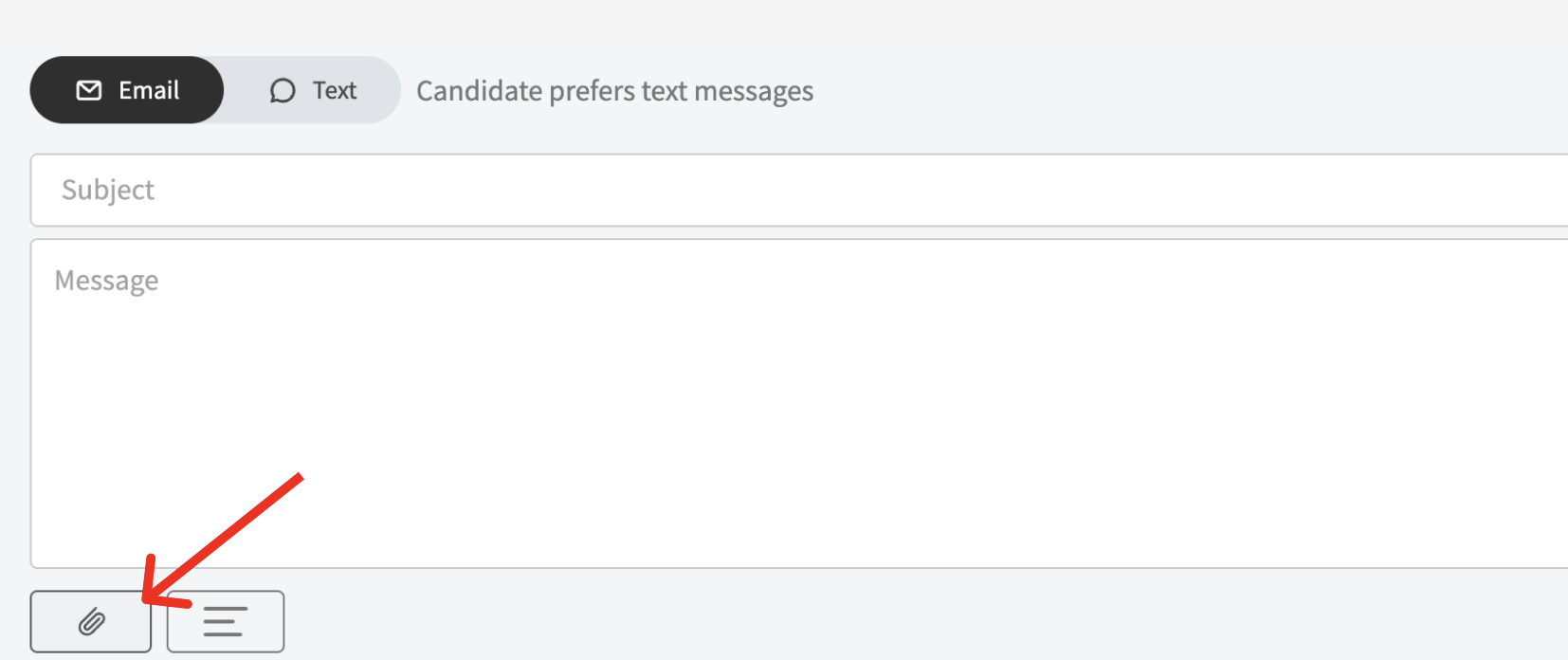
4) Compose and send your message
Sending SMS Attachments
After clicking into a candidate's profile and selecting "Message" follow the steps below to send an attachment over SMS
1) Select the "Text" message option
2) Click the "Paperclip" icon below the message body
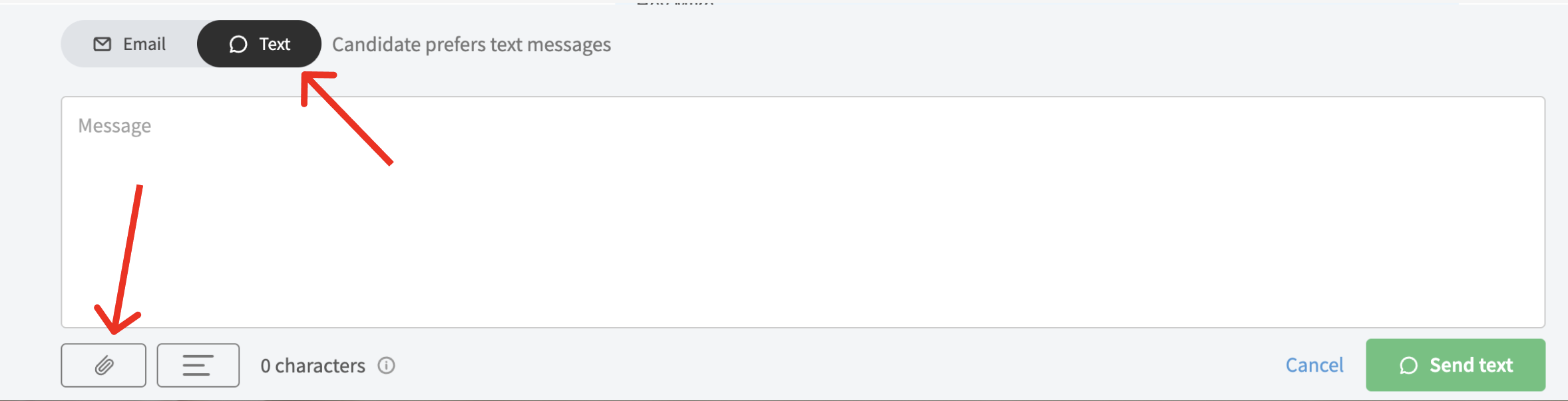
3) Select your file type - Please note that only IMAGE FILES are able to be sent over SMS. This means JPG, GIF, and PNG.
Only one image can be sent in a message.
The image size limit is 5MB.