How to Use the Candidates List
The Candidate List gives you a birds-eye view of every candidate who has been stored in Eddy’s system. This list will allow you to quickly search, filter, and sort to find the right candidate you’re looking for. Use this list to compare candidates across jobs and keep track of candidates who might have potential as a future hire.
Navigating to the All Candidates list
The All Candidates list can be found as a navigation item on the hiring tab. Clicking on the “Candidates” tab will display the list.
Sorting candidates on the list
When you click on the “Candidates” tab, you’ll see the Candidate list. The list will display all your candidates across all jobs. Each candidate’s position, application date, and star rating will also be displayed. If a candidate has tags or reactions attached to them, those will also show here.
The list will automatically be sorted by last name from A-Z. You are able to change the sort by clicking on the sort dropdown and selecting a new option. The sort options include by name, star rating, or application date.
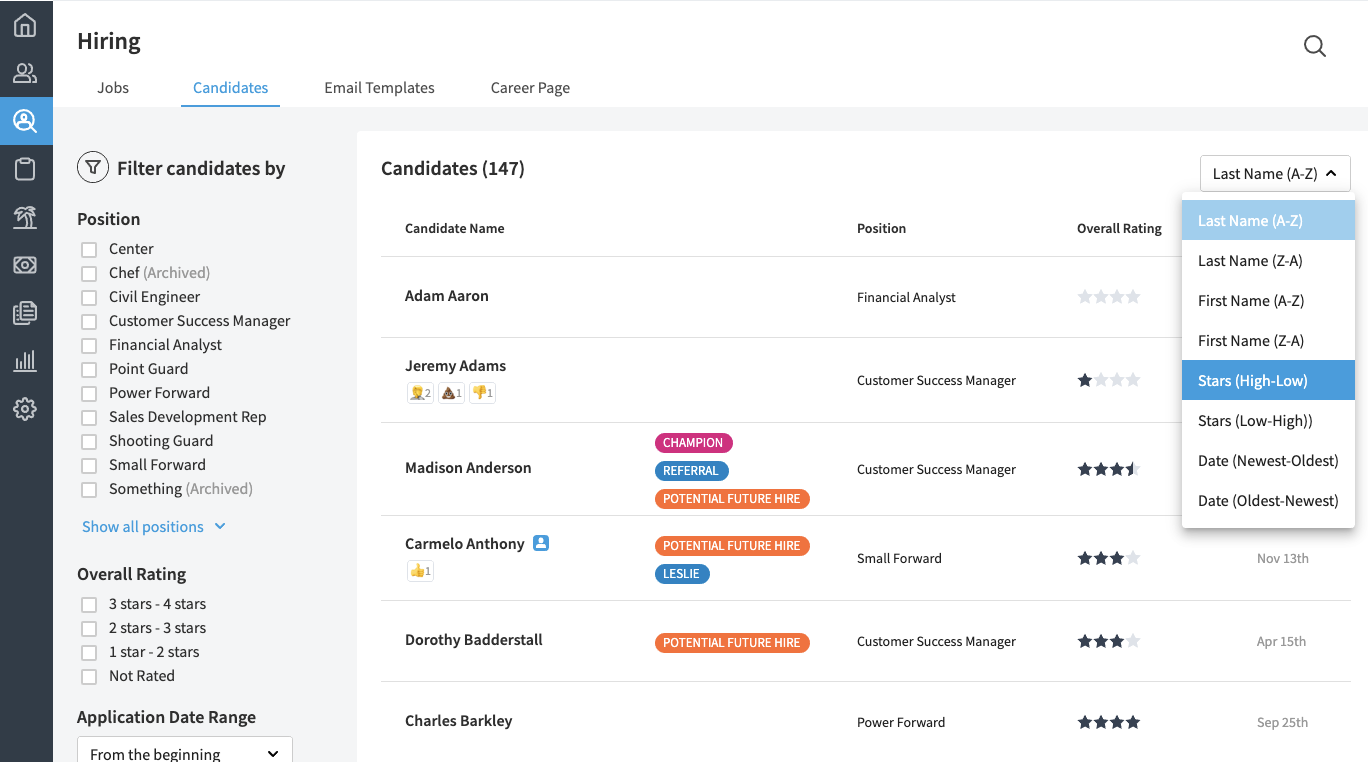
Filtering on the Candidate list
Filtering is a powerful way to quickly narrow in on candidates or types of candidates you are looking for. We provide you with multiple ways to filter, including by position, by rating, by tag, by application date, and by reactions.
To apply a filter, simply click the checkbox next to the filter you desire. As soon as the box is checked, the list will reload and only show you candidates that match your filter. You are able to apply multiple filters simultaneously.
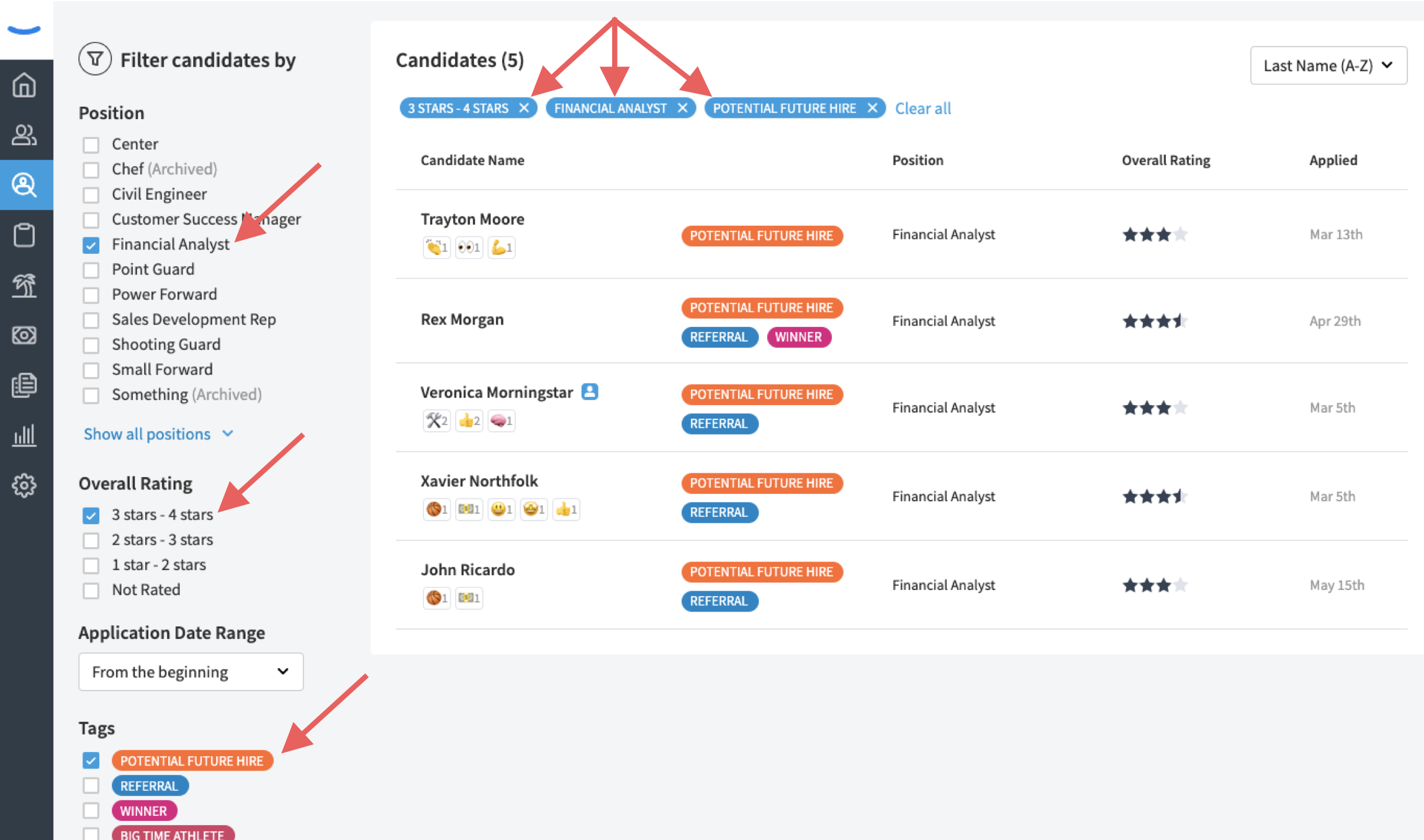
As you apply filters, the filter criteria will appear as a blue tag at the top of your screen, allowing you to keep track of what filters you have on. To remove a filter, you can click the “X” within the blue tag or uncheck the box next to the filter name on the left rail of the screen. If you have multiple filters applied, you are able to click the “Clear all” link to remove all the filters simultaneously.
