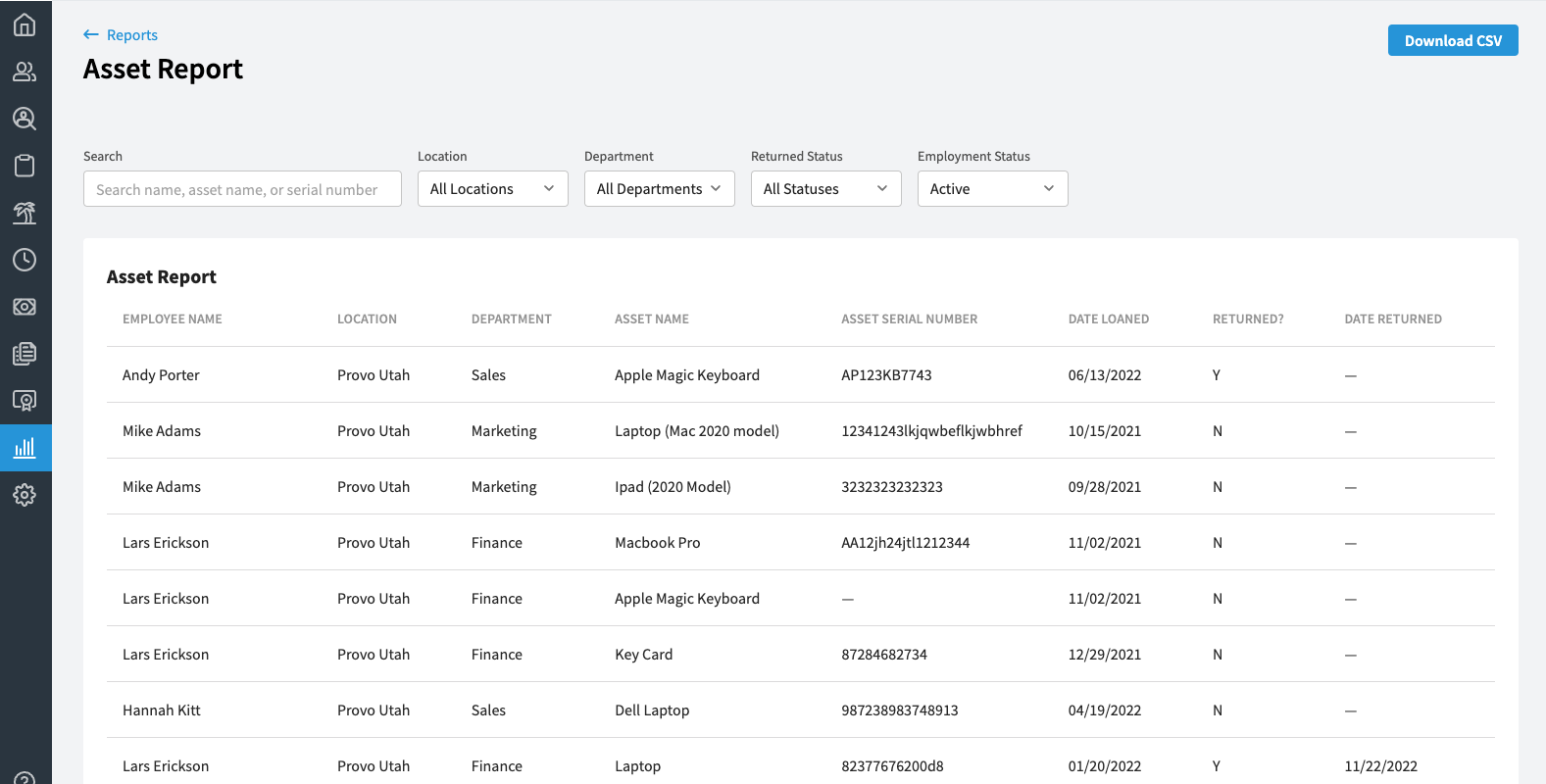How to use the Assets Report
Eddy allows you to track all the assets you've loaned to employees in a single, easy-to-use report
Managing company assets can be tricky, especially with a lot of employees. Eddy simplifies this process by providing an Assets Report, so you can see who has what item, what has been returned, and when things were loaned.
How to Assign Assets to Employees
An asset can be assigned to an employee by visiting the employee's profile.
Go to the "Job" tab, and then select the "Add" button on the "Asset" card to add an asset.
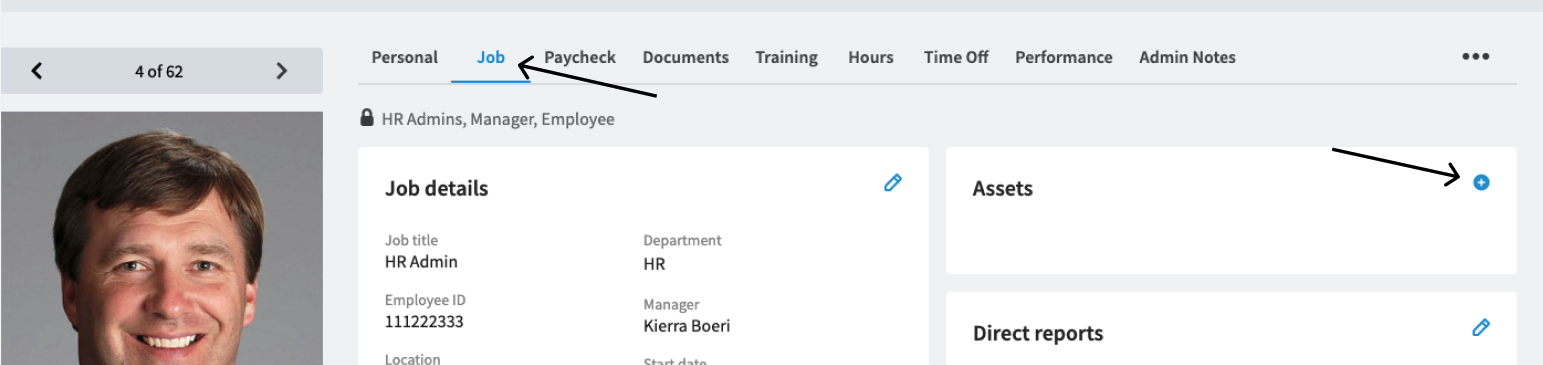
You can then add details about the asset before saving it.
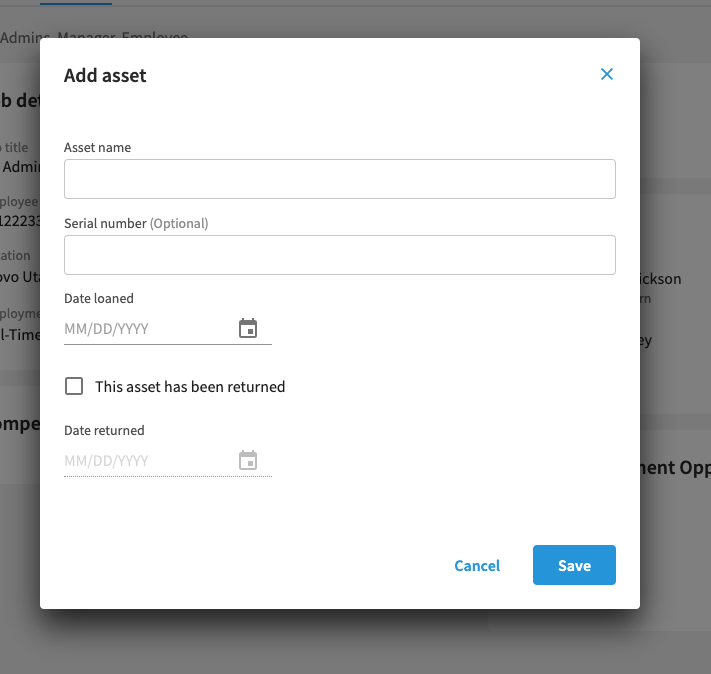
Viewing the Assets Report
The Assets Report is a summary of all the assets assigned to employees in the company.
You can access the report by clicking on the Reports tab, and then selecting the "Assets" from the "People Reports" section.
The Asset Report is accessible to those with HR Admin permissions.
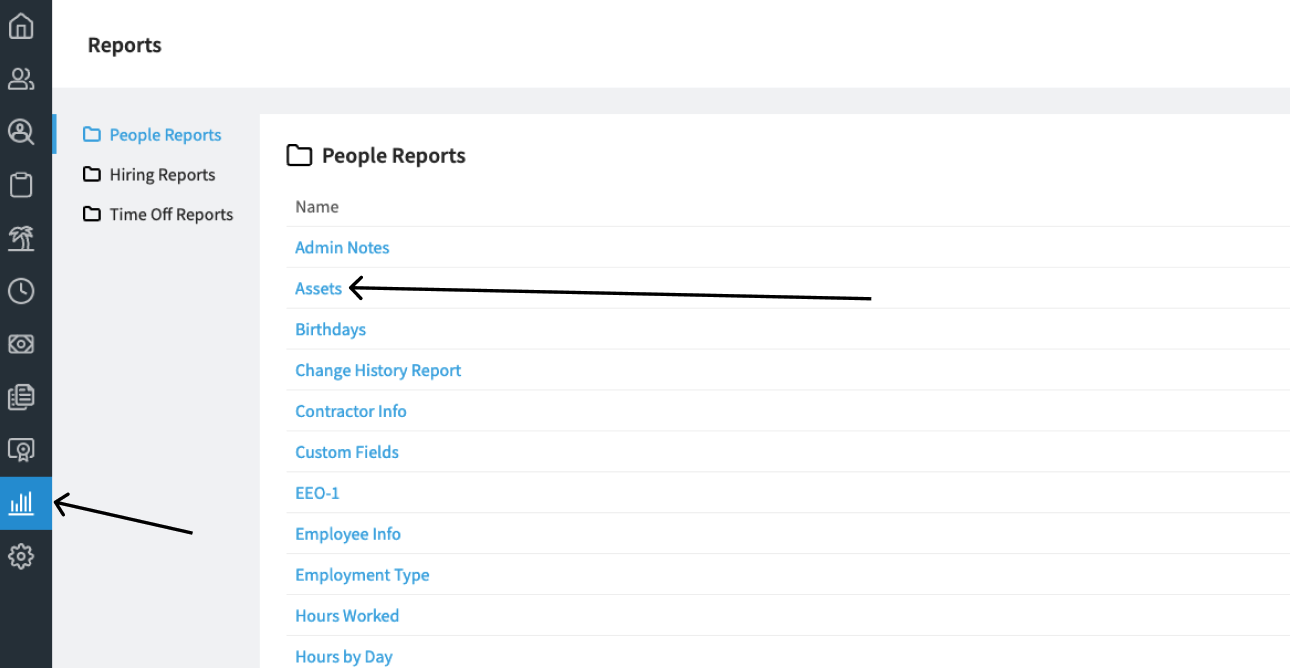
Assets Report
The Assets Report displays all the assets that have been assigned to employees in the company.
The report includes information that can be searched or filtered, such as:
- Employee
- Location
- Department
- Asset Name
- Asset Serial Number
- Date Loaned
- Date Returned