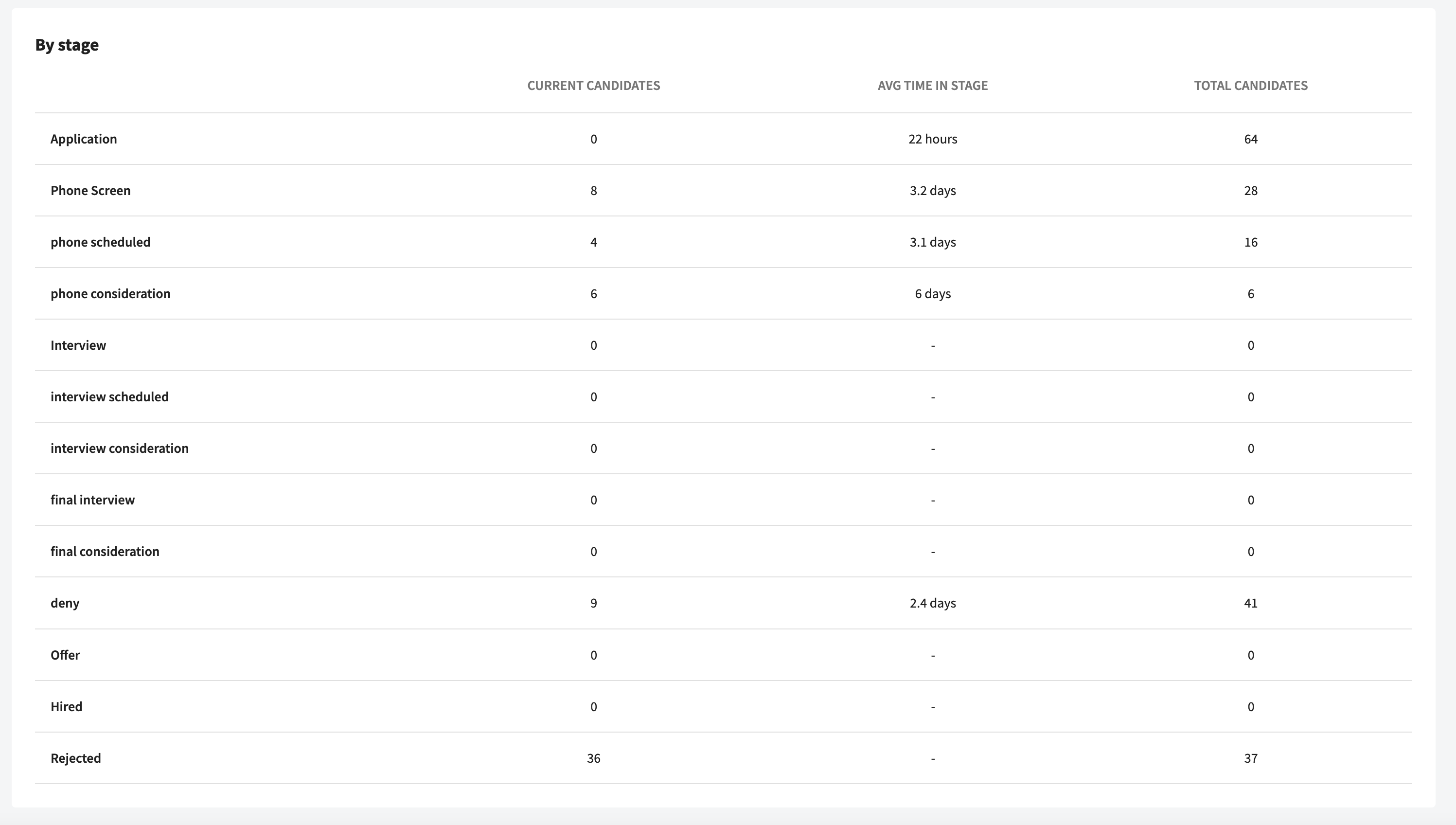How to Use the Job-Specific Hiring Report
Every open job will automatically generate a report with insights into your hiring process
Eddy's goal is to give you insights into what you're hiring process looks like so that you can determine how to improve it. With the Job-Specific Hiring Report, you'll be able to see in-depth hiring data for every job.
Who Can View the Job-Specific Hiring Report?
- ATS Admins
- Hiring Managers (for the jobs they're assigned to)
How to Access the Hiring Report?
The job-specific hiring reports can be found in two places.
First, it can be accessed by clicking on the three-dot menu to the right of a job title on the Hiring Home page.
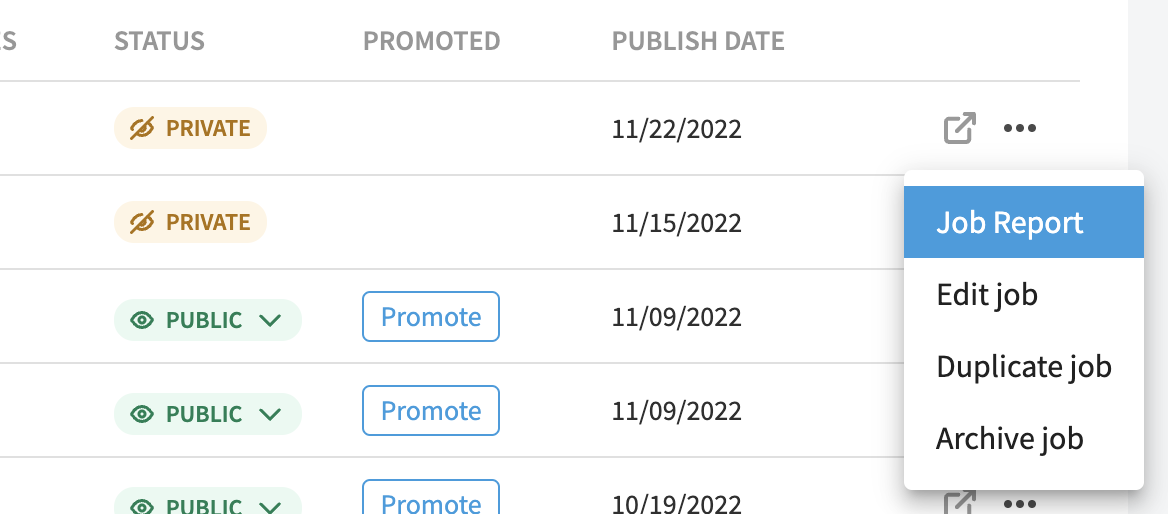
Second, it can be accessed from the "Pipeline" view of a job. The "Job Report" tab is on the far right.

What's In The Job-Specific Hiring Report?
- Top-level statistics
- Number of applicants
- Average time in stage
- Days to make an offer (this is how many days it takes from the publishing of the job to the moment a candidate is moved to the "Offer" column of the pipeline)
- Days to make a hire (this is how many days it takes from the publishing of the job to the moment a candidate is moved to the "Hired" column of the pipeline)

- Candidate charting
- A pie chart displaying the candidate sources (where are your candidates coming from)
- A line chart displaying how many applications were submitted throughout time
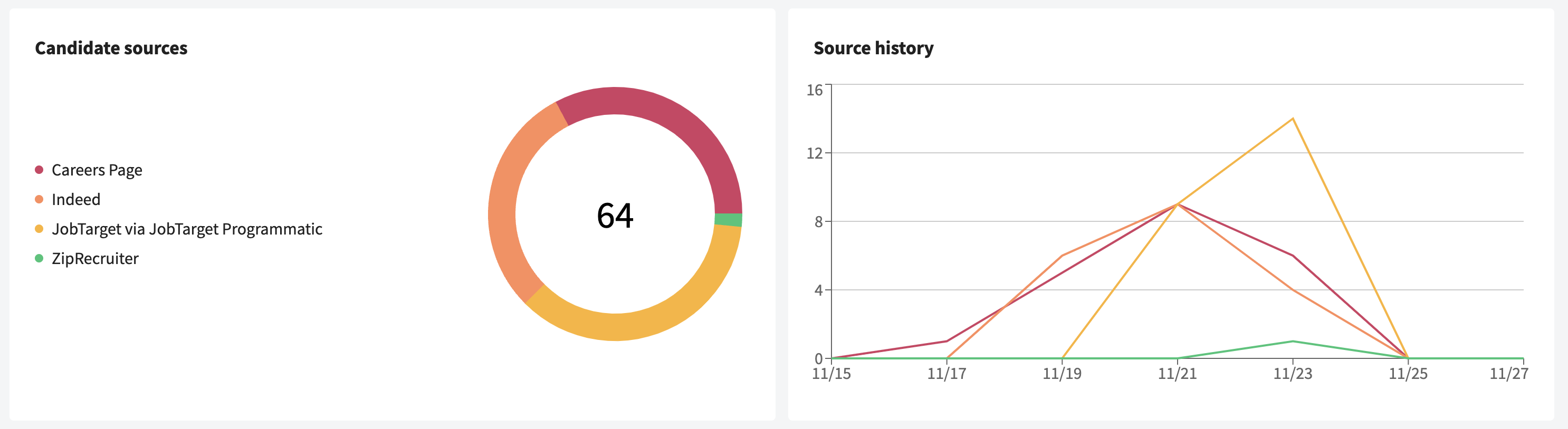
- Candidate progress by source
- How far do candidates from each source make it into the interview pipeline
- Helps you see which sources are providing the best, most qualified candidates
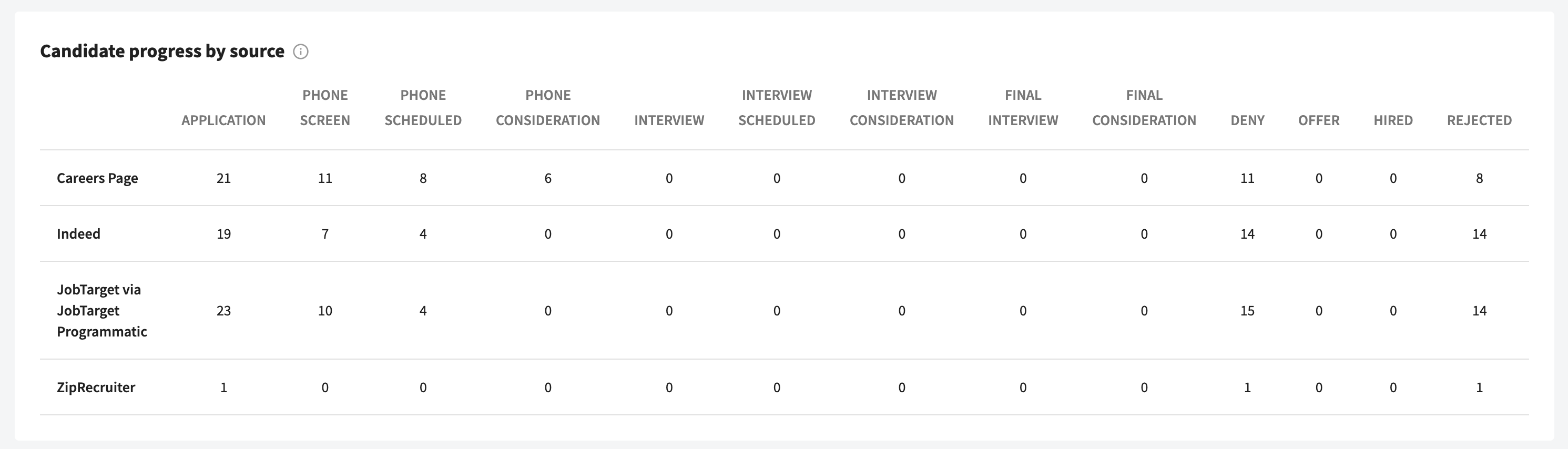
- Candidates by stage
- How many candidates have passed through each stage of your pipeline?
- How much time (on average) does a candidate spend in a stage before being moved?