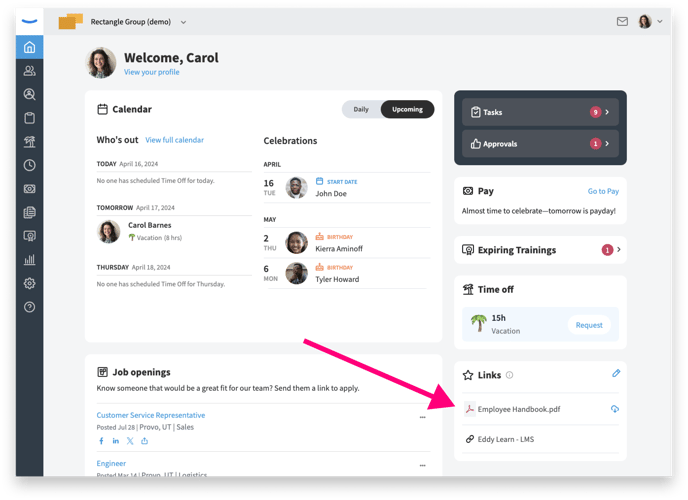Sharing Company Links and Documents With Employees
There may be certain documents or links that you'll want your employees to be able to access easily. These documents may not necessarily require an employee to take action, but are used as a quick and easy reference.
Examples may include:
- The Employee Handbook
- An Employee Benefits Guide
- Legal forms
- Any other form, document, or website you want to be made accessible to employees
Company Documents Overview
Access: Any Owner or HR admin has access to control what link or company document is displayed.
How to Share a Link or Document
In Eddy, every employee will be able to see a list of shared links on their home screen.
Admins will have an Edit Pencil icon on the Links widget of their home page. Before adding documents or links, they'll also be able to see an explanation on how to use this section.
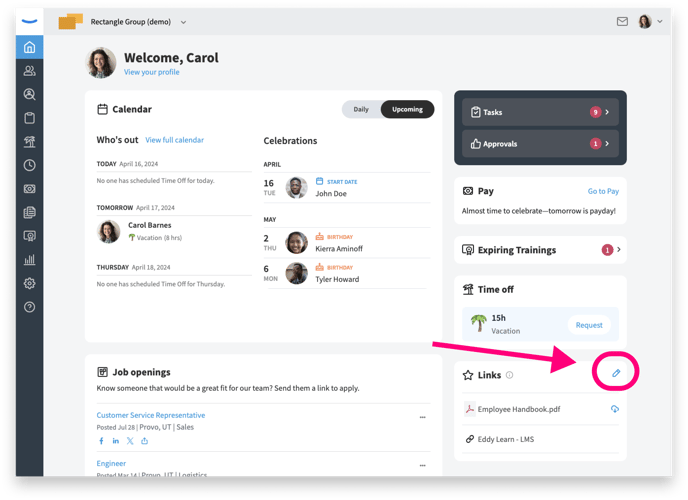
To add documents for employees, start by clicking the Edit Pencil icon.
From here, you can choose to add either a document or a website URL. After selecting the "Add documents" button, you'll see a screen where you'll be able to select the documents you wish to make visible.
Simply check the box for each document you want to allow employees access to, and then click the "Save Changes" button.
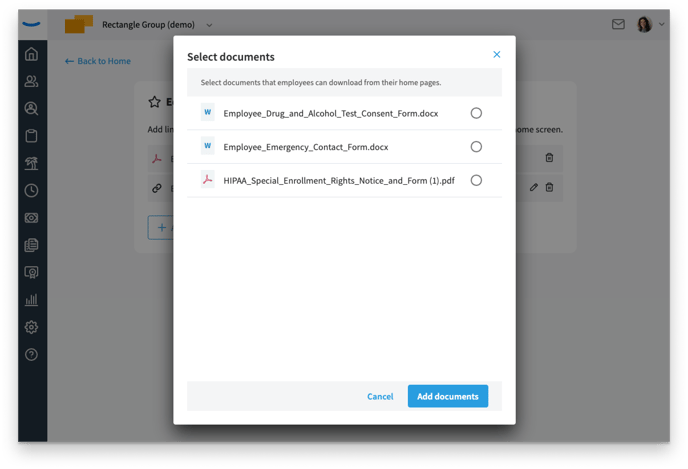
Note: For a document to be included in this list, it must first be uploaded to your company documents in Eddy.
To share a link with employees select the Add link button. Create a title which employees will see from their homepage, then copy and paste the website URL; This could be a youtube video, website portal like Employee Navigator, a web form, ext.
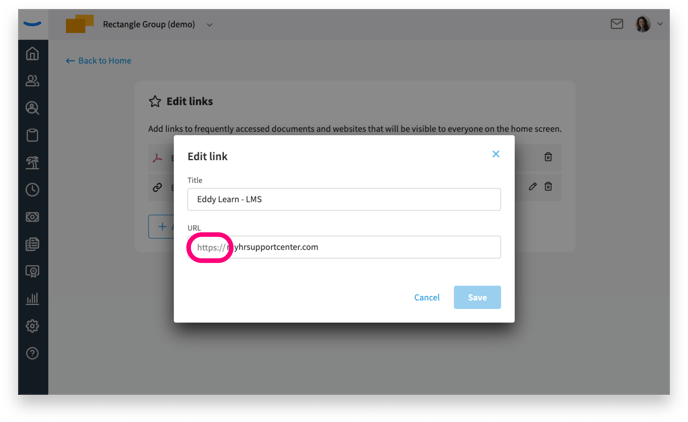
Note: when pasting the URL, notice https:// is already provided in Eddy for you and does not need to be copied over.
Once the document or link has been saved, employees will be able to view and download the documents or click on the links that you've made available.