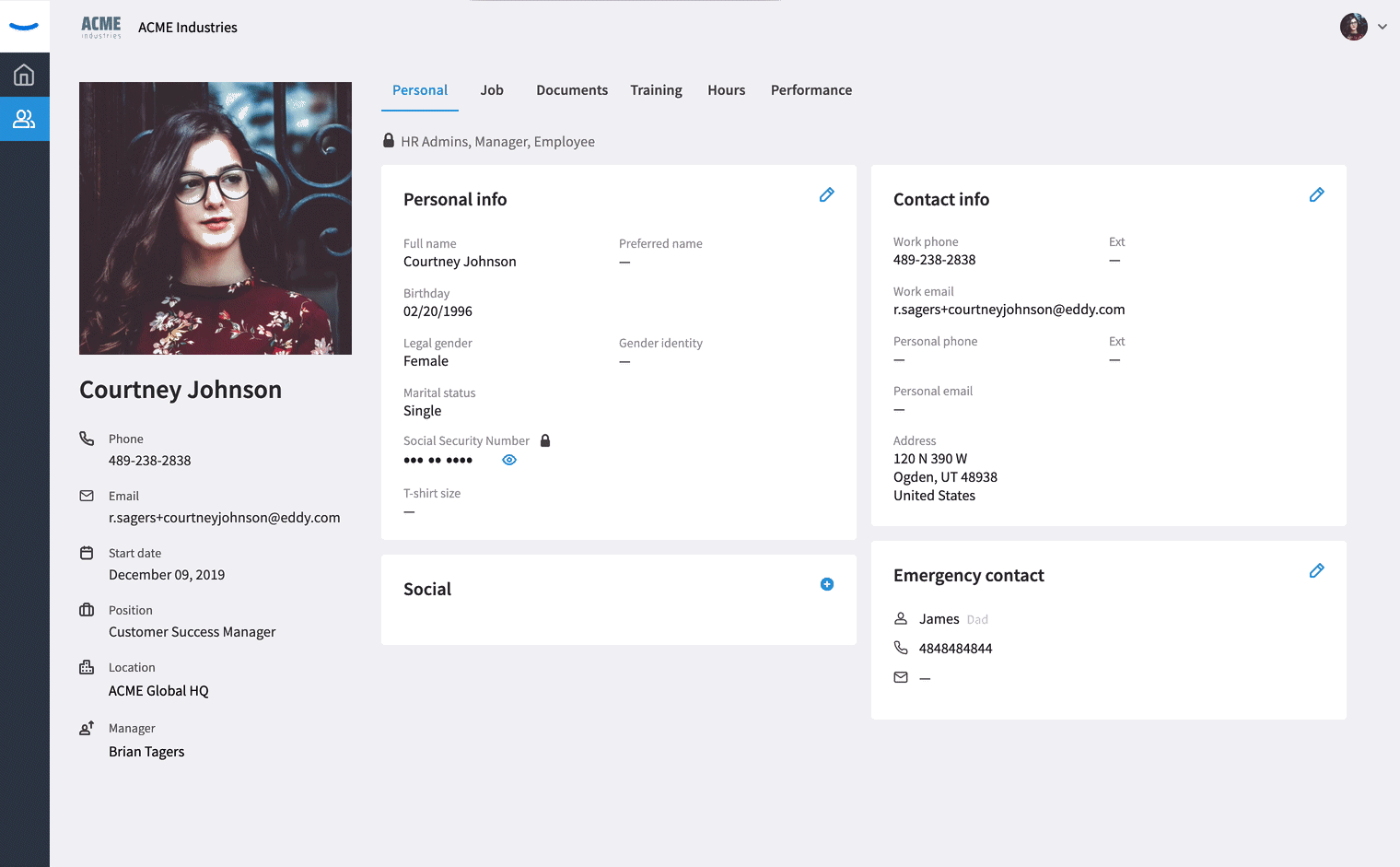Understanding the Employee Role (Admin Perspective)
Every employee added to your company directory is given the "Employee Role" by default.
The Employee Role Overview
Understanding the Employee Role
The Employee Role is the most basic limited permission set in Eddy.
The Employee Role essential limits the employee to seeing three different screens. They CAN see the following:
- Their home page
- The employee directory
- Their own profile
Those with the Employee Role exclusively CANNOT see the following:
- The Hiring tab
- The Onboarding tab
- The Time Off tab
- The Time Tracking tab
- The Training Tracking tab
- The Pay Periods tab
- The Documents tab
- The Reports tab
- The Admin Settings tab
- Other employee's profiles
- They can access things like employee name, job title, department, location, contact information through the employee directory but cannot click into another employee's profile.
Viewing Eddy from the Employee Role
The Home Page
When someone with the Employee Role logs into Eddy, they'll land on their home page.
On their home page they may see any of the following:
- Any tasks assigned to them
- Any open positions the company is hiring for (and they'll have the ability to share these jobs on social media)
- Any company celebrations for the coming month
- Any company documents available for them to download
- The "Who's Out" calendar that shares which employees are taking time off
- Their Time Off balance (if they're able to accrue time off)
- The Clock in, Clock out button (if they track their hours)
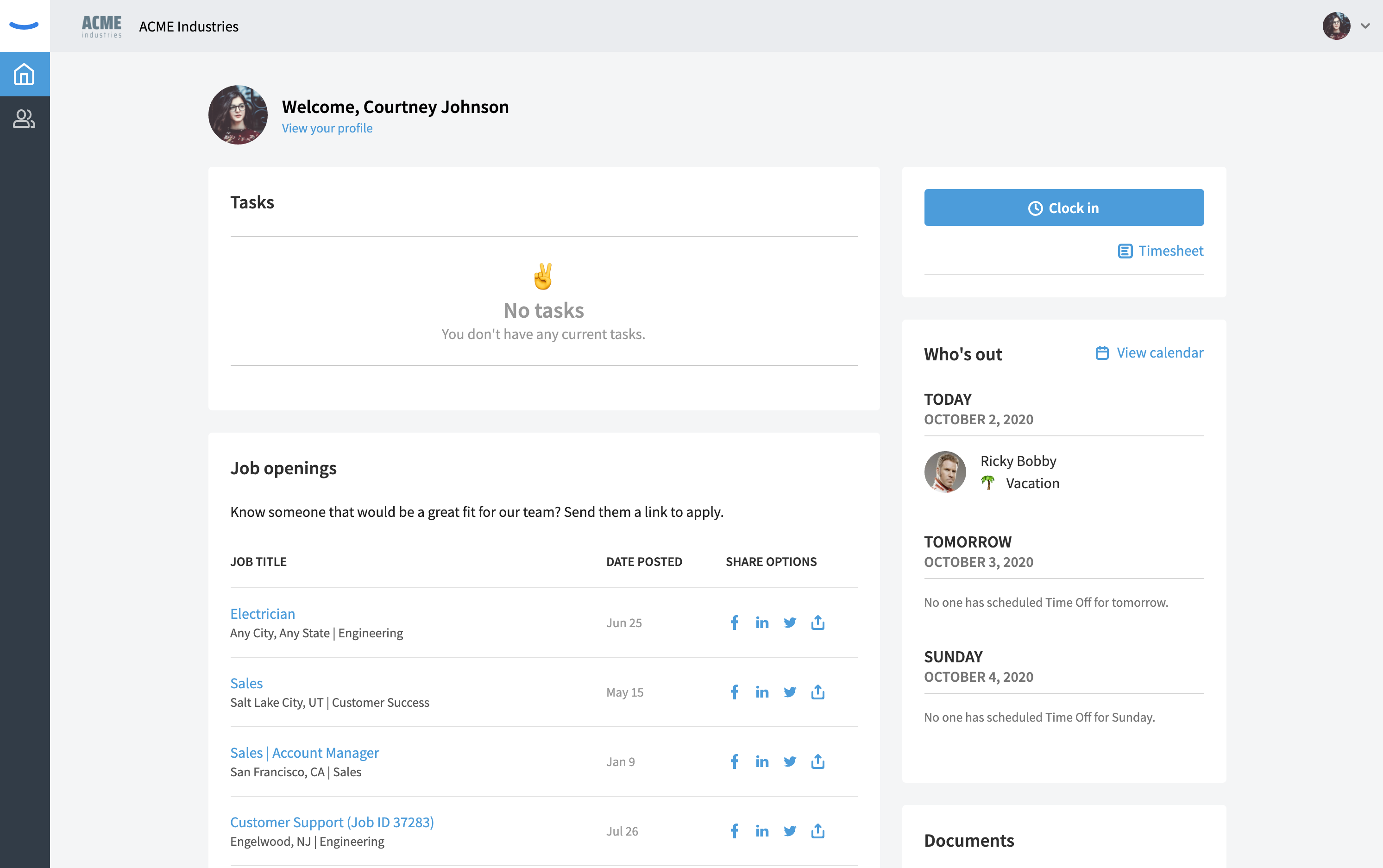
The Employee Directory
Those with the Employee Role will be able to view all ACTIVE employees in the Employee Directory. Inactive or Terminated employees will be hidden from their view.

Employees do not see the "View Profile" link on the profile cards within the Employee Directory, as they can not view other employees profiles.
However, someone with the Employee Role can click on a profile card and see a "Quick View" of another employee, which includes the following information.
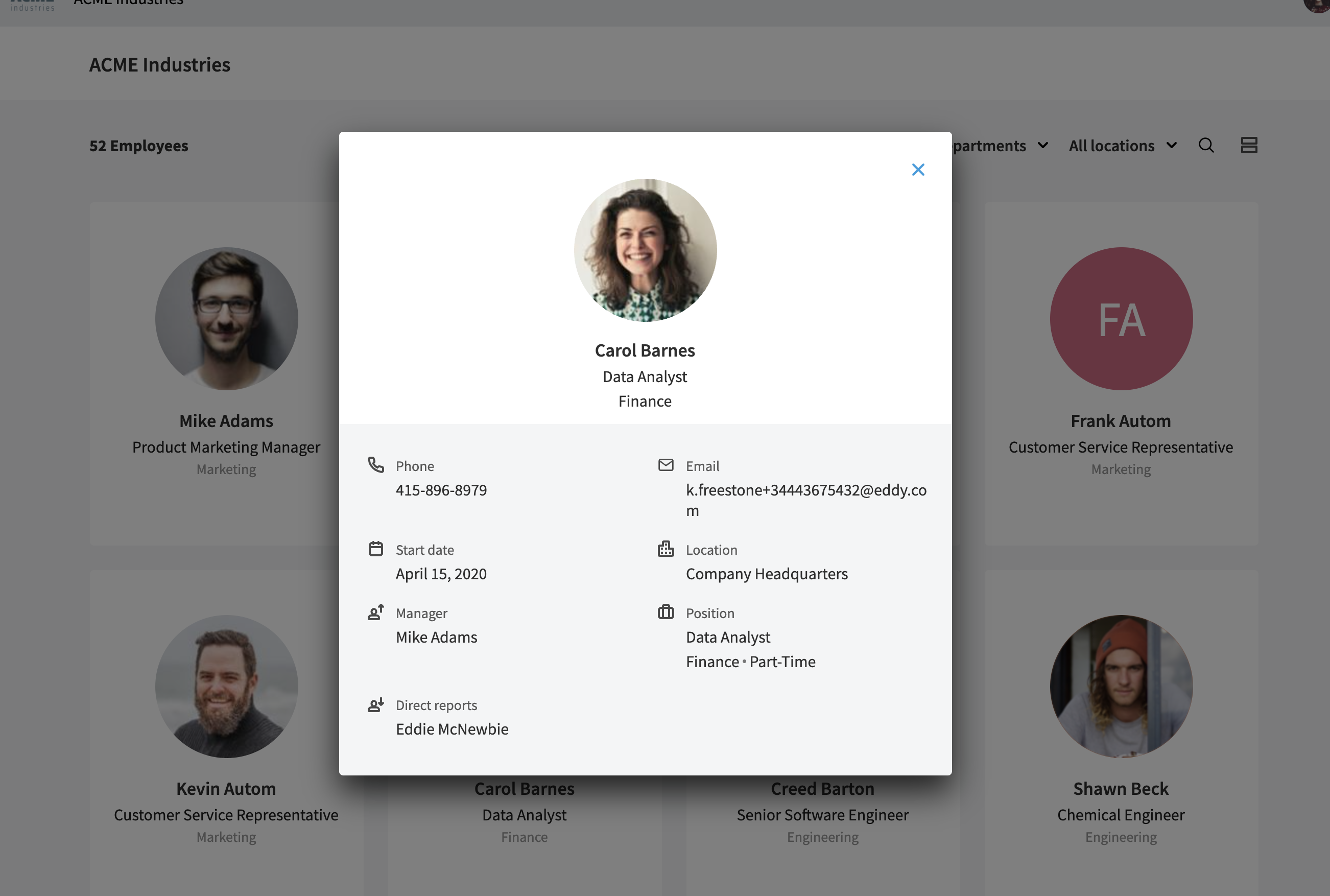
The Employee's Own Profile
Someone with the Employee Role can view their own profile. When viewing their own profile they'll be able to see the following information:
- The Personal sub-tab
- The Job sub-tab
- The Documents sub-tab
- The Hours sub-tab (when applicable)
- The Time Off sub-tab (when applicable)
- The Training sub-tab
- The Performance sub-tab
Although the employee will be able to view all this information, there is very little they can do to edit it (outside of their own personal information).
Those with the Employee Role will not be able to view the "Admin Notes" section of their employee profile.
Those with the Employee Role will not be able to upload documents to their own employee profile.