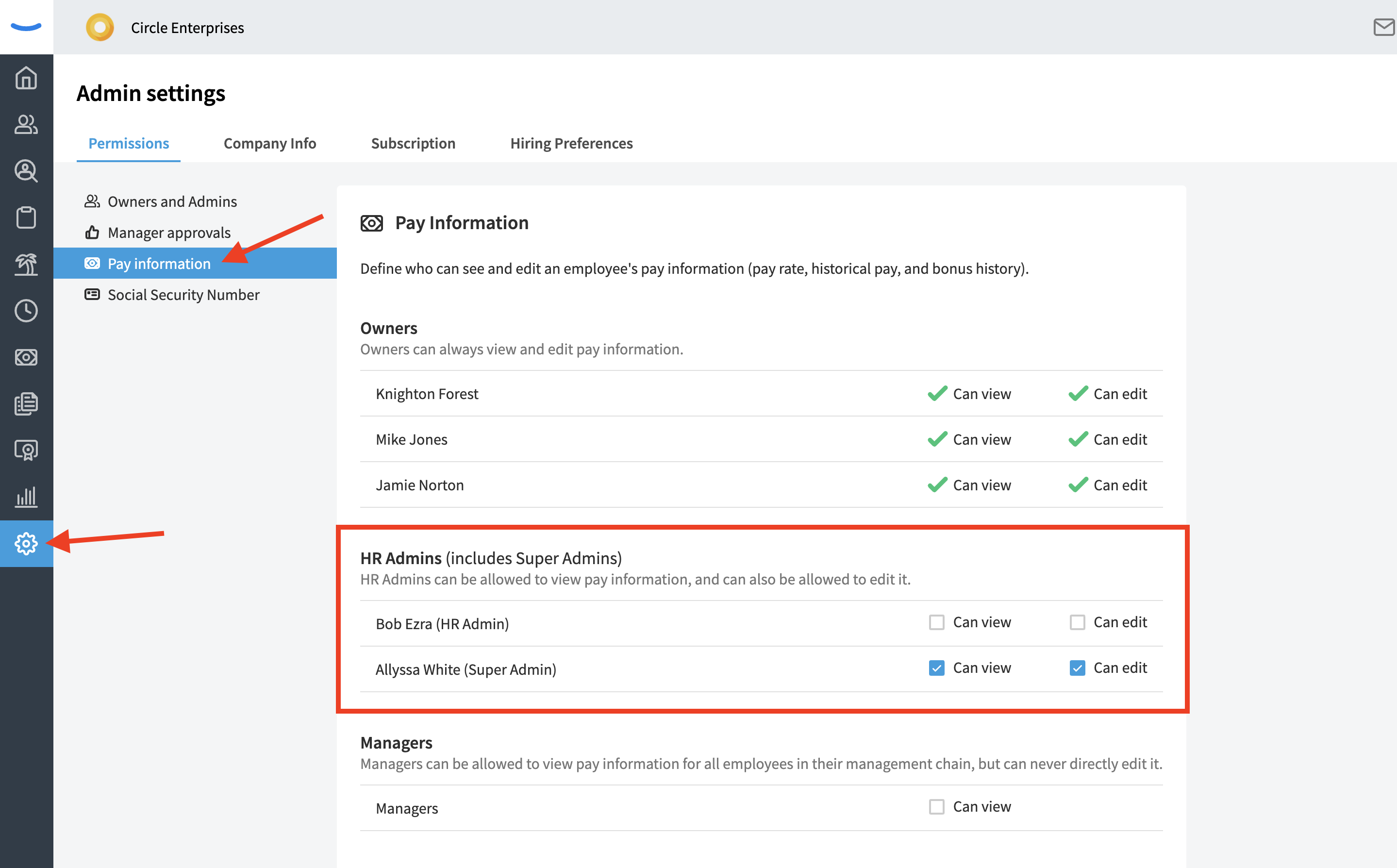Understanding the HR Admin Role
The role of HR Admin is one of the more robust permission sets in Eddy. HR Admins can do a variety of things, ranging from document management to time tracking.
HR Admin Role Overview
Understanding the HR Admin Role
The HR Admin role is comprehensive of nearly every function in the product outside of Hiring. Those with HR Admin permissions are able to view the following tabs within Eddy:
- The Home tab
- The People tab
- The Onboarding tab
- The Time Tracking tab
- The Time Off tab
- The Pay Periods tab
- The Documents tab
- The Trainings tab
- The Reports tab
The HR admin does not have access to the Hiring Tab, a few reports, and some of the tabs within the Admin Tab. This includes the following:
- Permissions
- Company Info
- Eddy Subscription Information
- Employee Info Report (Due to the sensitive pay and SSN information)
- Pay Period Report (Due to the sensitive pay information)
Permissions with the Accessible Tabs
Within the tabs an HR Admin can access, they are able to do nearly every function. For example, they can:
- View, add, edit, or delete information on any employee profile
- View the onboarding progress of new hires and assign them tasks
- View, add, edit, or delete time off policies, modify time off balances, and request time off on behalf of an employee
- View and edit employee timesheets
- Finalize pay period reports
- Add, edit, or delete documents.
- Make documents signable and request document signatures.
- Create, edit, or delete trainings. Acknowledge the completion of a training for any employee.
Available Permissions That Can Be Assigned to an HR Admin
Some permissions are available to HR Admins but are not given by default. Permissions for the following must be given by Owners and are not given to all HR Admins:
- Permission to view/edit employee pay
- Permission to view/edit employee social security numbers
Owners can give HR Admin users permission to view/edit these things by clicking on the Admin Settings tab and then clicking into the Pay Information and Social Security menu items listed beneath the Permissions sub-tab.