Using Emoji Reactions in Hiring
Sometimes star ratings just don’t give enough detail. You might have multiple candidates who have the same star rating, but those candidates could be very different. One of those candidates might be extremely intelligent, where another has exceptional leadership experience. Maybe a candidate has received an advanced degree, or has unicorn potential that you just can’t miss out on. Whatever the reason, there is no way to simply glean this information at a glance using a traditional star rating system. Reactions are the fun, easy, informative way to paint a picture of a candidate’s strengths and weaknesses at a glance.
Reaction button on the candidate profile
Reactions can be used within a job candidate’s profile. The reactions button is found beneath the candidate’s name at the top of the page.
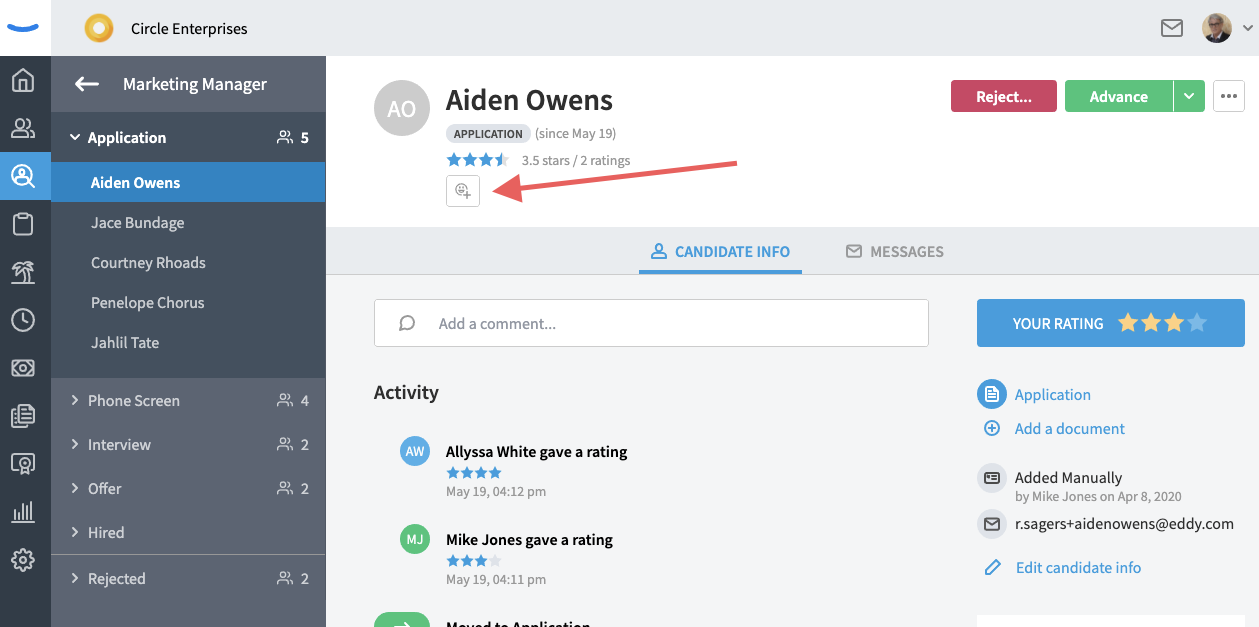
Selecting a reaction
Adding a reaction to a candidate is easy! Clicking on the reactions button will open a small modal with hundreds of reactions to choose from. Simply click on the reaction you wish to add from the library and it will appear beneath the candidate’s name.
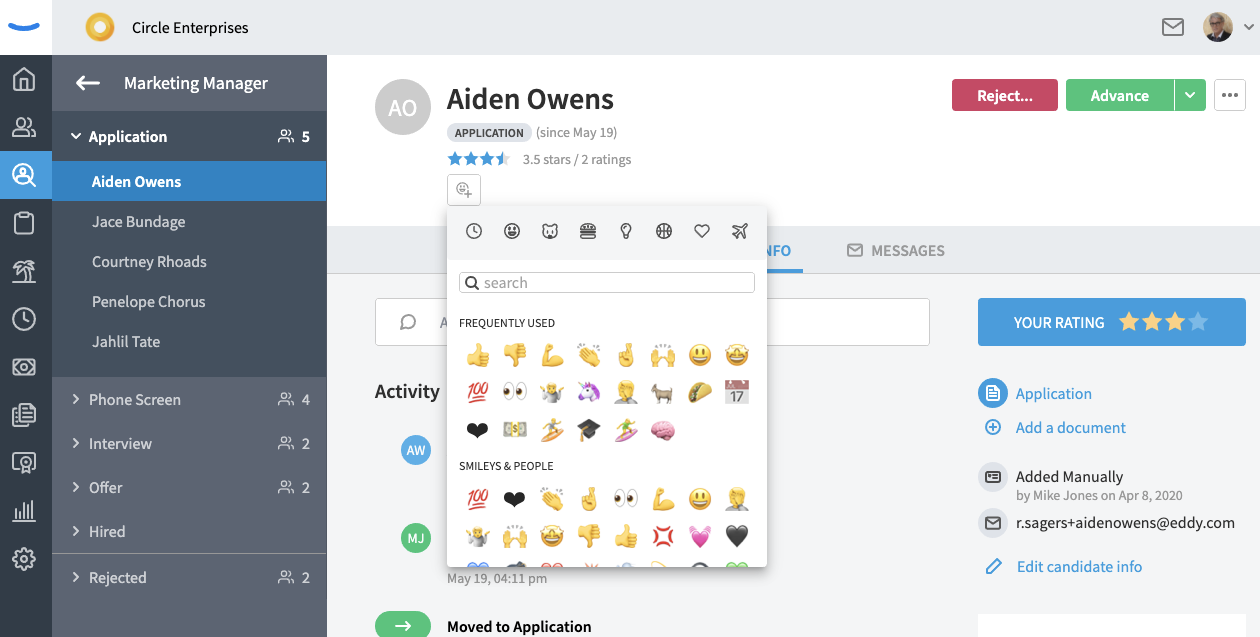
The reaction you add will also appear on the candidate’s card in the pipeline view, as well as beside the candidate’s name in your “All Candidates” list.
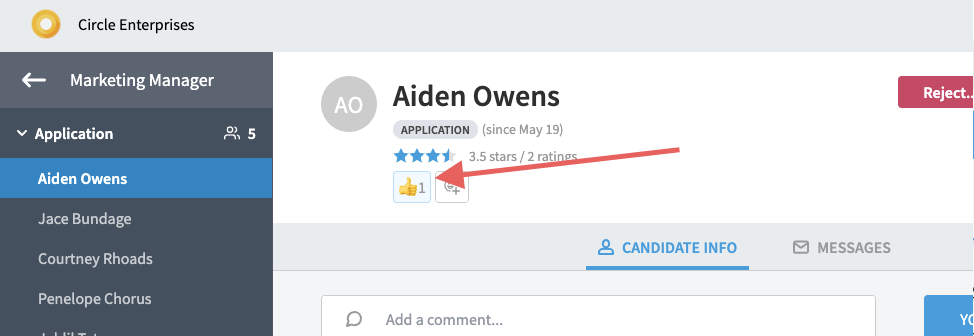
Others on the hiring team will be able to see the reactions you add, and you’ll be able to see who added what when a team member adds a reaction to a candidate.
To see who added the reaction, you can simply hover over it. This will display the name of the person who added the reaction.
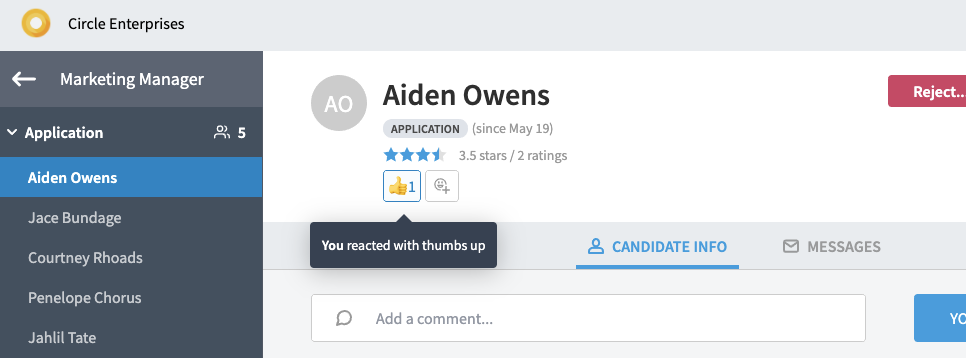
If you agree with a reaction submitted by a team member, you can click on the reaction to add your stamp of approval. When you click on a reaction that has already been added by a team member, the count on the reaction will increase by one. Now if you hover over the reaction, it’ll have you and your team members name attached to it.
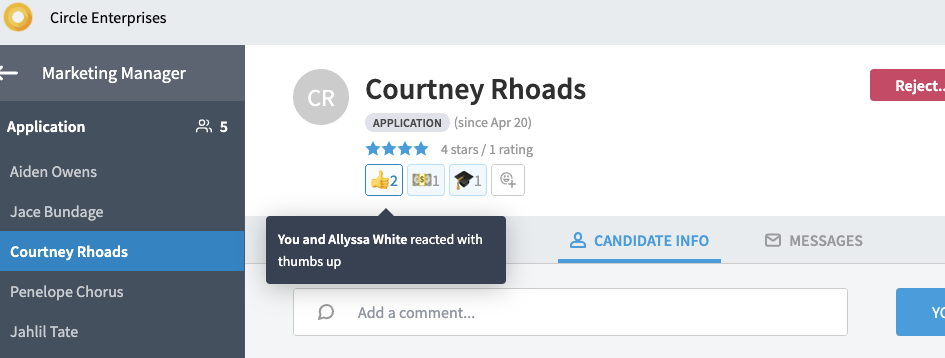
You and your team can add as many reactions as you’d like to a candidate. Each time you add a reaction, you’ll click the reactions button and choose one from the library. There is no limit to how many reactions you can add. As you add reactions, the different symbols will appear beneath the candidate’s name, on the candidate’s card in the candidate pipeline, and beside the candidate’s name in your All Candidates list.
Removing a reaction
Removing a reaction is as simple as adding one. If you add a reaction and later want to remove it, simply click on the symbol you added. If you were the only one to add the reaction, the symbol will be completely removed from the candidate’s profile. If other team members have also added the same reaction, removing your reaction will just decrease the count by one.
Where reactions are displayed
Once added to a candidate’s profile, reactions will remain attached to that candidate until they are removed. This means they will be displayed to anyone who has access to that candidate on the candidate’s profile, in the candidate pipeline, and on the all candidate list. Examples of this are shown below:
Reactions on a candidate’s profile:
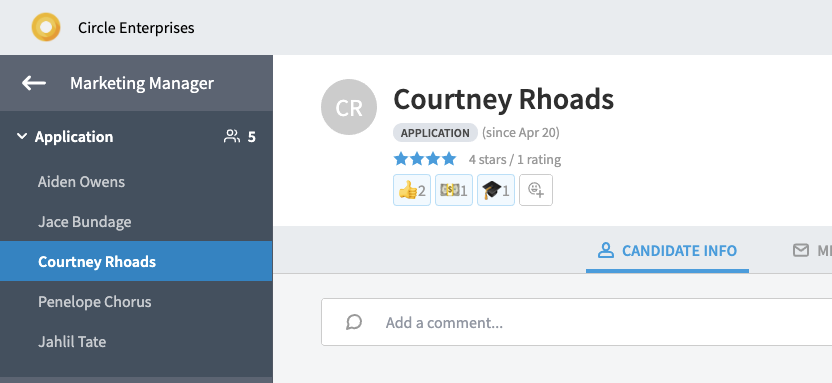
Reactions on a candidate’s card in the candidate pipeline view:
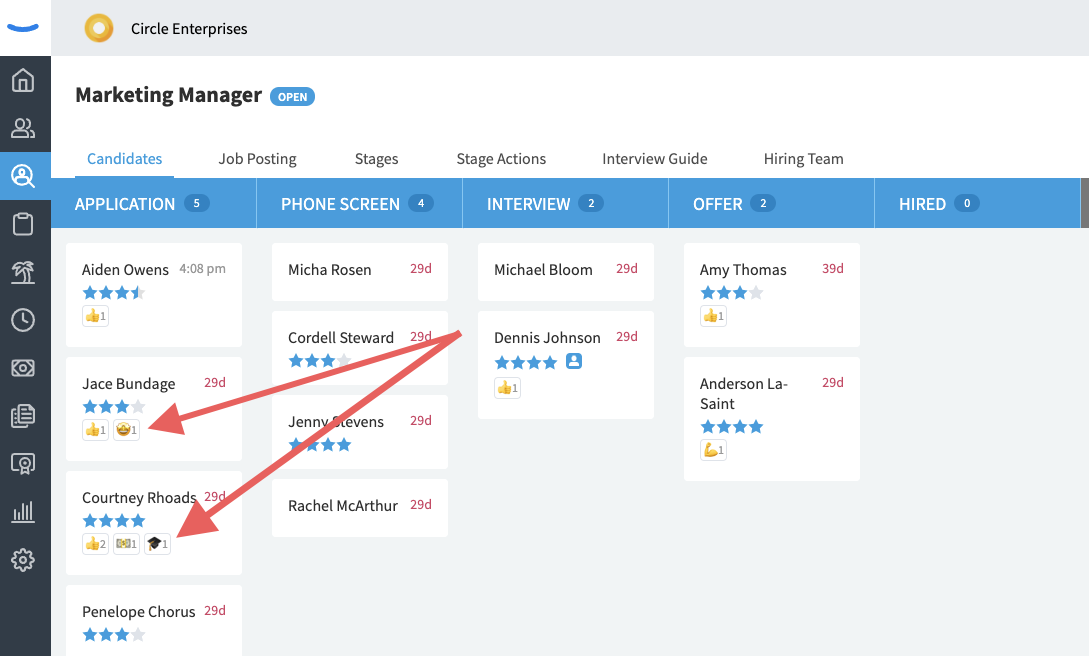
Reaction on the All Candidate's list:
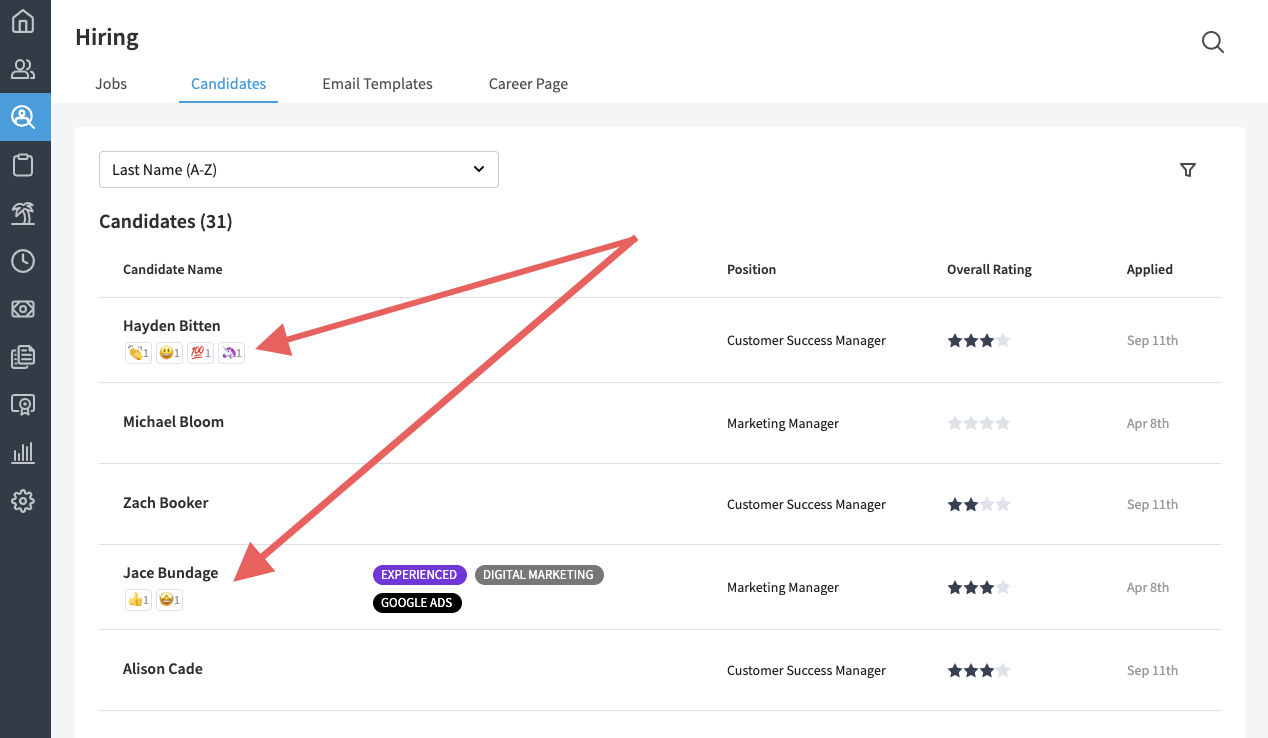
Who can see reactions
Anyone who has access to a candidate’s profile can both see and add reactions to a candidate. This includes hiring managers, hiring team members, and users with ATS Admin or Owner roles.
How to use reactions effectively
Reactions can be an incredible tool for your company to improve internal communication around a candidate. Reactions allow your hiring teams to “react” to job applicants and quickly express how they feel in a fun, intuitive way. Your company can identify reactions that have meaning, and your hiring teams can basically develop a language to communicate with each other through the effective use of reactions. For example, you may use the following reactions to indicate the following things:
👍 = Great candidate / I approve of this candidate
👎 = Poor candidate / I disapprove of this candidate
🤷♀️ = Unsure about this candidate
🦁 = Candidate has great leadership qualities
🏠 = Candidate can/wants to work remotely
💵 = Candidate desires a high salary
💎 = Candidate could be a diamond in the rough
⚒ = Candidate has multiple tools/skills
📅 = An interview has been scheduled with the candidate
📓 = Candidate has been issued a homework assignment
🎓 = Candidate is a college graduate
🤓 = Candidate is extremely smart
We encourage you to get creative and have some fun with reactions! This is feature offers a good opportunity to infuse your hiring process with your company’s culture.
How we’ve curated reactions
Our reactions library has been carefully curated. We’ve actively sorted through our library in order to remove symbols that could promote derogatory or discriminating behavior. To simplify things for your hiring teams, we’ve removed reactions that include skin tones, inappropriate symbols, flags, cultural related objects, protected classes, and more.
What if reactions aren’t right for your company?
If you decide reactions aren’t right for your company, you can turn this feature off. The feature is either on or off at the company level. If you wish to turn the ability to leave reactions on candidate profiles, navigate to the “Admin Settings” page and click the “Hiring Preferences” tab.
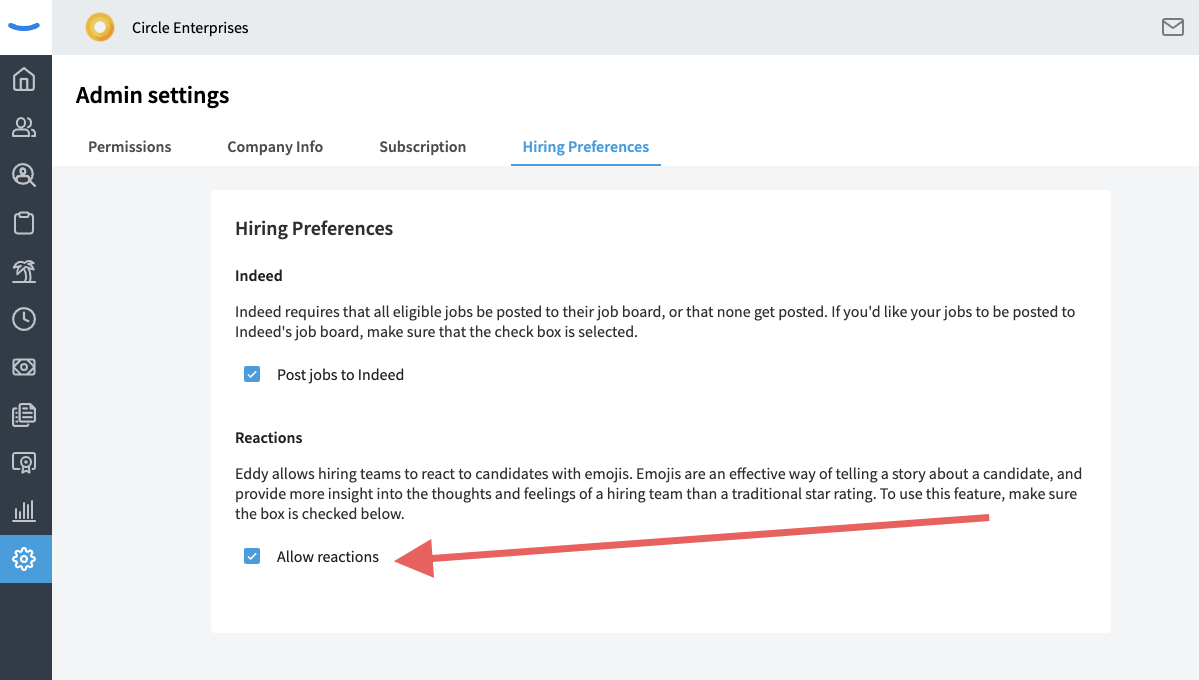
Beneath the “Reactions” header is a checkbox that is labeled “Allow reactions.” When you click on the checkbox you will be able to disable reactions for your company. When the checkbox is unchecked, all reactions that have been left on candidates will be hidden from view and no additional reactions will be added to candidates.