Viewing and Editing Employee Pay Information
Those with HR Admin permissions can view the pay rate for any employee listed in the company directory if the setting is specified by an Owner. An employee can view their own pay but not the pay of another employee.
View and Edit Pay Overview
Viewing Pay in the Employee Profile
An employee's pay can be viewed in their employee profile. It is found under the "Job" sub-tab on the "Compensation" card.
Employee pay is hidden by default. You'll notice that the "Compensation" card has a lock icon beside it. This is to indicate that only those with permission can see another employee's pay. An employee will always be able to see their own pay rate.
Those who have permission to see the pay rate will see an Eye icon on the right side of the "Compensation" card.

Clicking on the Eye icon will reveal the current pay rate, as well as historical pay rates (if they exist).
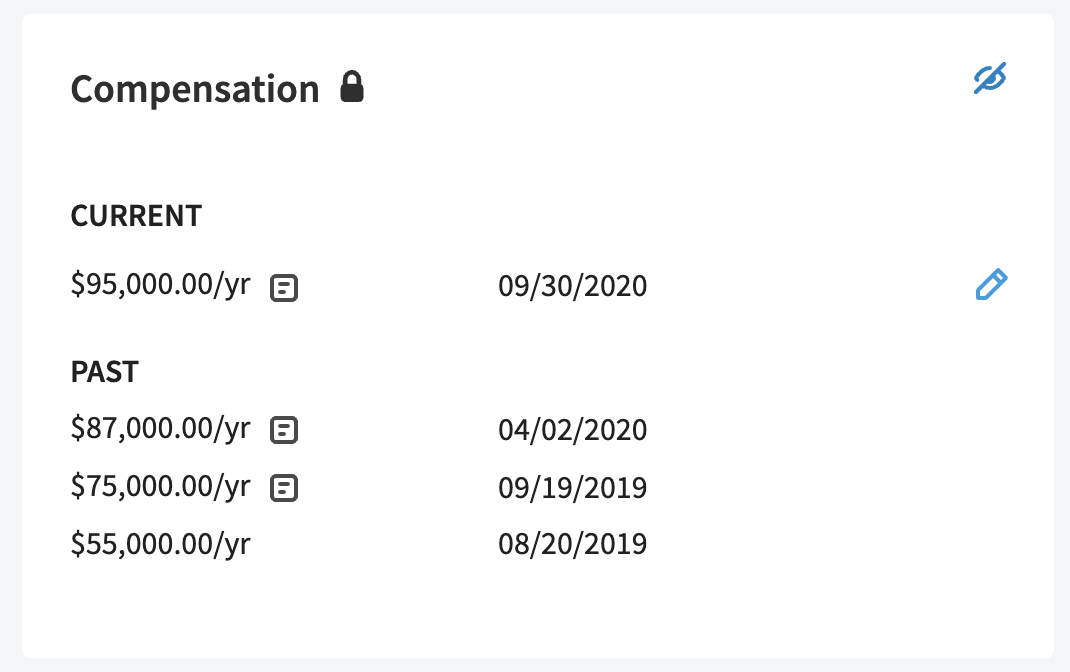
Editing Pay in the Employee Profile
If an Admin has permission, they will be able to edit an employee's pay rate. A typical employee will not be able to edit their own pay rate.
To edit the pay rate, click on the Edit Pencil icon on the right side of the "Current" pay area.
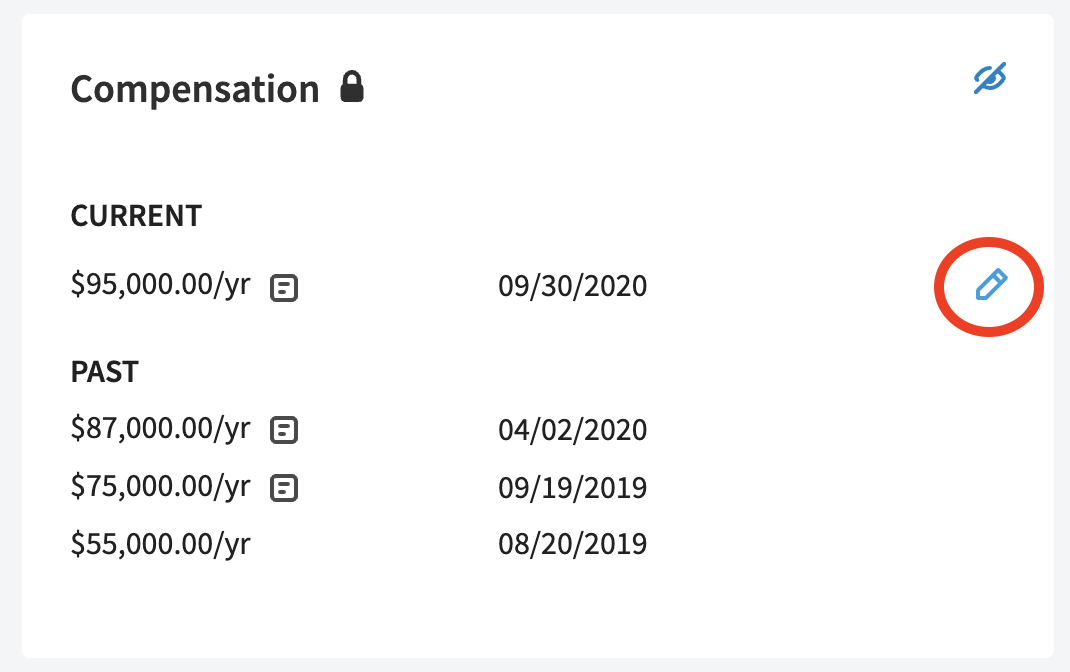
Clicking the Edit Pencil icon will prompt a modal with a question. You'll be asked if you are making an update to the employee's current pay rate or if you just need to edit a mistake.
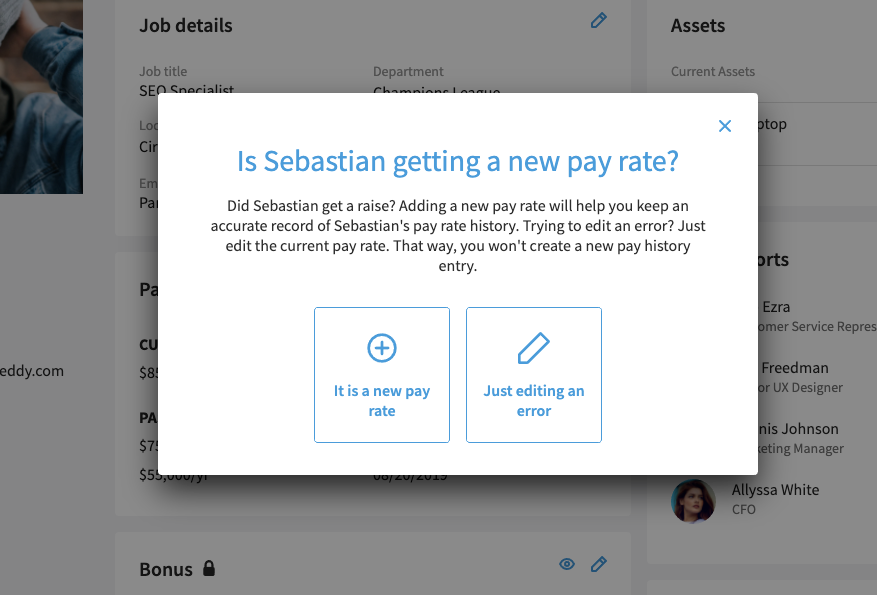
Editing an Error
If you select the option to edit a mistake when you edit the pay rate, the previous pay rate before your edit will not be counted as a historical rate.
For example, if you meant to type an employee's pay rate as $100,000/year but you accidentally typed it as $1,000,000/year, you would want to edit that mistake. When you make the change to reduce the pay to $100,000/year, the $1,000,000/year rate won't be saved for historical records.
Adding a New Pay Rate
If you select the option to add a new pay rate, then the current rate of pay will be saved as a historical rate and will continue to appear in the employee profile under the "Past" label. This is so the company and the employee can see a past history of pay changes.
When you add a new pay rate, you'll be asked to type in the new dollar amount, as well as select the frequency of pay.
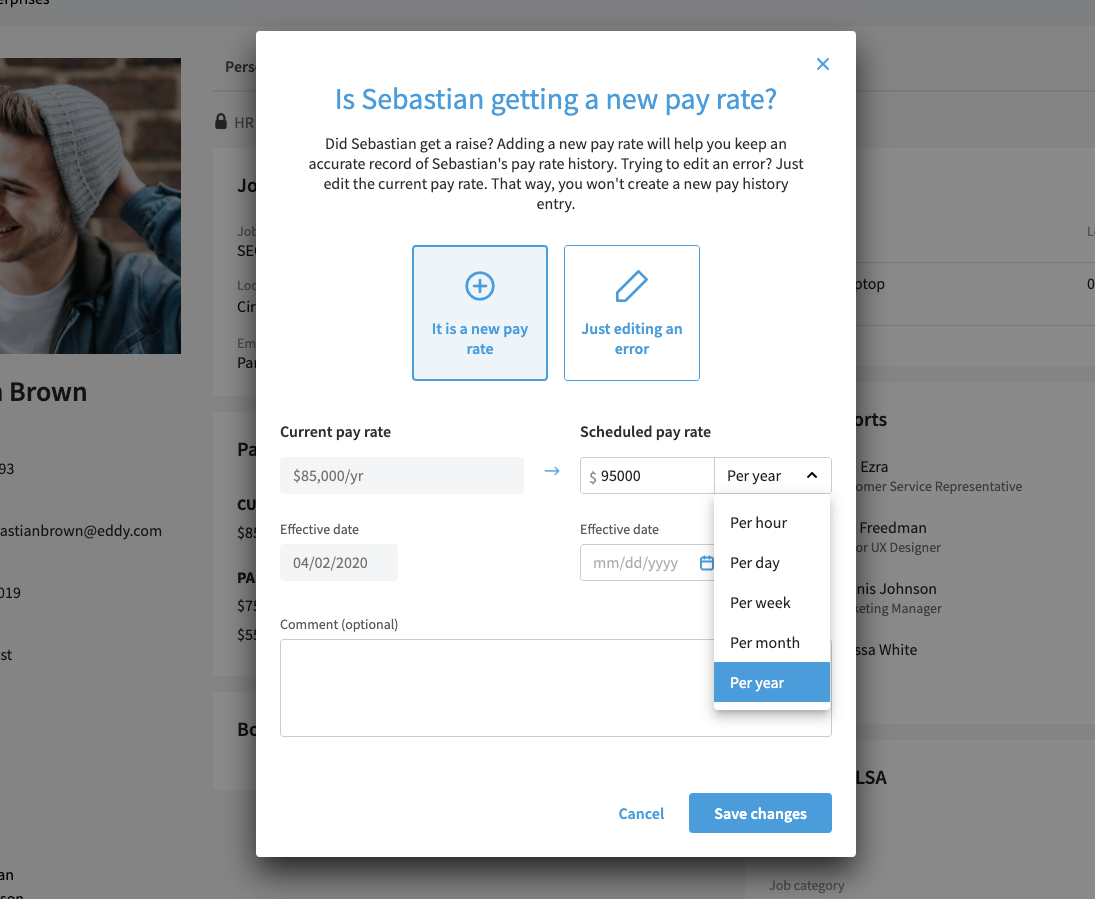
If the employee is salaried, enter their totally yearly pay and select the pay frequency as "Per Year."
If the employee is hourly, enter their hourly rate and select the pay frequency as "Per hour."
You will also be asked to submit an effective date for which the pay change will take place.
Optionally, you may add a comment explaining why the pay change has taken place.
Once you've finished entering the information for the new rate, you can click the "Save Changes" button. Once you save the changes, the new rate will appear as under the "Current" header on the "Compensation" card, and the old rate will now appear under the "Past" header.