Why is my phone's GPS location not accurate?
The Eddy mobile app is able to capture your location when you clock in or clock out. When you install the Eddy app, the device will ask for permission to track location. You can control whether the location permission given to the app is precise or not.
If you want to edit the permission to enable the precise location, this can be done.
Edit location preference in iOS
In iOS the location preference is found the device settings area. Within settings scroll through the apps until you see the Eddy app. Tap on the Eddy app and you'll see a screen like the one below that shows what permissions have been given to the app.
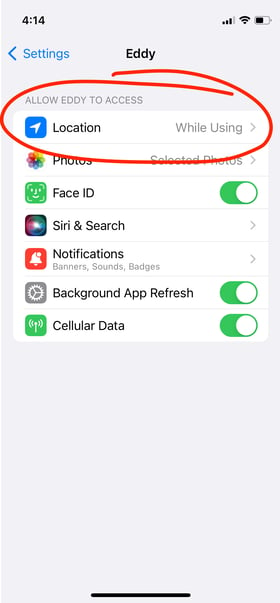
Tab the Location permission to bring up the location access permission screen. On this screen there is an option to enable Precise Location. Tap this option to enable Eddy to record your precise location. This helps your employer know where you were when you clock in or clock out with more precision.
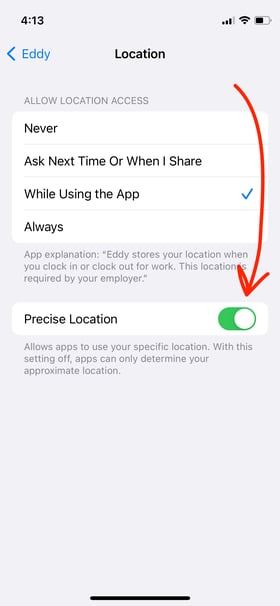
Android Devices
- On your Android phone or tablet, open the Settings app .
- Tap Location.
- At the top, switch location on.
- Tap Mode: High accuracy.
Other considerations
If your phone is set to high accuracy or precise location, and it is still not showing an accurate GPS location, it could be also caused by a weak GPS signal. The following are some suggestions to help improve your phone's accuracy:
- Try clocking in or out while outside of a building or vehicle. Walls, vehicle roofs, tall buildings, mountains, and other obstructions can block line of sight to GPS satellites.
- A GPS signal is strongest under the clear sky. If you can’t see the sky, you'll have a weak GPS signal and your position on the map might not be correct.
- GPS accuracy varies depending on the number of visible GPS satellites. Locating all visible satellites can take several minutes, with accuracy gradually increasing over time.
Your phone's location detection may be most accurate when using a combination of GPS, Wi-Fi, and mobile networks. Follow these steps to ensure you are using a combination of location sources:
- Navigate to Settings > Location > and make sure Location is ON.
- Navigate to Settings > Loction > Sources Mode and tap High Accuracy.
- Connect to a Wi-Fi network and see if location accuracy improves. NOTE: Your phone may need a data connection to retrieve location data.
Airplane mode affects High accuracy mode, since it disables Wi-Fi and mobile networks. Navigate to Settings and make sure that Airplane mode is turned off.