Adding Documents to an Employee Profile
Documents that are signed by an employee through Eddy will automatically be stored in that employee's profile. However, documents not signed in Eddy, or documents that simply need to be stored that relate to the specific employee, can be added manually to an employee's profile.
Adding Documents to an Employee Profile Overview
Permissions
To add a document, you must have either HR Admin or Owner permissions.
Employees cannot add documents to their own profiles past the onboarding process.
Adding a Document
To add a document to an employee's profile, you must first navigate to the profile by clicking on the "View Profile" link in the company directory.
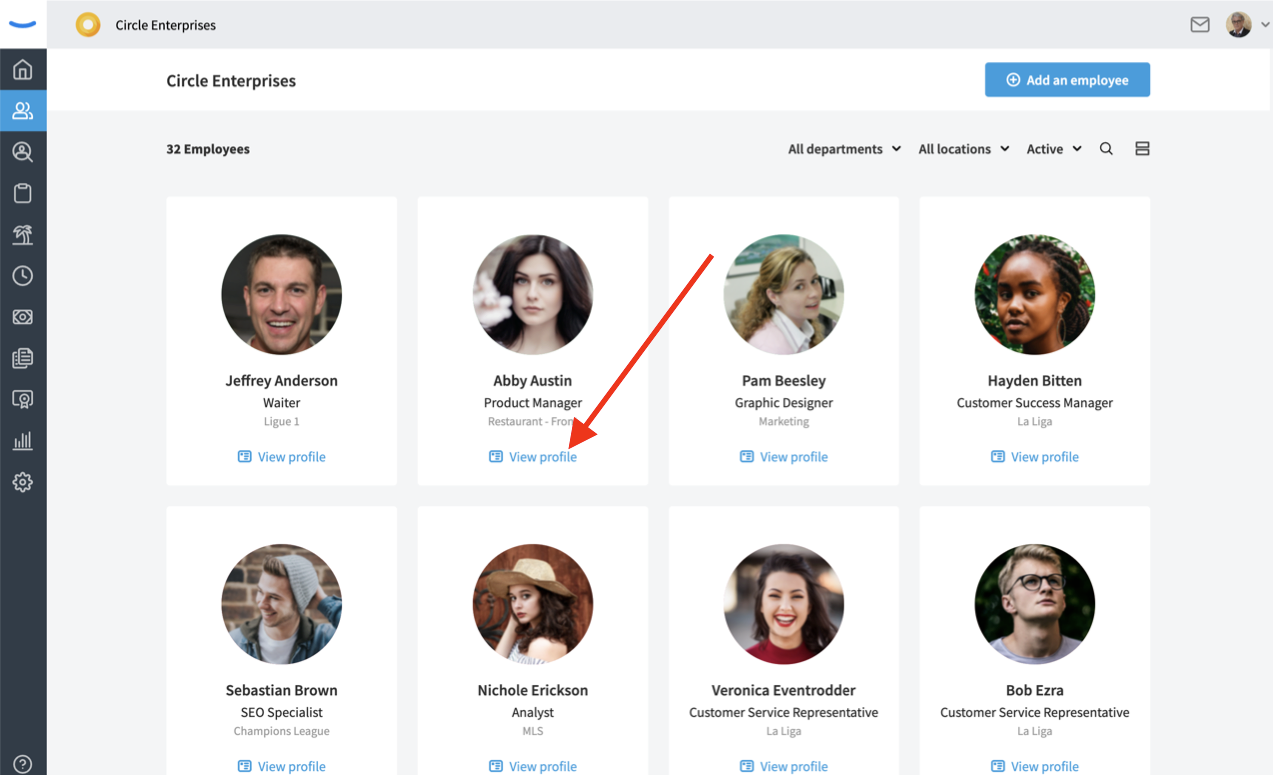
Once you arrive in the employee's profile, click on the "Documents" tab.
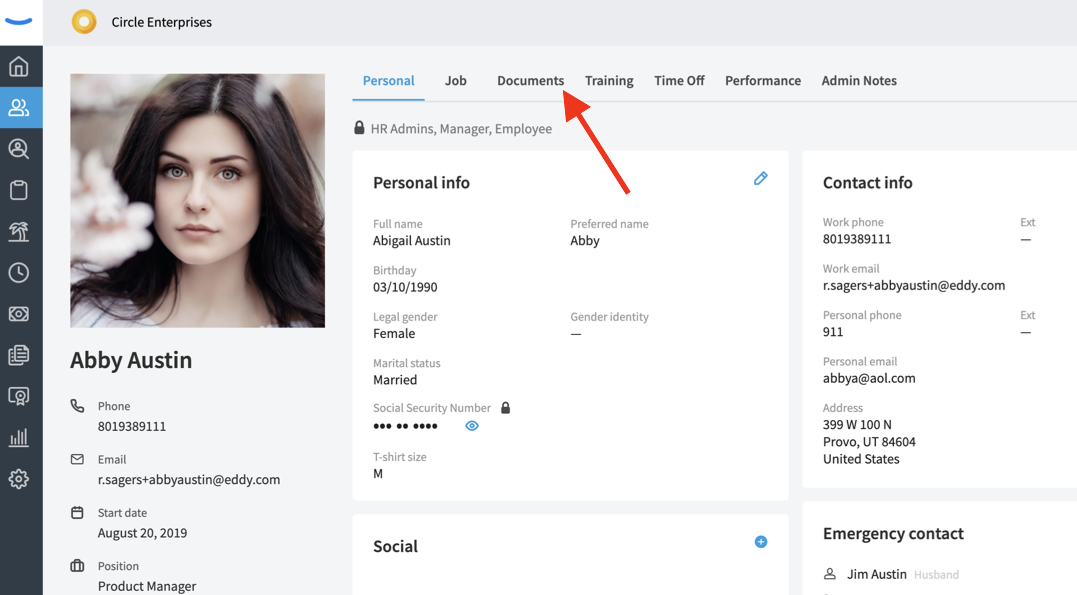
You will then be brought to a view where you'll see the documents associated with the particular employee.
To add a document, click on the blue "Add Document" button. We recommend the document be in a PDF format.
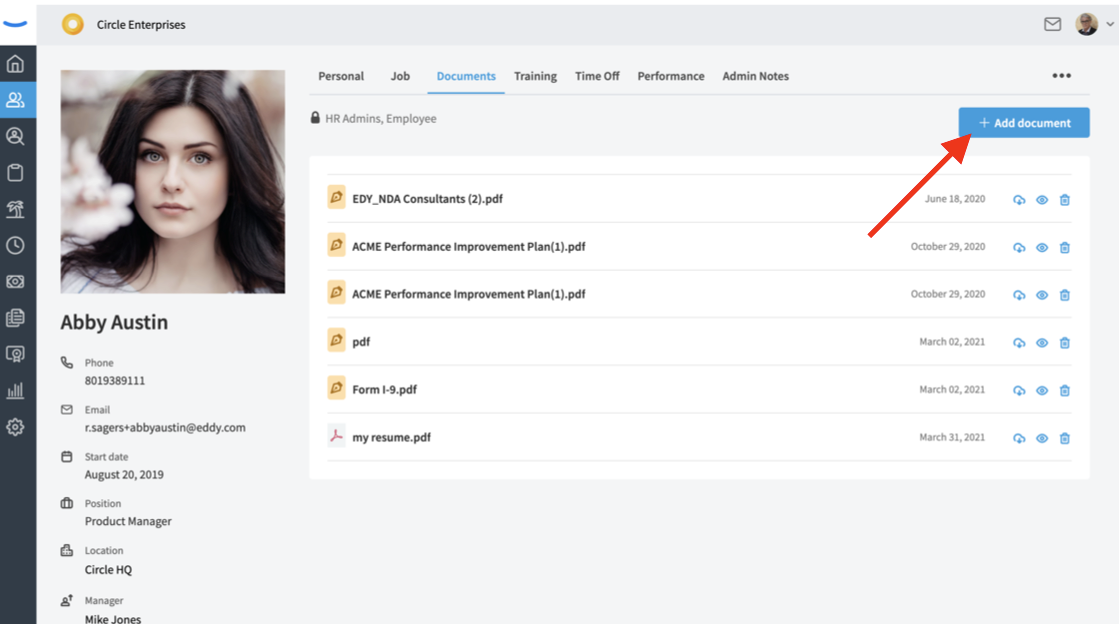
The last step is to select your desired document from the file picker on your device. Once you select the document, it will be added to the "Documents" tab for that particular employee.