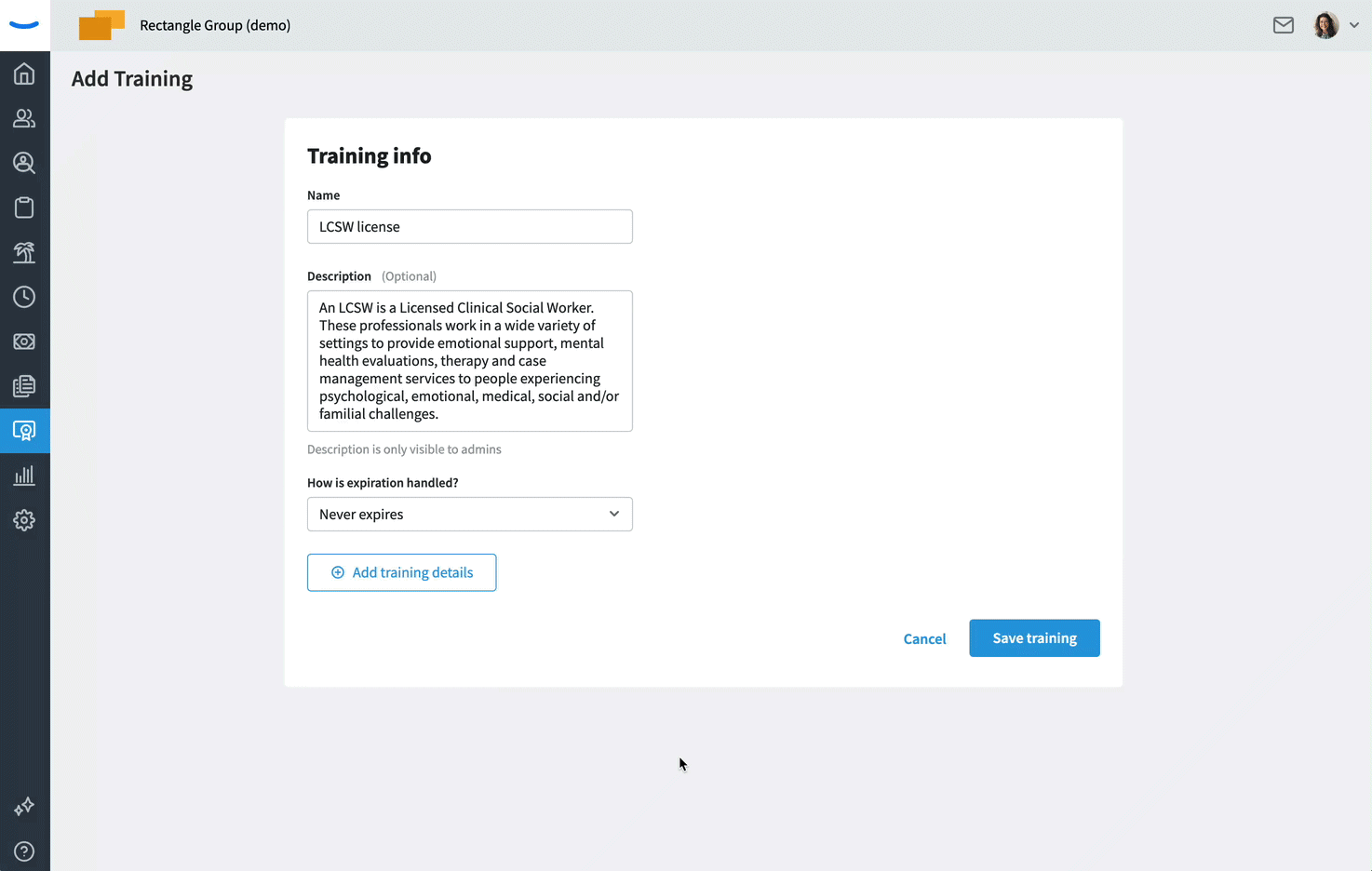How to Create a Training
Tracking your trainings within Eddy is an efficient way to ensure your employees are up to date with the required trainings for your company. The first step is to create a training. Eddy makes this simple.
Creating a Training
Creating a training in Eddy is very simple. Navigate to the "Training" tab in the navigation bar and then click on the blue "Create a Training" button in the top right-hand corner of your screen.
Please note that only users with HR Admin permissions or manager permissions (depending on the setting established by the Owner admin) will be able to access the "Trainings" tab.
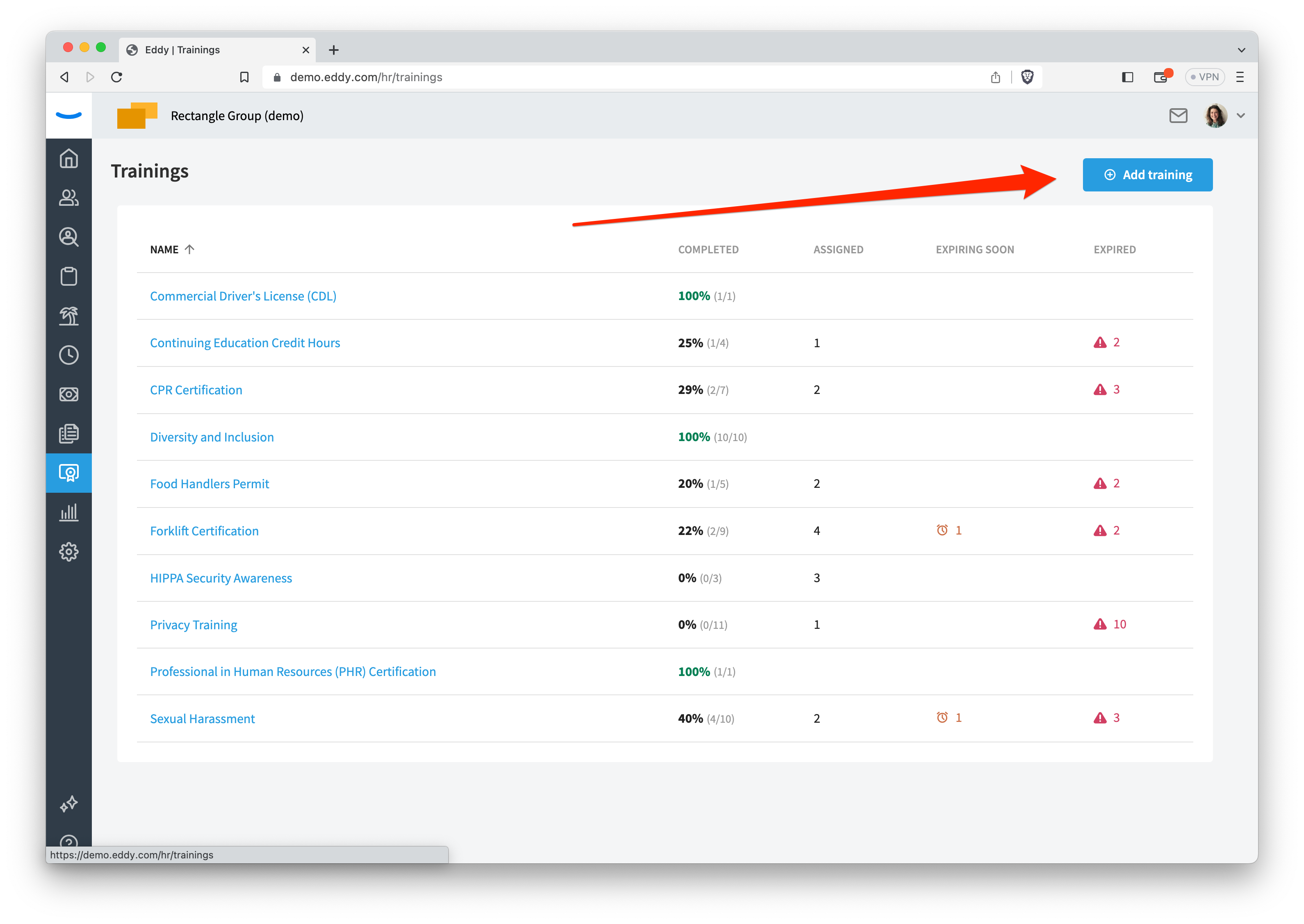
Once you've clicked the "Create a Training" button, you'll be asked to name the training and give it a description.
On this page you also can determine how the expiration should be managed for this training record. the options are:
- Never expires (for when a license has no expiration)
- Has a specific expiration date (for when a license expires on a specific date e.g, January 1, 2025.)
- Expires after a period of time (for when a license or training expires a specific time period after completion e.g., 1 year after completion).