How to Use SMS (Texting) in Eddy's ATS
Eddy's ATS allows you to text and email candidates when you communicate.
Activate Candidate Texting
If you'd like to use Eddy's SMS feature, you first need to activate candidate texting.
Only those with the Account Owner role in Eddy can activate this feature.
To do this, follow the steps outlined in this article.
Texting Candidates
If you'd like to text a candidate, you can go to their candidate profile and click on the "Messages" tab.
Then click on the "Message" field at the bottom of the dialogue.
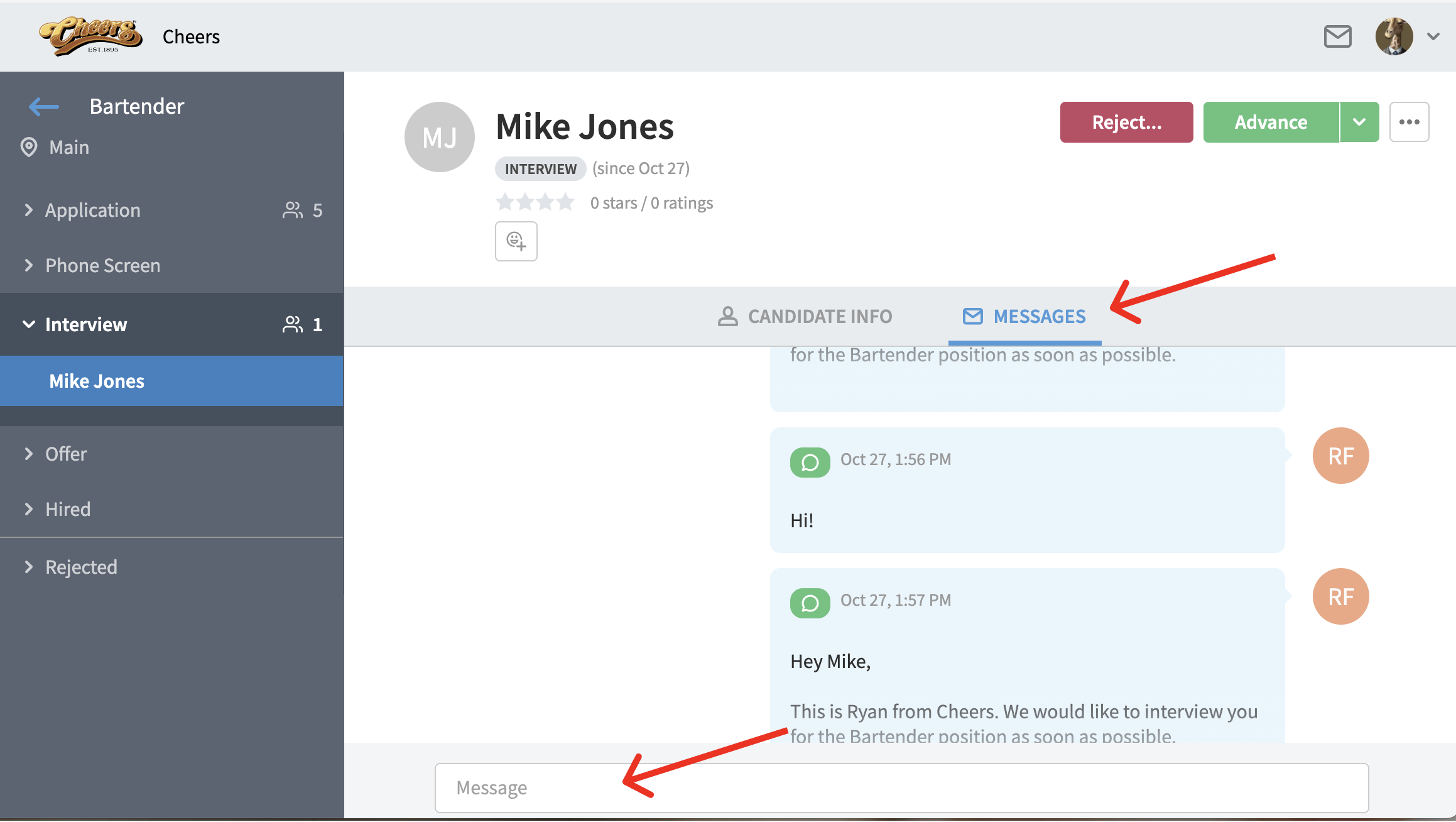
Here you'll see an option to send a message as a text or an email. You can easily toggle between the two message styles to pick the one you want.
The candidate's preference (collected during the application) will be visible.
We will default to send the message as the candidate's preference.
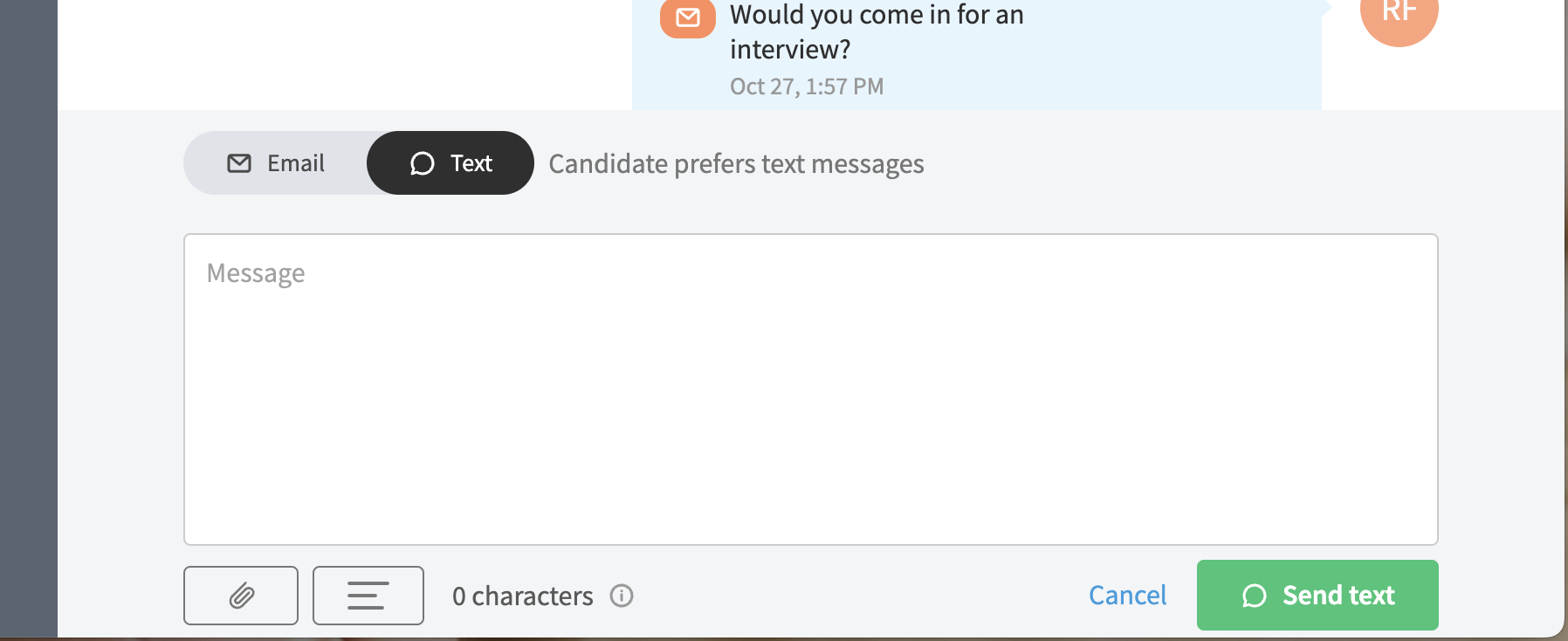
If you select "Text", simply type in your message and click the "Send Text" button.
Once sent, a text message will display with a green icon in the message bubble (emails will be displayed with an orange icon).
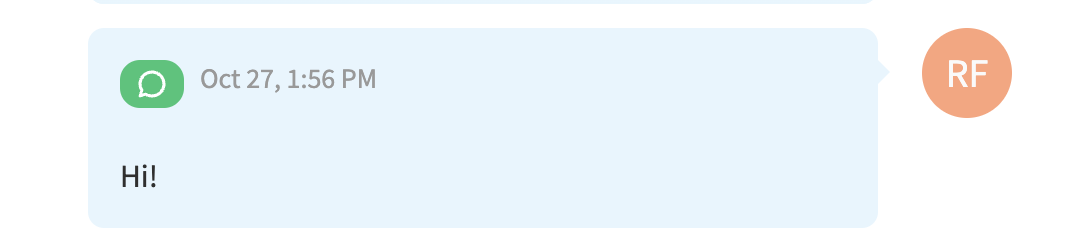
Using Message Templates
You can use existing message templates and send them as text messages.
Select from your template library by click on the template button
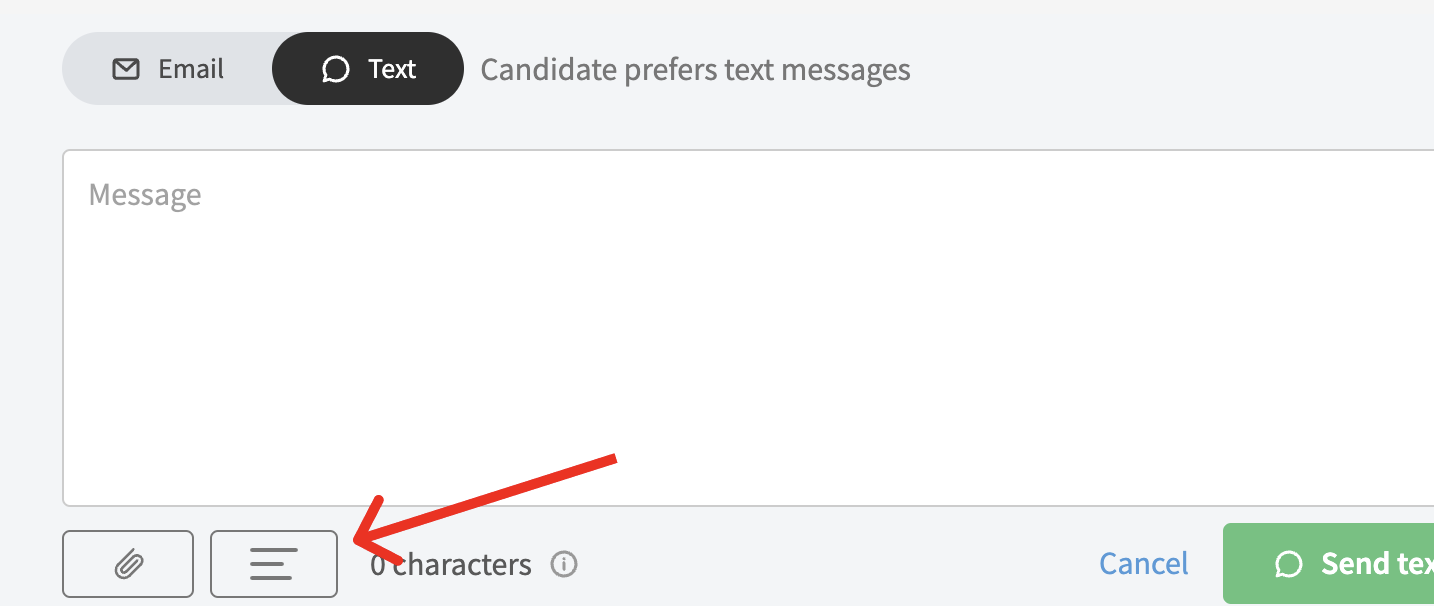
After selecting your template, you'll see it in the message body.
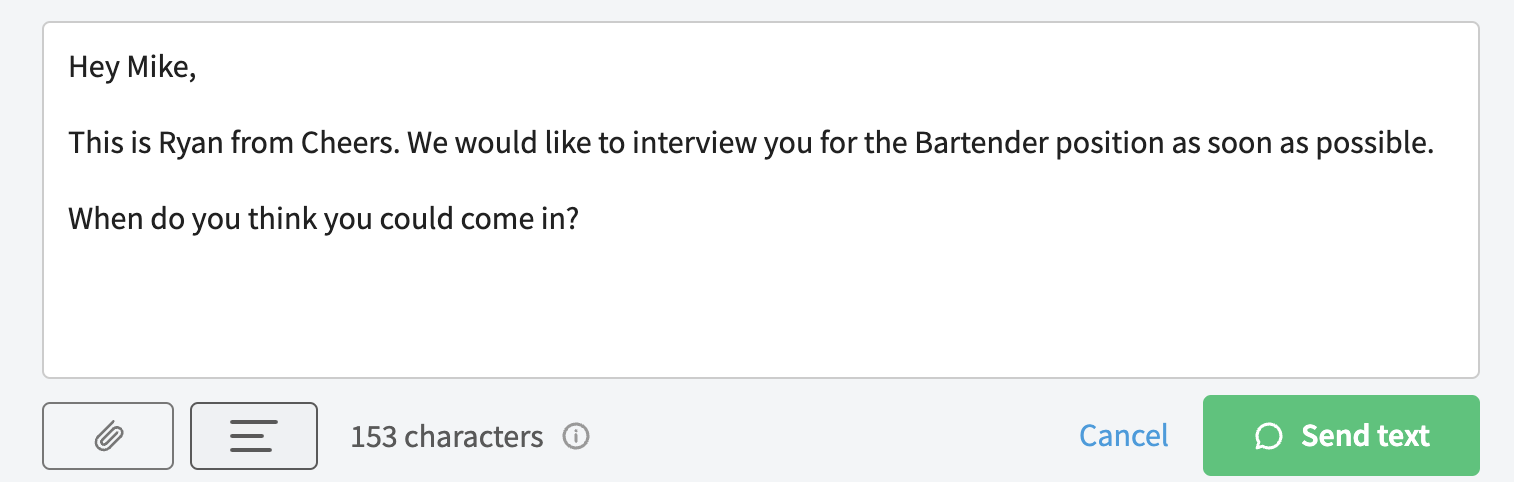
Stage Action Messages
You may use stage actions as you drag candidates across the pipeline and into different stages of the interview process.
If this is the case, please note that stage action messages can be sent as email or as text.
We will determine how to send the message based on the candidate's preference.
For example, if the candidate has indicated that they prefer to receive text messages, then we will send all their stage action messages as texts automatically to stay consistent with this preference.
Character Counts
We recommend sending text messages that are fewer than 320 characters if you want to ensure optimal deliverability.
You will be able to send messages with more characters, however, we cannot ensure deliverability at that point.
Real-Time Dialogues
When texting with a candidate, your dialogue will update in real-time. This will prevent you from having to refresh the page to see if there are new messages.
Candidate Preferences
On Eddy's job applications, we collect a candidate's communication preference.
We display the candidate's preference in the candidate profile in the right bar.
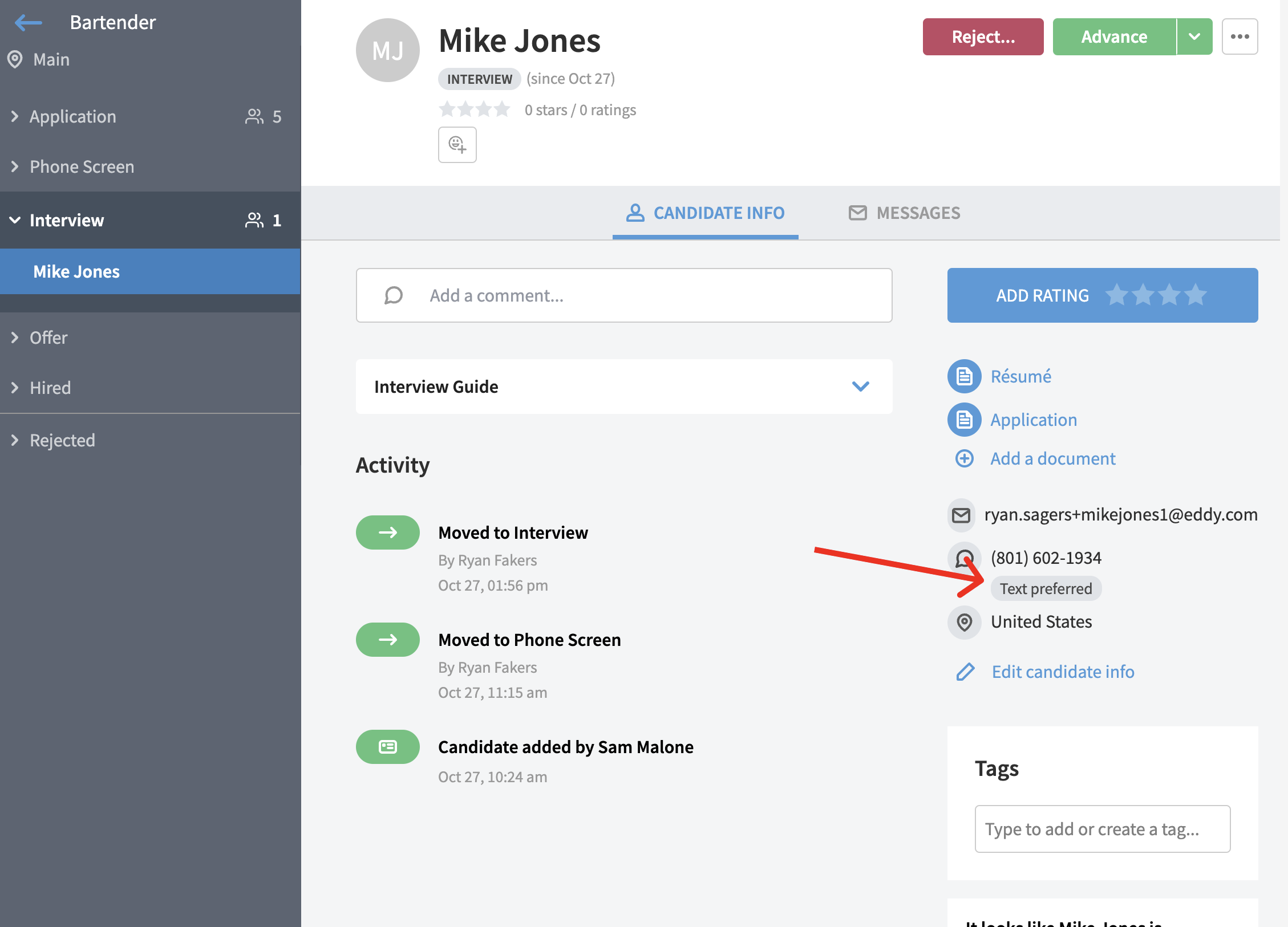
If a candidate has not signaled a preference, we will automatically assume that they prefer to be communicated with through email, and we will default communications (including stage action messages) to be sent via email.