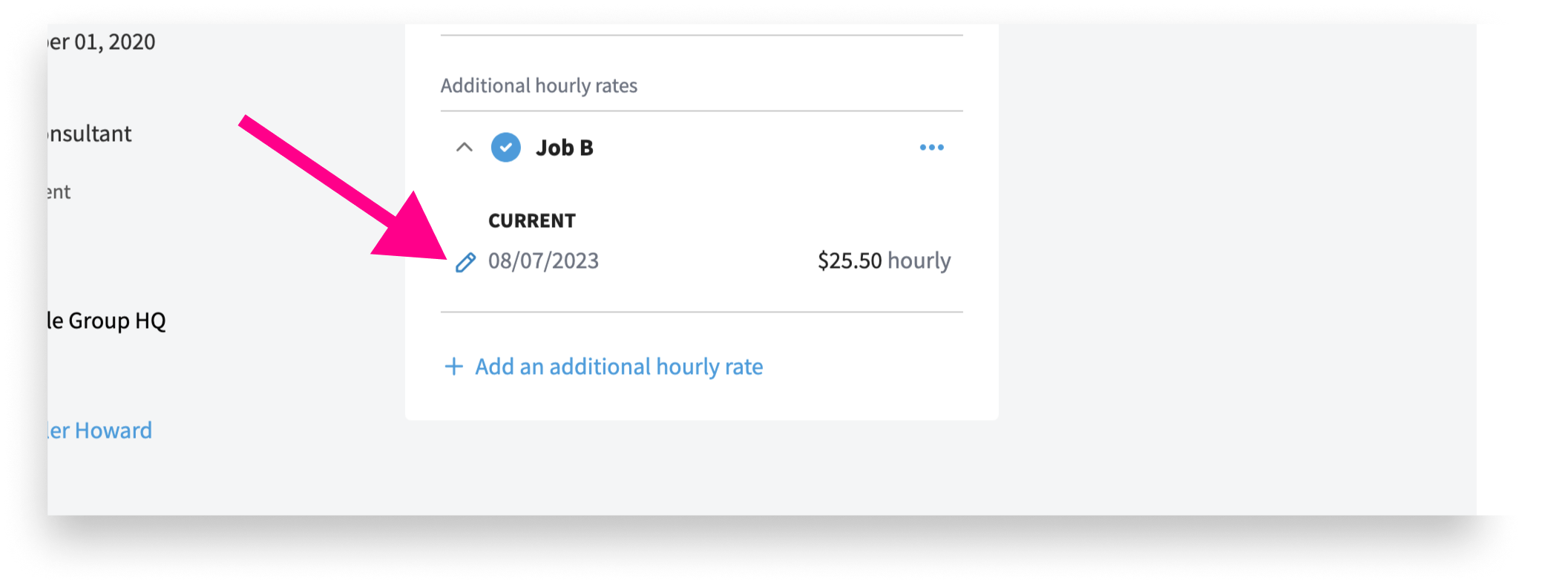How to Assign Employees Variable Pay Based on Role
This article will explain how to set an employee up so they can clock in to various roles and receive different pay for each role.
Which Employees Are Eligible For Multiple Pay Rate?
For an employee to be eligible for Multiple Pay Rates, two things must be true:
1. The employee must belong to a time tracking policy within Eddy and have the ability to clock in and out.
2. The employee must be paid hourly. Salaried employees are not eligible for Multiple Pay Rates.
If these two requirements are met, an employee's compensation can be adjusted in order to accommodate up to five different roles and pay rates.
Compensation Card
Owner users or HR Admins who have permission to view and edit pay rates will be able to assign an employee multiple roles and pay rates from their Compensation card located on the "Job" tab of an employee's profile.
👉 Note: You will need to click on the Eye icon to reveal the compensation info.
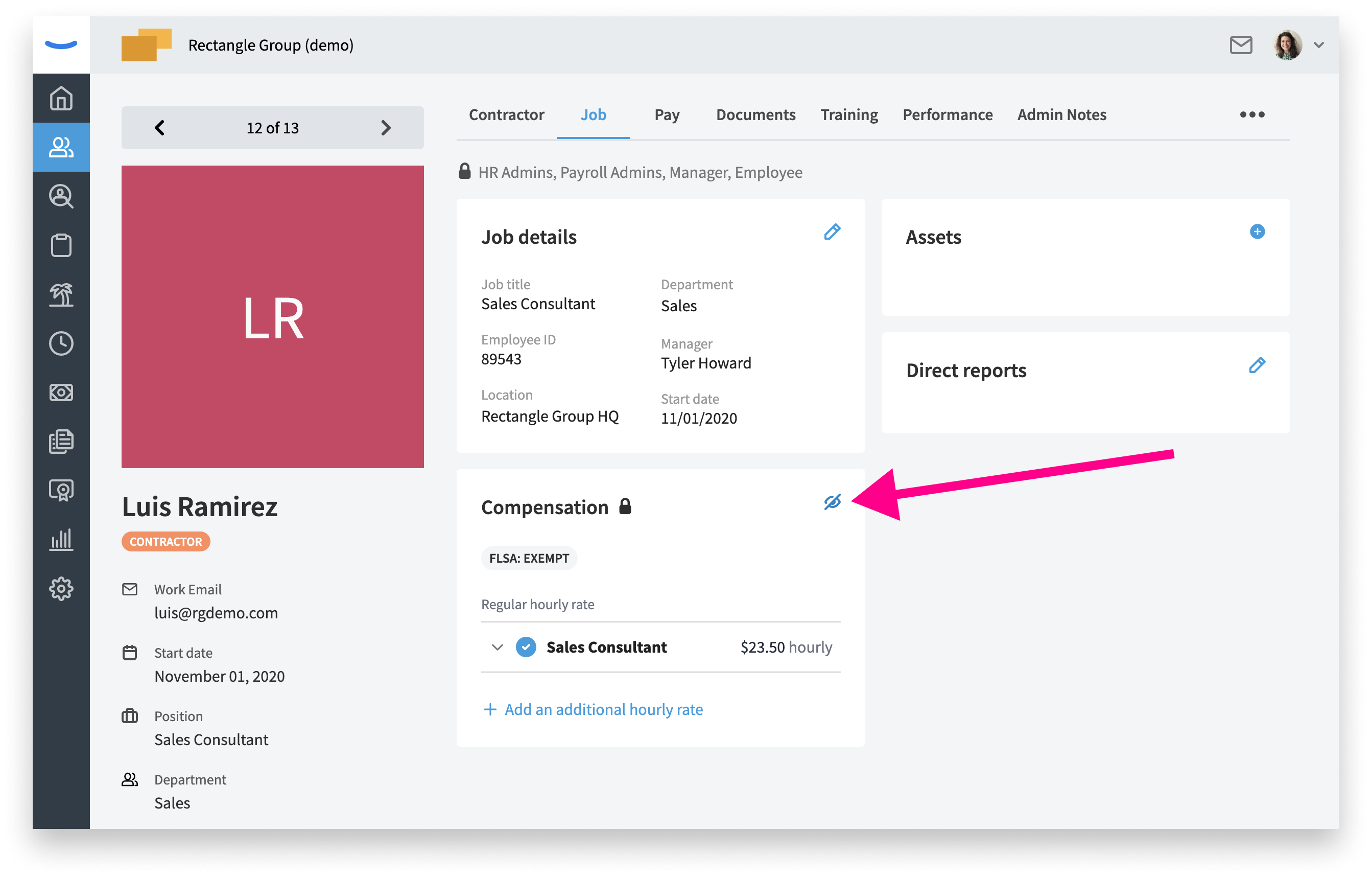
To assign an employee new roles (and variable pay based on their role) click on the Add an additional hourly rate link.
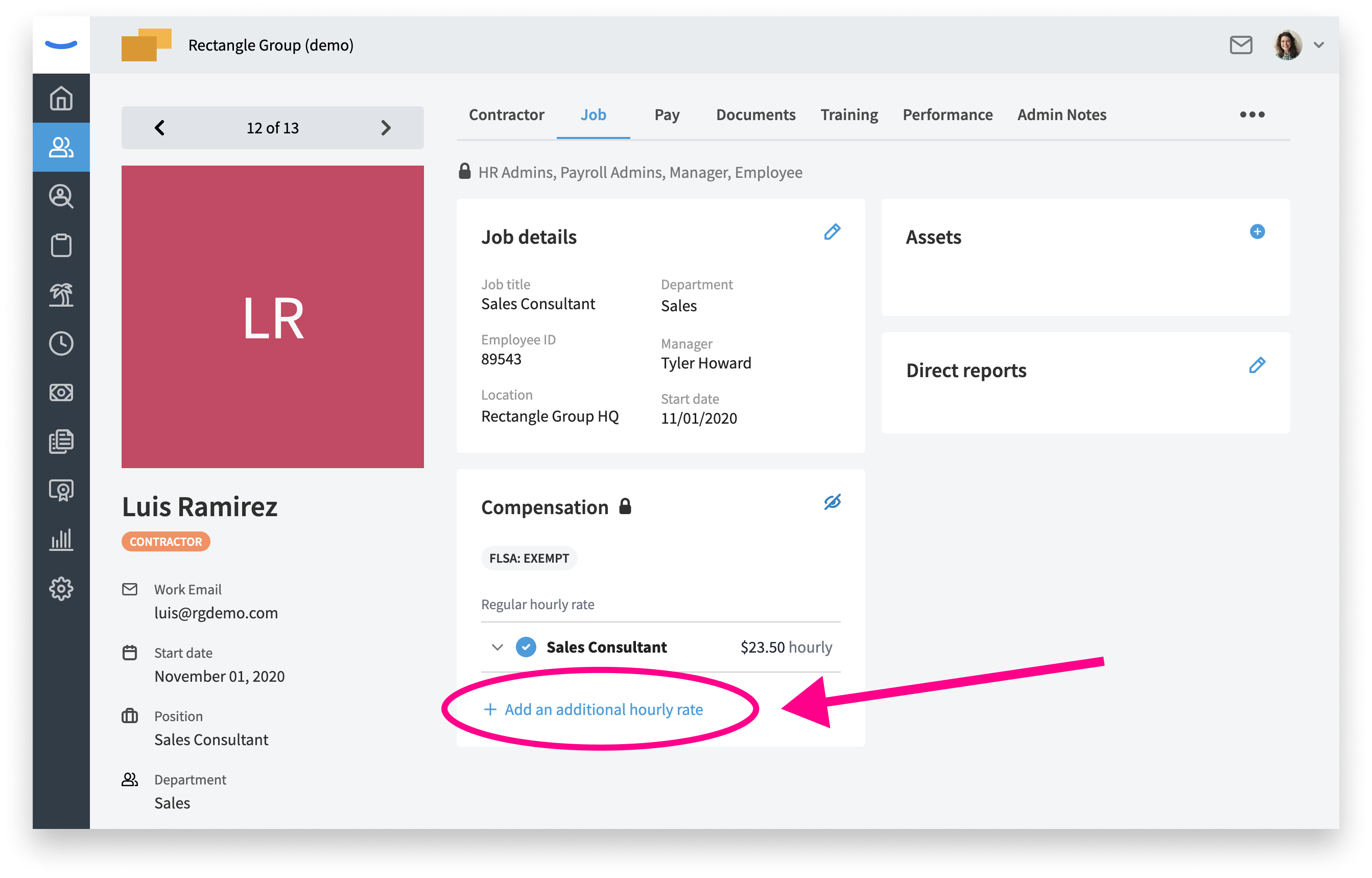
Add an additional hourly rate
When an additional hourly rate is added, the employee will be able to select that new rate when clocking in. To make this easy for the worker, each pay rate needs a name assigned. the employee will see this name when clocking in.
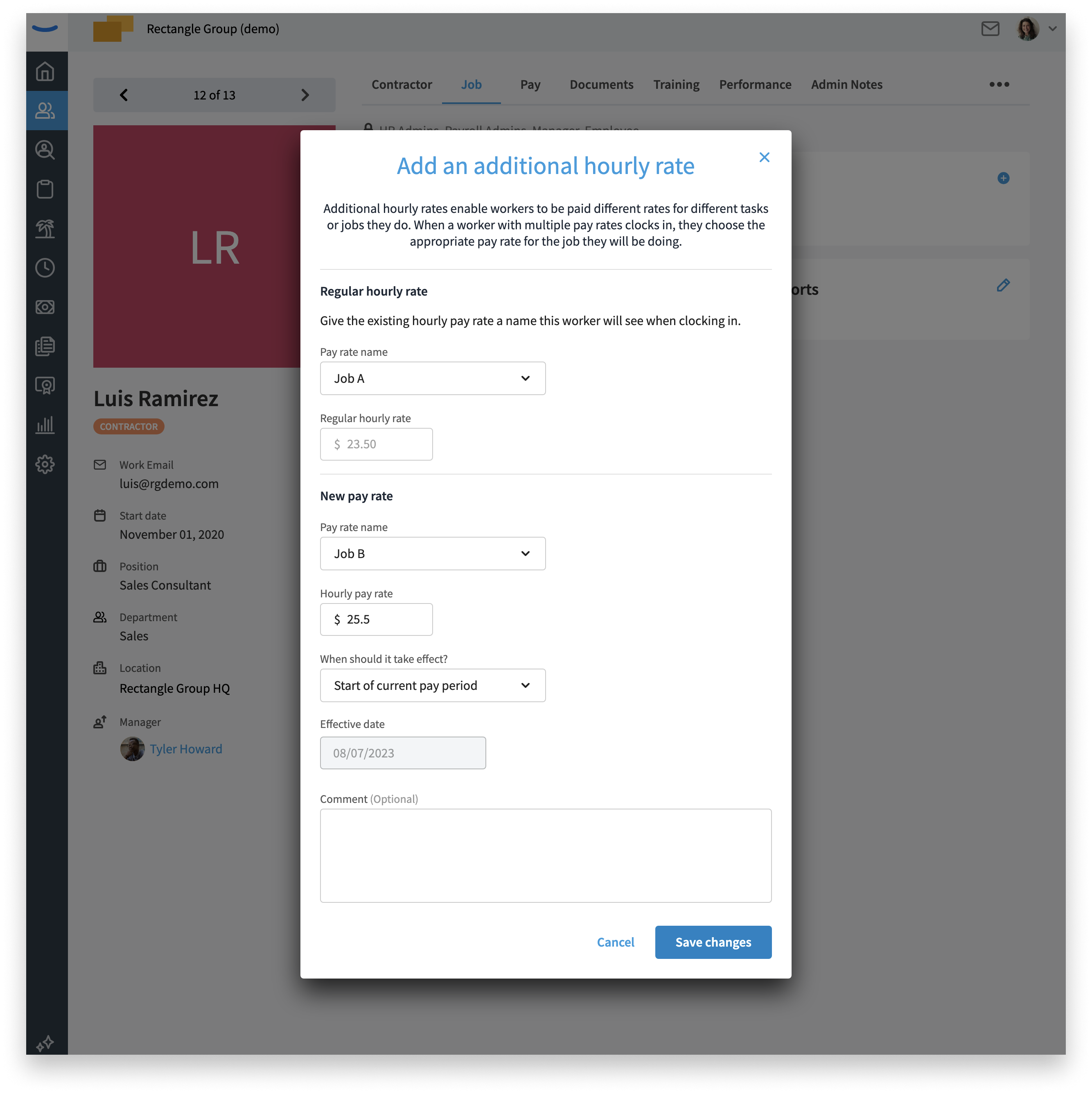
Now when you view the employee's compensation card, you'll see the various roles and rates with which they'll be able to clock in.
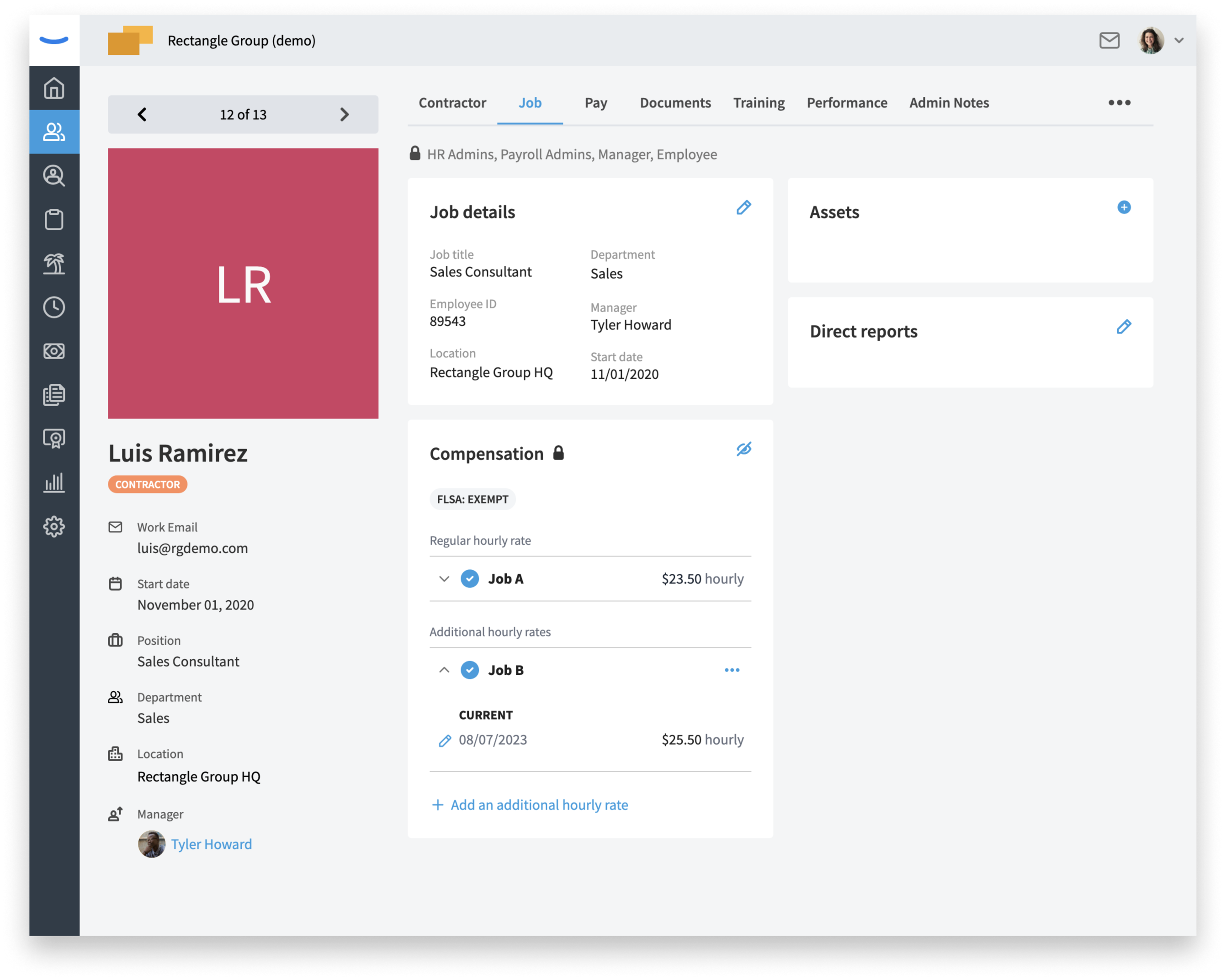
An additional pay rate can be disabled, or can be made the regular hourly rate
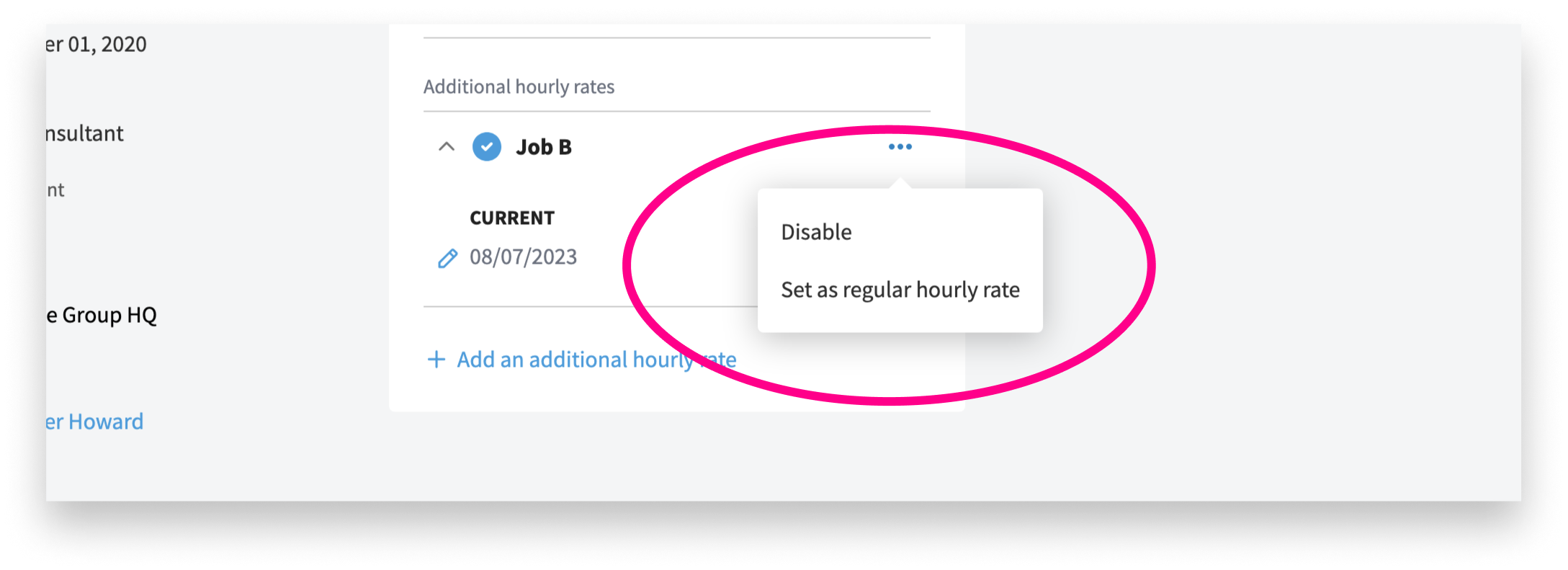
To edit the pay rate, click the edit icon.