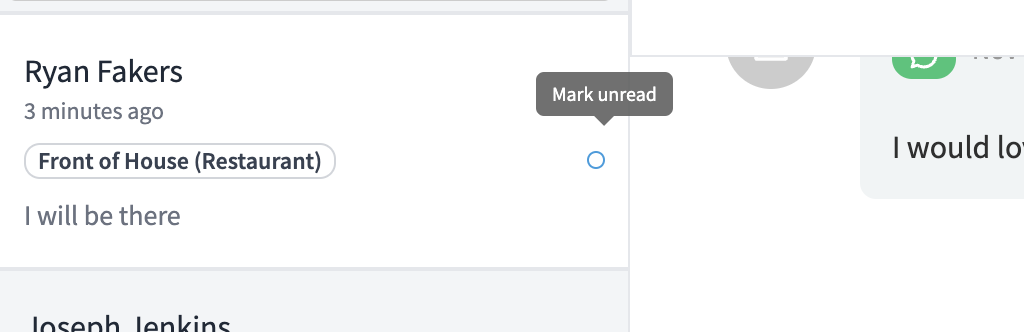How to Use the Hiring Messaging Inbox
We've created a unified messaging inbox that brings all of your messages from job candidates together in one place.
We know that hiring new employees often means a lot of messages back and forth with job candidates. To maximize ease and convenience, we've creating a unified messaging inbox that brings together all your candidate messaging in a single place.
Who Can Access the Inbox?
The inbox is available based on a user's role/permission.
Users that have the Owner role or the Hiring Admin role have access to all messages across all candidates and jobs in the inbox.
Users that are assigned as a Hiring Manager for a job, but do not have the Owner or Hiring Admin role, will only see messages in the inbox that are associated with that job.
Users that are assigned as Hiring Team Members will not be able to access the inbox.
All other users will not be able to access the inbox.
How to Access the Inbox?
Those who have permissions to access the inbox can do so from two different entry points.
First, we've created a new "Messages" tab on the Hiring Home page. This tab will display a red badge with a number inside of it when there are new unread messages.
Clicking on the tab will bring you to the Inbox.
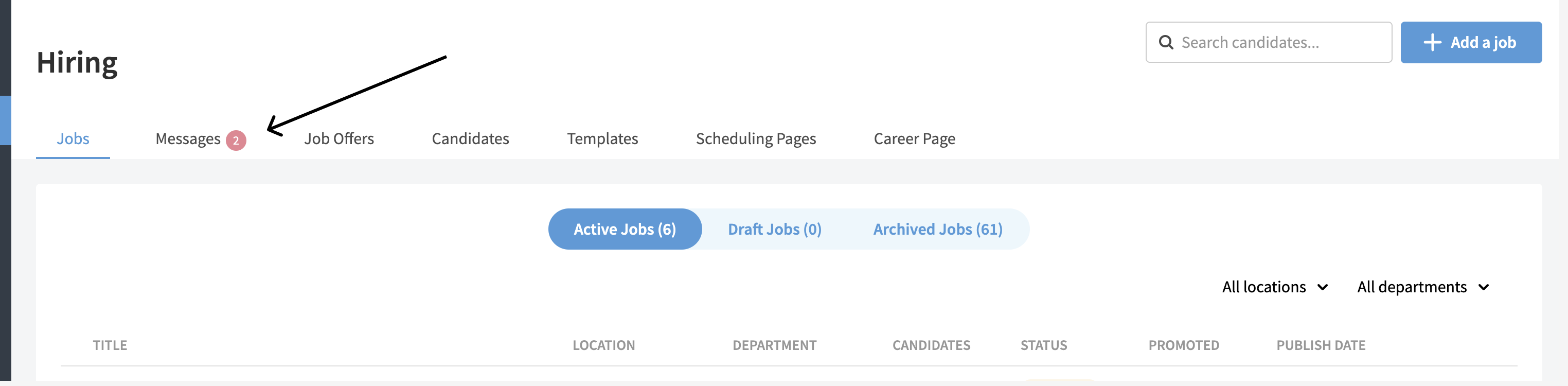
Additionally, the Inbox can also be accessed by clicking on the "Message" icon at the top right of the screen.
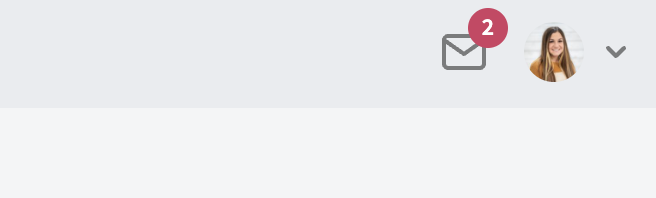
After clicking on the "Message" icon, you'll have the chance to select a message thread from the menu, or click a link to go straight to the Inbox.
How to Use the Inbox?
When you first click into the Inbox, no messages will be selected.
All of your message threads with various candidates will display on the left rail, while the content of those threads will display in the center (once you've clicked on a thread).

The most recent messages will display at the bottom of the thread.
You can reply to a message by clicking on the "Reply" button of the most recent message sent from the candidate, or by clicking into the "Message" field at the bottom of the screen.
You will be able to send an email or text message reply (for those subscribed to SMS) to candidate's from the inbox.
Read vs. Unread Messages
Unread messages will appear with a blue dot next to the message content in the left-rail.
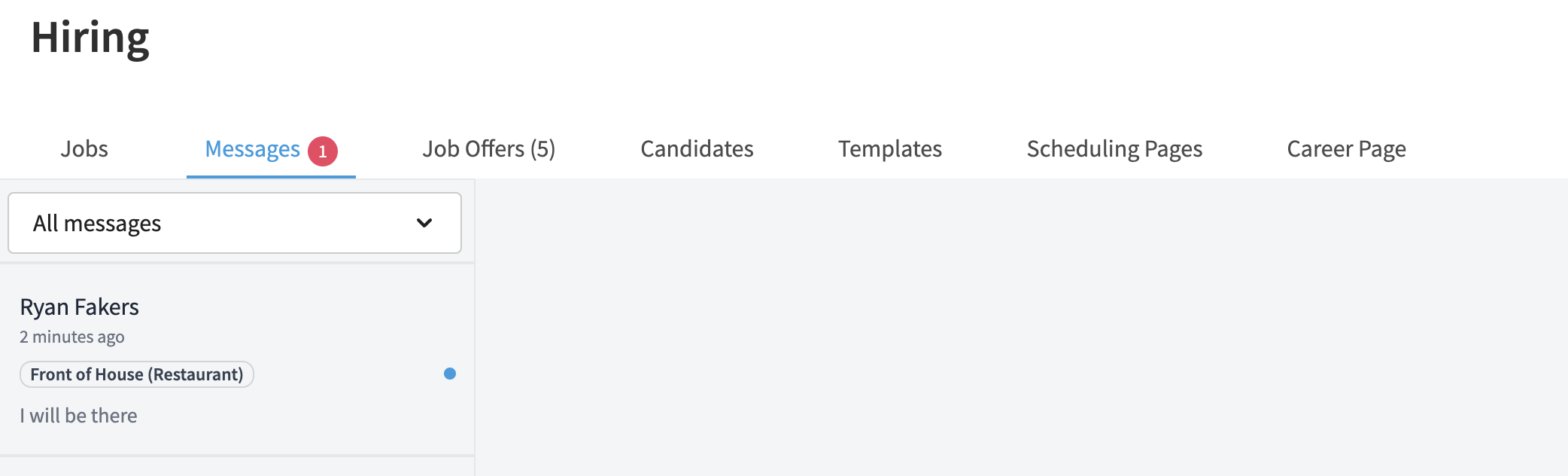
Once a user clicks on a message, it will display as "Read" and the blue dot will no longer show.
A user can mark a read message as "Unread" by hovering over the area where the blue dot previously displayed and clicking on the circle (a tool-tip will display that reads "Mark as unread")